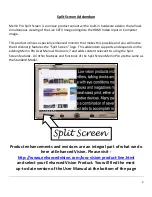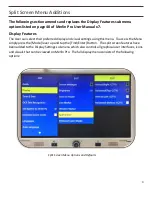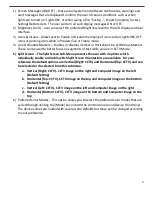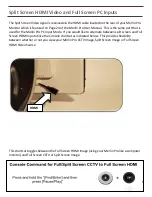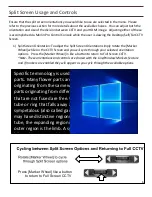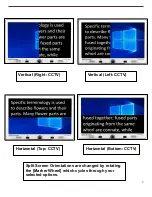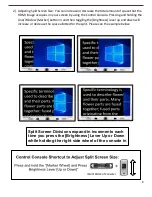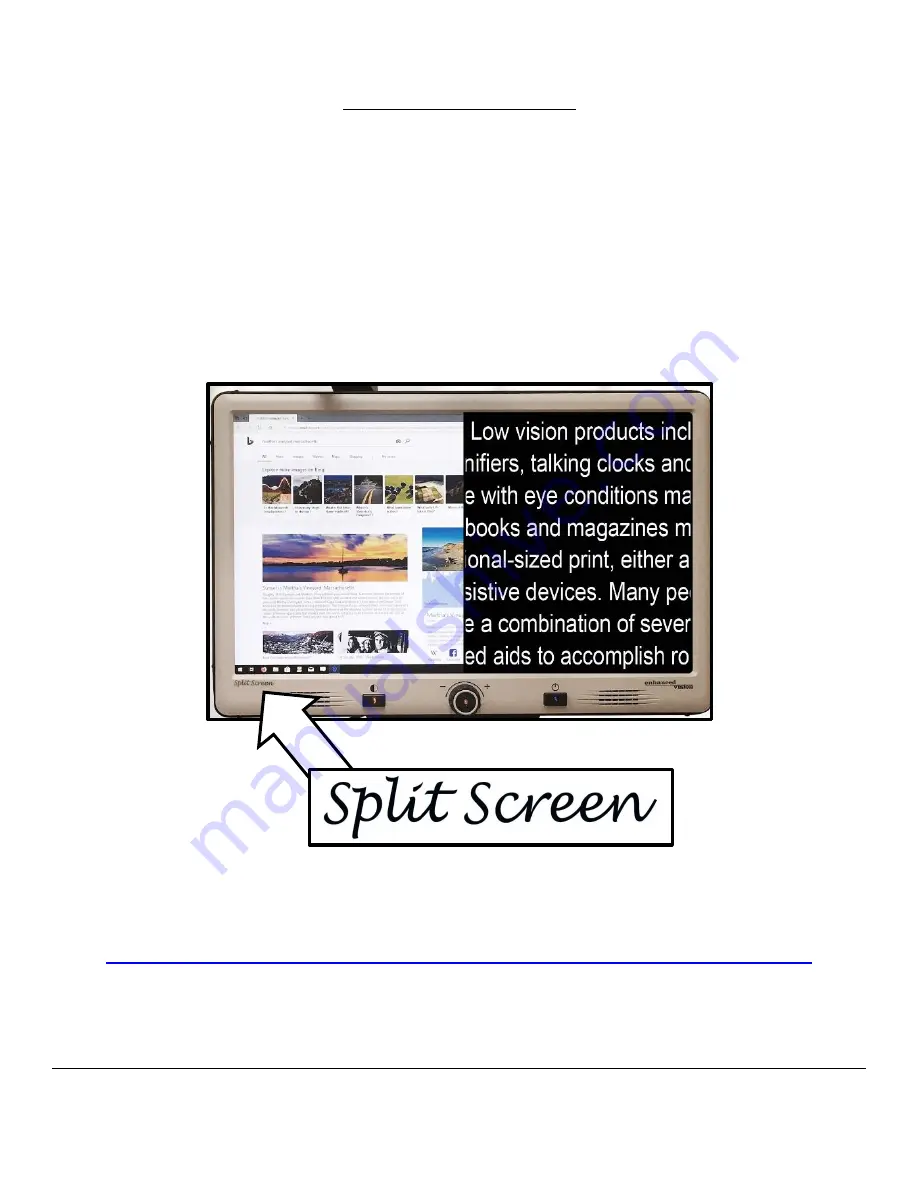
2
Split Screen Addendum
Merlin Pro Split Screen is a unique product variant with a built
-
in hardware add
-
on that allows
simultaneous viewing of the Live CCTV Image alongside the HDMI Video Input or Computer
Image.
This product utilizes a specially enhanced monitor that makes this possible and you will notice
that it distinctly features the “Split Screen” logo. This addendum supports and expands on the
existing Merlin Pro User Manual Revision x7 and adds content relevant to using the Split
Screen features. All other features and functions of the Split Screen Merlin Pro are the same as
the Standard Model.
Product enhancements and revisions are an integral part of what we do
here at Enhanced Vision. Please visit
-
http://www.enhancedvision.com/low
and select your Enhanced Vision Product. You will find the most
up
-
to
-
date version of the User Manual at the bottom of the page