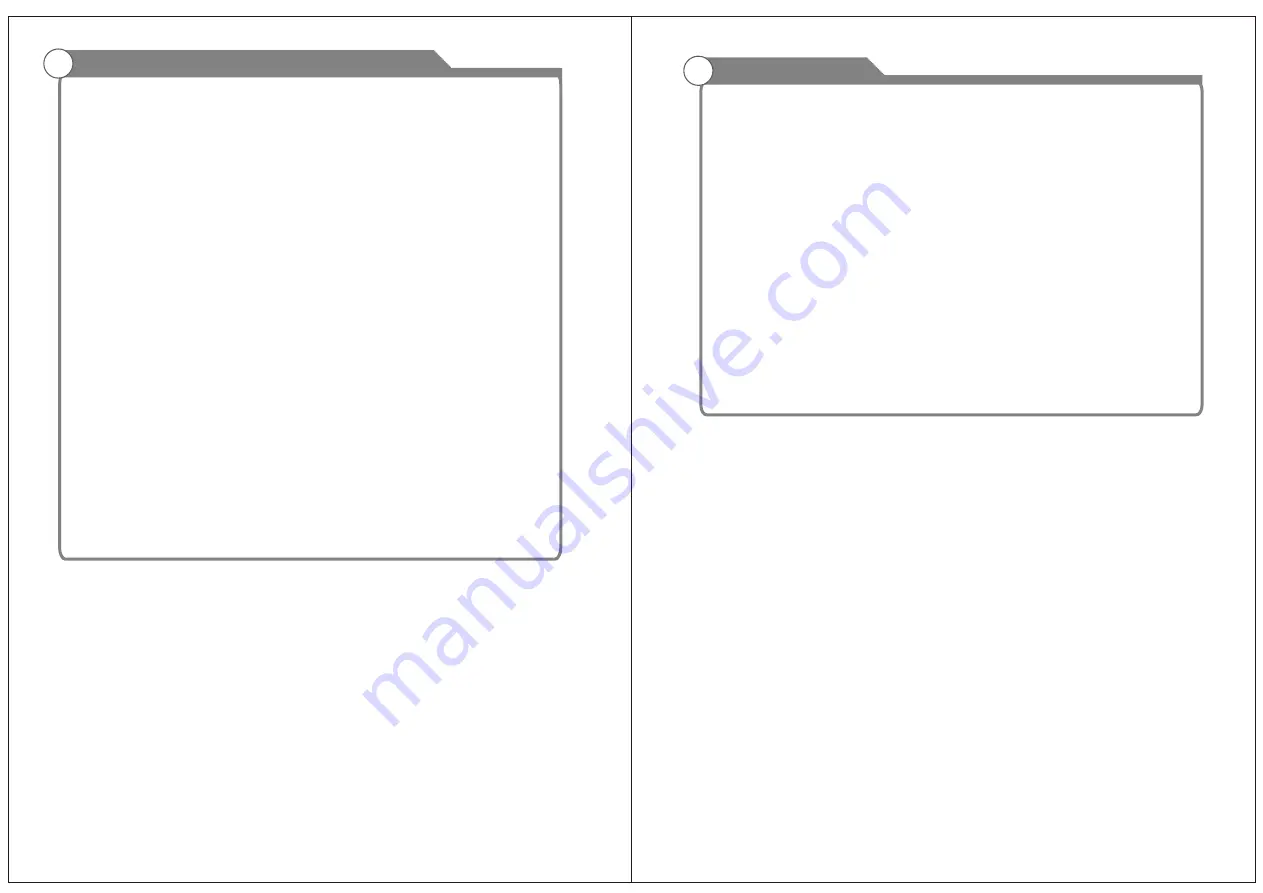
Table of Contents
Table of Contents
1
2
23
24
25
Picture defects and the reason
Main Menu
Picture
Sound
Time
Lock
Overview of remote control
Installing Batteries in the Remote Control
Connecting
DVD Player/Set-Top Box
Introduction
Features
Specifications
General Description
Overview of front and side panel
Overview of back panel
External Connection
Connecting VCR
Connecting DVD Player/Set-Top Box via HDMI
Connecting PC
Supporting signals
Basic operation
Turning the TV On and Off
OSD Menu Operations
3
4
5
5
11-14
11
12
13
15
15
16-27
17-21
Troubleshooting
34
14
6
35
Accessories
3
Antenna connection
22
7-9
10
14
26
Option
27
PVR
Media Menu Operations
28-29
Smart TV
30-32
DVD
33





































