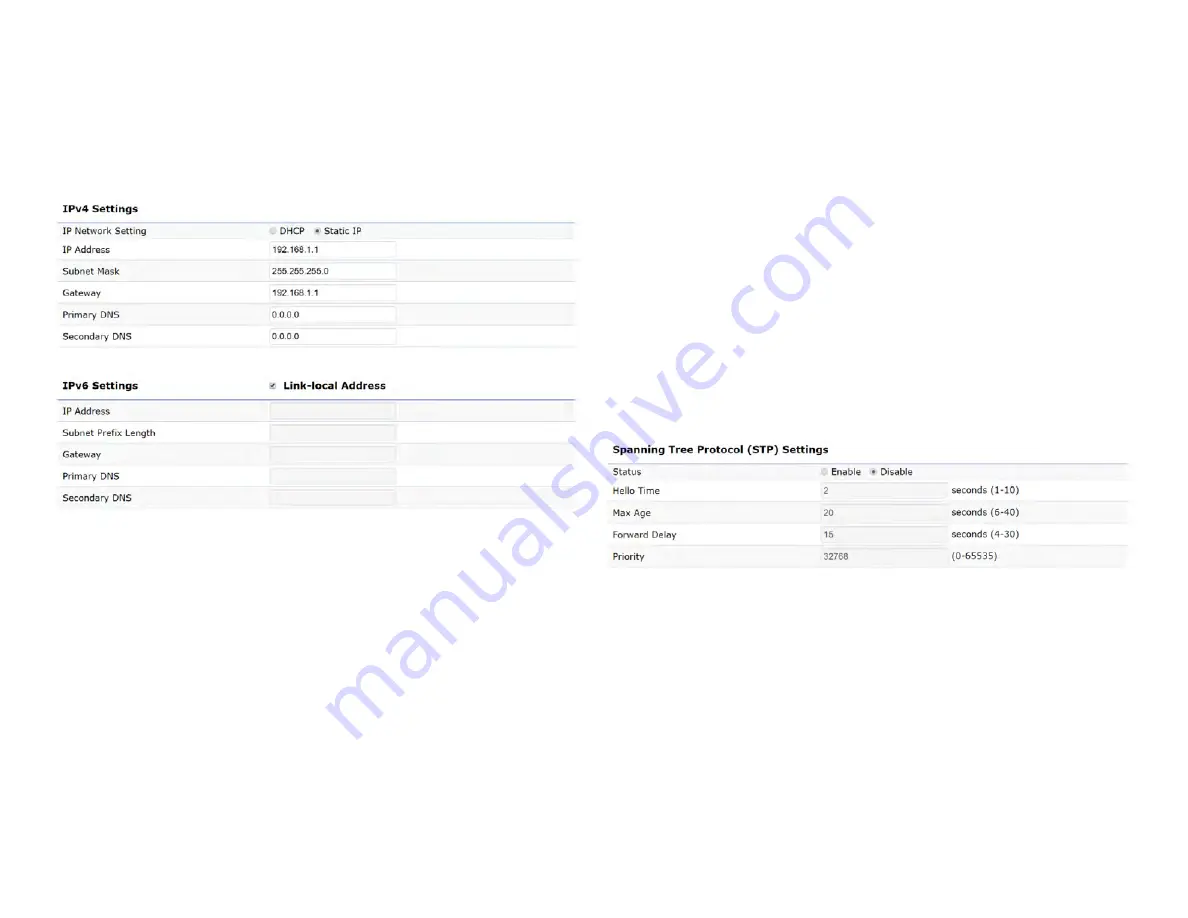
28
IPv4/IPv6 Settings
This page allows you to modify the device’s IP settings.
IP Network Settings:
Select whether the device IP address
will use a static IP address specified in the IP address field
or be obtained automatically when the device connects to
a DHCP server.
IP Address:
The IP address of this device.
Subnet Mask:
The IP Subnet mask of this device.
Gateway:
The Default Gateway of this device. Leave it
blank if you are unsure of this setting.
Primary/Secondary DNS:
The primary/secondary DNS
address for this device.
Save:
Click
Save
to confirm the changes.
Spanning Tree Protocol (STP) Settings
This page allows you to modify the Spanning Tree settings.
Enabling the Spanning Tree protocol will prevent network
loops in your LAN network.
Spanning Tree Status
: Enables or Disables the Spanning
Tree function. Default is Disable.
Hello Time
: Specifies Bridge Hello Time in seconds. This
value determines how often the device sends handshake
packets to communicate information about the topology
throughout the entire Bridged Local Area Network.
Max Age:
Specifies Bridge Max Age in seconds. If another
Basic
Summary of Contents for EWS357AP v3/ECW220 v2
Page 4: ...4 Chapter 1 Product Overview...
Page 10: ...10 Chapter 2 Before You Begin...
Page 18: ...18 Chapter 3 Configuring Your Access Point...
Page 20: ...20 Chapter 4 Building a Wireless Network...
Page 22: ...22 Chapter 5 Status...
Page 27: ...27 Chapter 6 Network...
Page 30: ...30 Chapter 7 2 4 GHz 5 GHz Wireless...
Page 40: ...40 Chapter 8 Management...
Page 56: ...56 Appendix...
















































