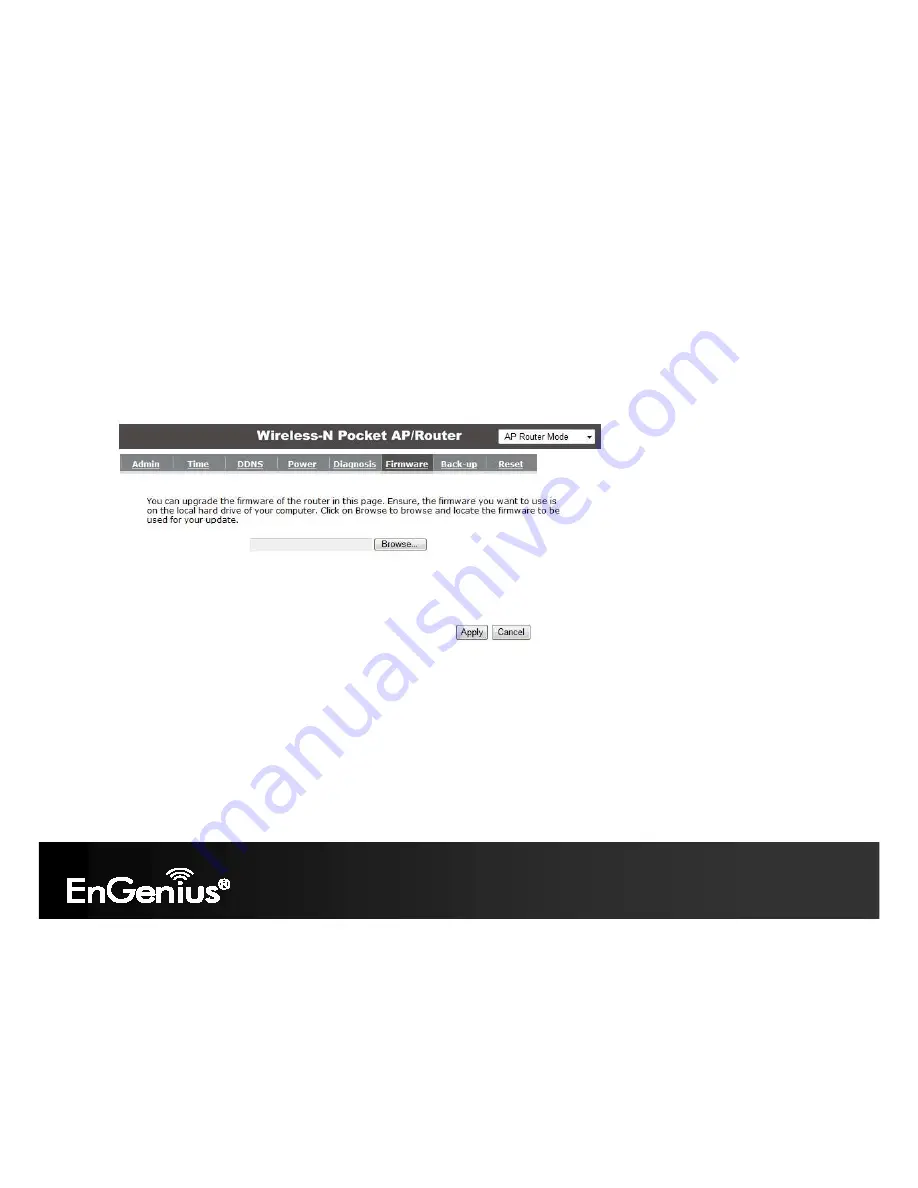
104
Firmware
The firmware (software) in the TRAVEL ROUTER device can be upgraded using your Web Browser.
To perform the Firmware Upgrade:
1. Click the Browse button and navigate to the location of the upgrade file.
2. Select the upgrade file. Its name will appear in the Upgrade File field.
3. Click the Apply button to commence the firmware upgrade.
Note: The Wireless Router is unavailable during the upgrade process, and must restart when the upgrade is completed. Any connections to or
through the Wireless Router will be lost.
Summary of Contents for ETR9330
Page 1: ...a Wireless N Pocket AP Router ETR9330 Ultra Portable Pocket AP Travel Router V1 0...
Page 4: ...3 Revision History Version Date Notes 1 0 March 25 2010 Initial Release version...
Page 5: ...4...
Page 18: ...17 AP Mode Connect the network cable to the RJ45 port Switch Hub or PC Laptop...
Page 22: ...21 ETR9330...
Page 28: ...27 Point to Point Tunneling Protocol PPTP PPTP is used by some ISPs...
Page 30: ...29 Layer 2 Tunneling Protocol L2TP...
Page 33: ...32 e Check the settings are correct and then click Reboot to apply the settings...
Page 35: ...34 b Check the settings are correct and then click Reboot to apply the settings...
Page 41: ...40 LAN This page allows you to modify the device s LAN settings...
Page 52: ...51 Language This page allows you to change the Language of the User Interface...
Page 56: ...55...
Page 57: ...56 PPP over Ethernet ISP requires an account username and password...
Page 61: ...60 Layer 2 Tunneling Protocol L2TP L2TP is used by some ISPs...
Page 68: ...67 Security This page allows you to set the wireless security settings...
Page 103: ...102 Power This page allows you to Enable or Disable the wireless LAN power saving features...
Page 107: ...106 Reset In some circumstances it may be required to force the device to reboot...














































