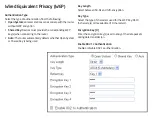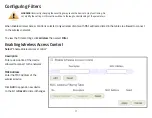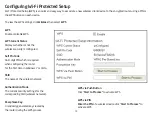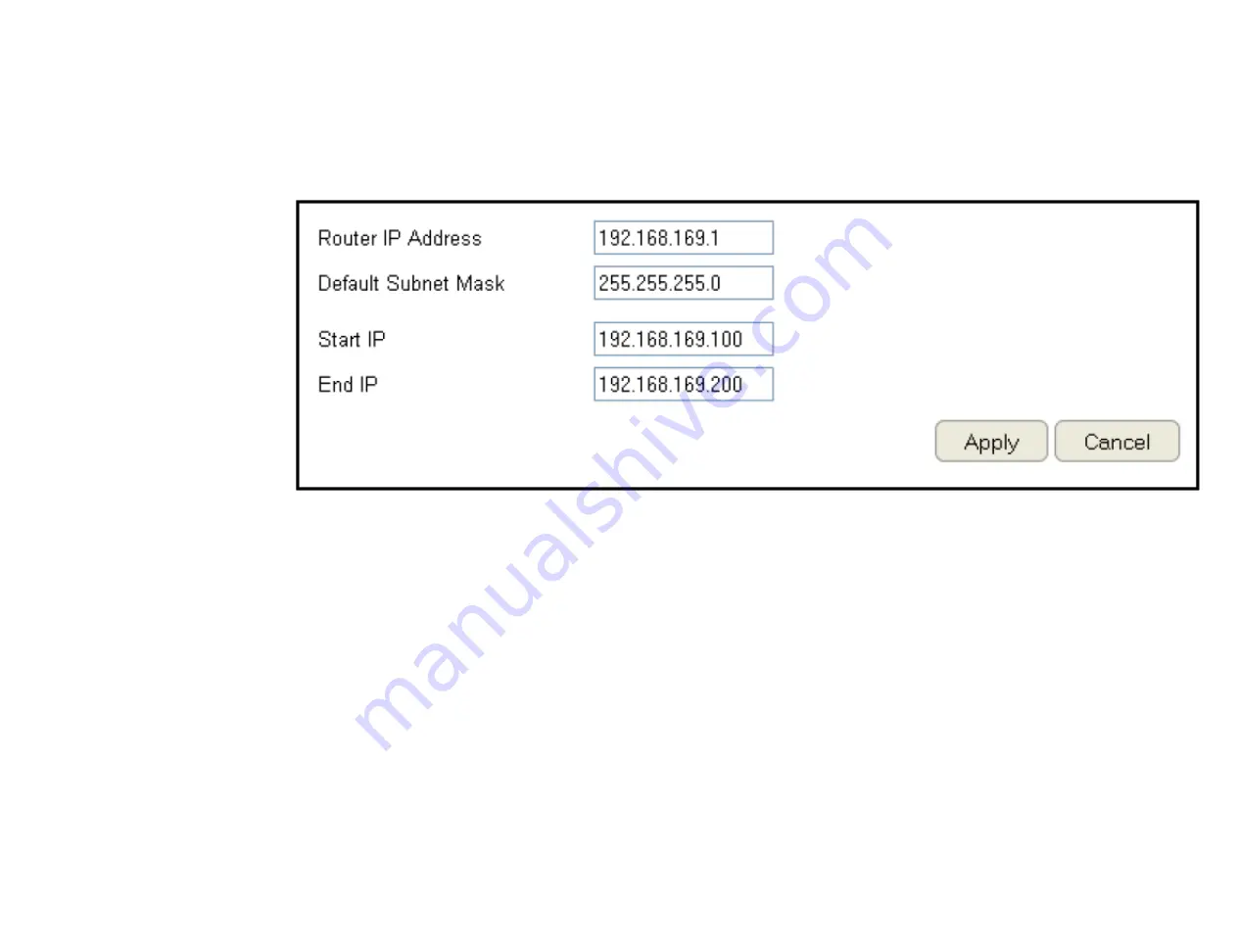
84
Configuring the DHCP Server Setting
The Guest Network SSID should be on a different subnet from the router’s DHCP server.
To view the DHCP Server Settings, click
Guest Network
then select
DHCP Server Settin
g.
Router IP address
Define the router IP address
for the Guest network.
Default Subnet Mask
Define the Subnet Mask IP
address for the Guest
network.
Start IP
To define the Guest network DHCP server start IP.
End IP
To define the Guest network DHCP server end IP.
Click
Apply
to save the settings or
Cancel
to discard changes.
Summary of Contents for EPG600
Page 5: ...5 Chapter 1 Product Overview ...
Page 10: ...10 Chapter 2 Controlling the Router Through Its Web Configuration Interface ...
Page 27: ...27 Chapter 3 Installation Setup Wizard ...
Page 35: ...35 Chapter 4 Basic Network Settings ...
Page 65: ...65 Chapter 5 Wireless Encryption ...
Page 75: ...75 Chapter 6 Advanced Settings ...
Page 132: ...132 Appendix ...