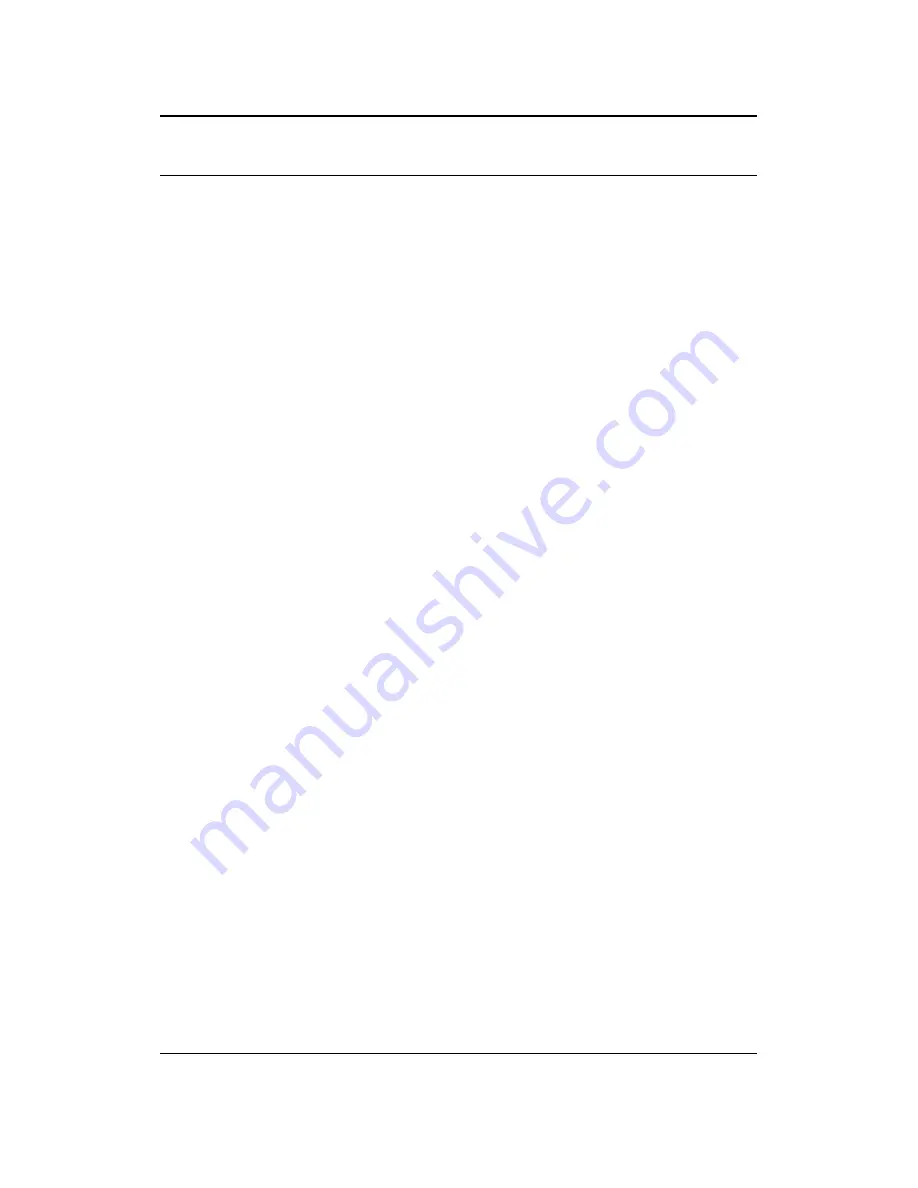
EnGenius EOC2611P Version 1.0
2
Table
of
Contents
1
INTRODUCTION .............................................................................................................................. 6
1.1
F
EATURES
....................................................................................................................................... 6
1.2
P
ACKAGE
C
ONTENTS
......................................................................................................................... 7
1.3
S
YSTEM
R
EQUIREMENTS
.................................................................................................................... 7
1.4
A
PPLICATIONS
.................................................................................................................................. 8
2
UNDERSTANDING
THE
HARDWARE ................................................................................................. 9
2.1
H
ARDWARE
I
NSTALLATION
................................................................................................................. 9
2.2
H
ARDWARE
D
ESCRIPTION
.................................................................................................................. 9
2.3
M
OUNTING
K
ITS
............................................................................................................................ 10
2.4
IP
A
DDRESS
C
ONFIGURATION
........................................................................................................... 10
3
SWITCHING
BETWEEN
OPERATING
MODES................................................................................... 12
3.1
L
OGGING
I
N
.................................................................................................................................. 12
4
ACCESS
POINT
OPERATING
MODE................................................................................................. 13
4.1
L
OGGING
I
N
.................................................................................................................................. 13
4.2
S
TATUS
......................................................................................................................................... 14
4.2.1
M
AIN
........................................................................................................................................... 14
4.2.2
W
IRELESS
C
LIENT
L
IST
..................................................................................................................... 15
4.2.3
S
YSTEM
L
OG
.................................................................................................................................. 15
4.3
S
YSTEM
........................................................................................................................................ 16
4.3.1
S
YSTEM
P
ROPERTIES
....................................................................................................................... 16
4.3.2
IP
S
ETTINGS
.................................................................................................................................. 17
4.3.3
S
PANNING
T
REE
S
ETTINGS
................................................................................................................ 18
4.4
W
IRELESS
..................................................................................................................................... 19
4.4.1
W
IRELESS
N
ETWORK
....................................................................................................................... 19
4.4.2
W
IRELESS
MAC
F
ILTER
................................................................................................................... 24
4.4.3
WDS
L
INK
S
ETTINGS
....................................................................................................................... 25
4.4.4
W
IRELESS
A
DVANCED
S
ETTINGS
........................................................................................................ 26
4.5
M
ANAGEMENT
..............................................................................................................................27
4.5.1
A
DMINISTRATION
............................................................................................................................27
4.5.2
M
ANAGEMENT
VLAN..................................................................................................................... 28
4.5.3
SNMP
S
ETTINGS
........................................................................................................................... 29
4.5.4
B
ACKUP
/R
ESTORE
SETTINGS
,
R
ESET
TO
FACTORY
DEFAULT
SETTINGS
........................................................ 30
4.5.5
F
IRMWARE
U
PGRADE
...................................................................................................................... 31
4.5.6
T
IME
S
ETTINGS
.............................................................................................................................. 31
4.5.7
L
OG
............................................................................................................................................. 32
4.5.8
D
IAGNOSTICS
................................................................................................................................. 32
5
CLIENT
BRIDGE
OPERATING
MODE................................................................................................ 33
5.1
L
OGGING
I
N
.................................................................................................................................. 33
5.2
S
TATUS
......................................................................................................................................... 33
5.2.1
M
AIN
........................................................................................................................................... 33
5.2.2
C
ONNECTION
S
TATUS
...................................................................................................................... 35
5.2.3
S
YSTEM
L
OG
.................................................................................................................................. 35
5.3
S
YSTEM
........................................................................................................................................ 36
5.3.1
S
YSTEM
P
ROPERTIES
....................................................................................................................... 36
5.3.2
IP
S
ETTINGS
...................................................................................................................................37

















