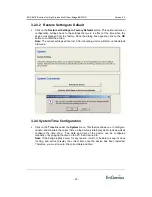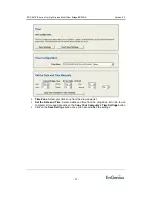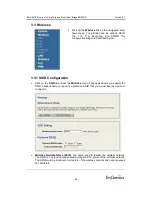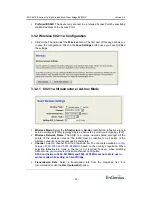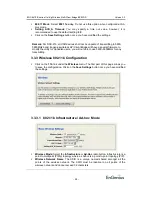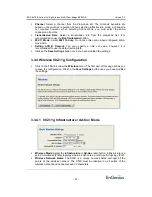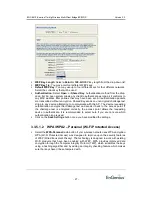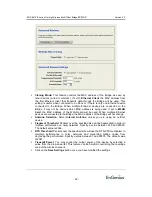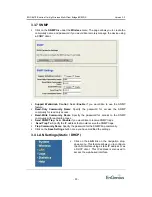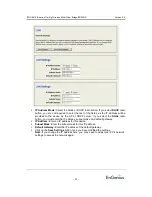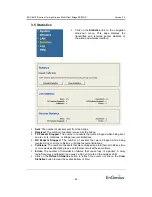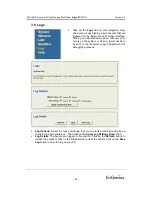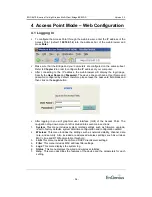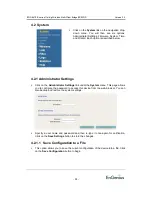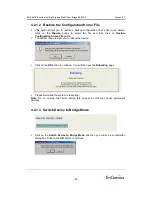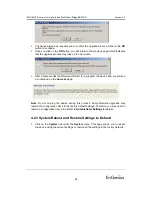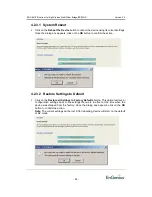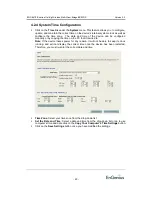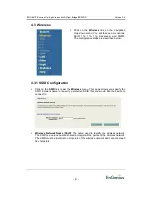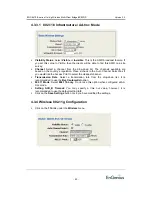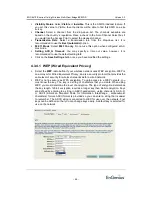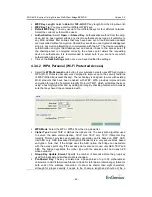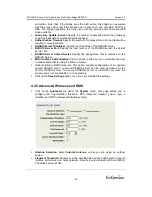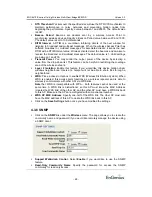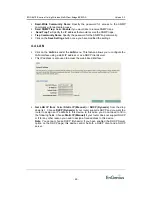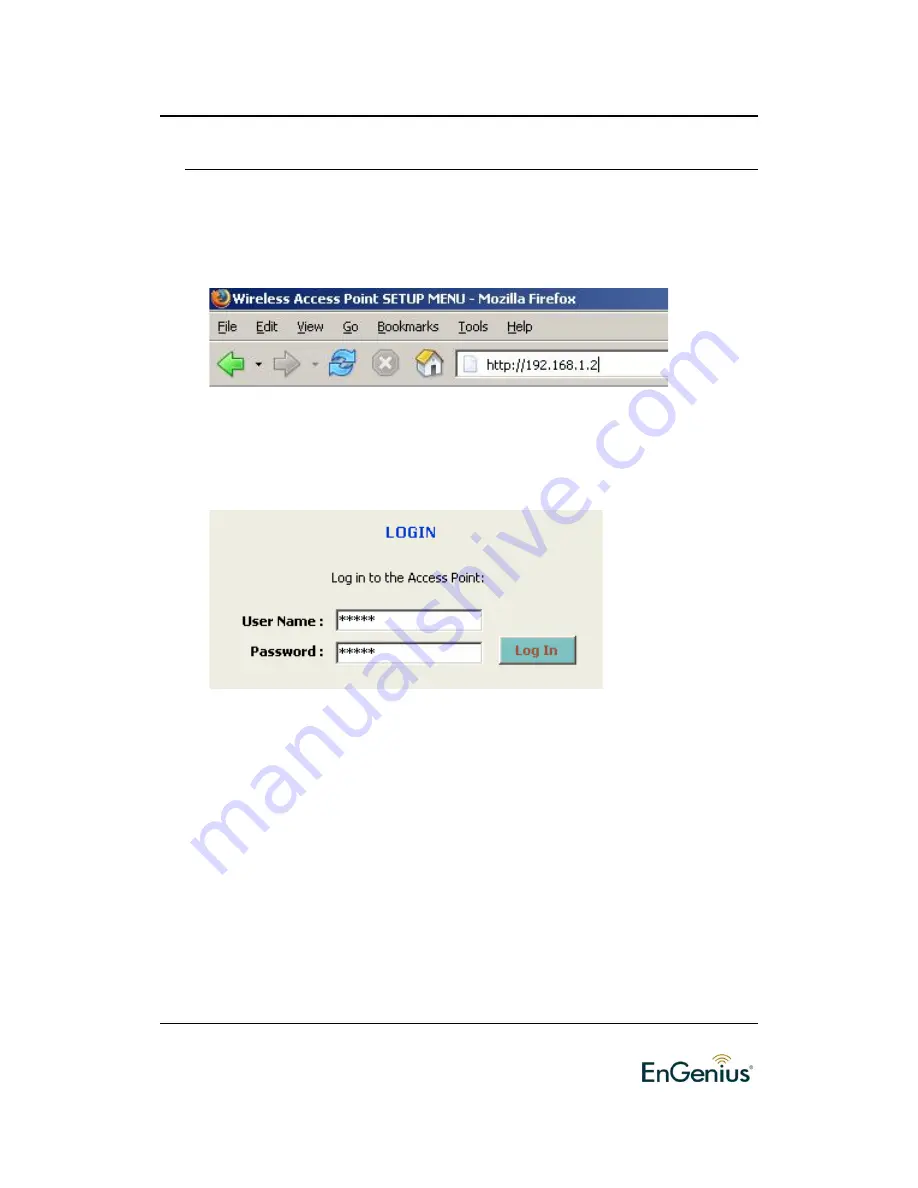
EOC-8610-S series 11a/b/g Wireless Multi-Client Bridge/AP/WDS
Version 2.2
-
34
-
4 Access Point Mode – Web Configuration
4.1 Logging In
To configure the Access Point through the web-browser, enter the IP address of the
Access Point (default:
192.168.1.2
) into the address bar of the web-browser and
press
Enter
.
Make sure that the Bridge and your computers are configured on the same subnet.
Refer to
Chapter 2
in order to configure the IP address of your computer.
After connecting to the IP address, the web-browser will display the login page.
Specify the
User Name
and
Password
. The device does not have a User Name and
password configured by default, therefore please leave the password field blank and
then click on the
Login
button.
After logging in you will graphical user interface (GUI) of the Access Point. The
navigation drop-down menu on left is divided into seven main sections:
1.
System
: This menu includes system related settings such as firmware upgrade,
reset to factory defaults, system date/time configuration and configuration wizard.
2.
Wireless
: This menu includes the settings such as network visibility, channel, data
rate, and security. Also included are advanced wireless settings such as wireless
MAC clone and RTS/fragmentation threshold.
3.
LAN
: This menu includes the LAN and DHCP client/server settings.
4.
Filter
: This menu includes MAC address filter settings.
5.
Logs
: This menu displays the system log.
6.
Status
: This menu displays the wired and wireless statistics
7.
Help
: This menu describes the features of the device and the parameters for each
setting.