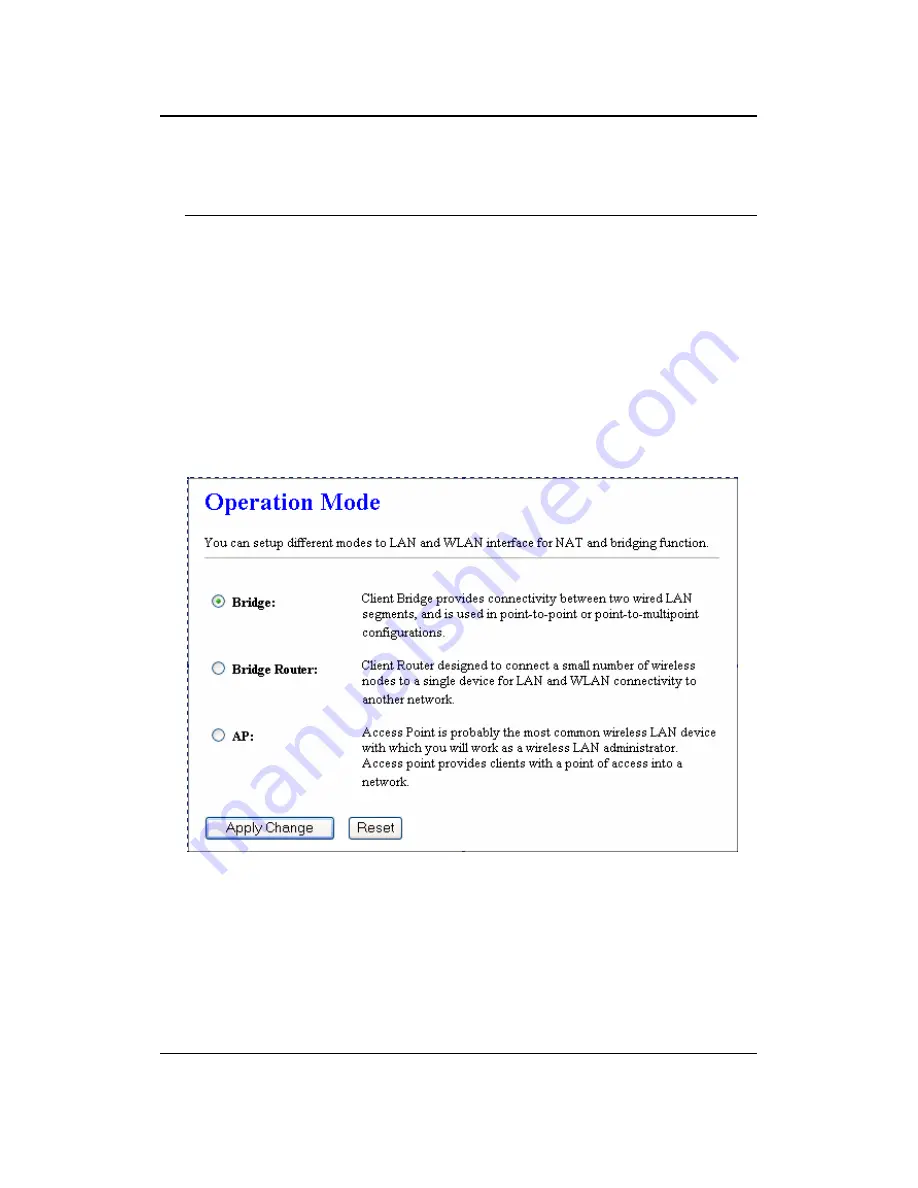
11g Wireless Outdoor Client Bridge/AP
Version 1.36
12
3 Switch between Bridge/ Bridge Router/
AP
This device can be configured as a Bridge or Access Point. The default IP address
of the device is
192.168.1.1
in Bridge mode. This chapter will describe the steps to
switch from Bridge to Access Point and Access Point to Bridge.
3.1 Bridge/Bridge Router to Access Point
1
Enter the default IP address (192.168.1.1) of the bridge into the address bar of
the web-browser.
2
By default, a user name and password has not been configured. If you have
configured a user name and password, please enter them into the field to
continue
3 Once you have logged in, click on the
Operation Mode
link under the
Management
menu.
4
Since this device is currently in Bridge mode, the
Bridge
radio button will be
selected by default.
5 Select
the
AP
radio button to and then click on the
Apply Change
to switch the
operation mode to Access Point.
6
Wait for about 1 minute and the device will automatically restart into Access
Point mode.



























