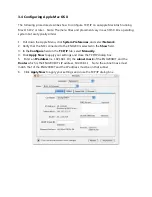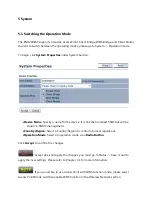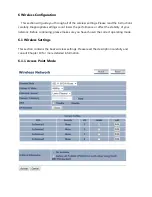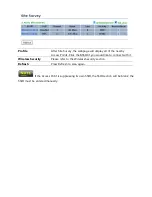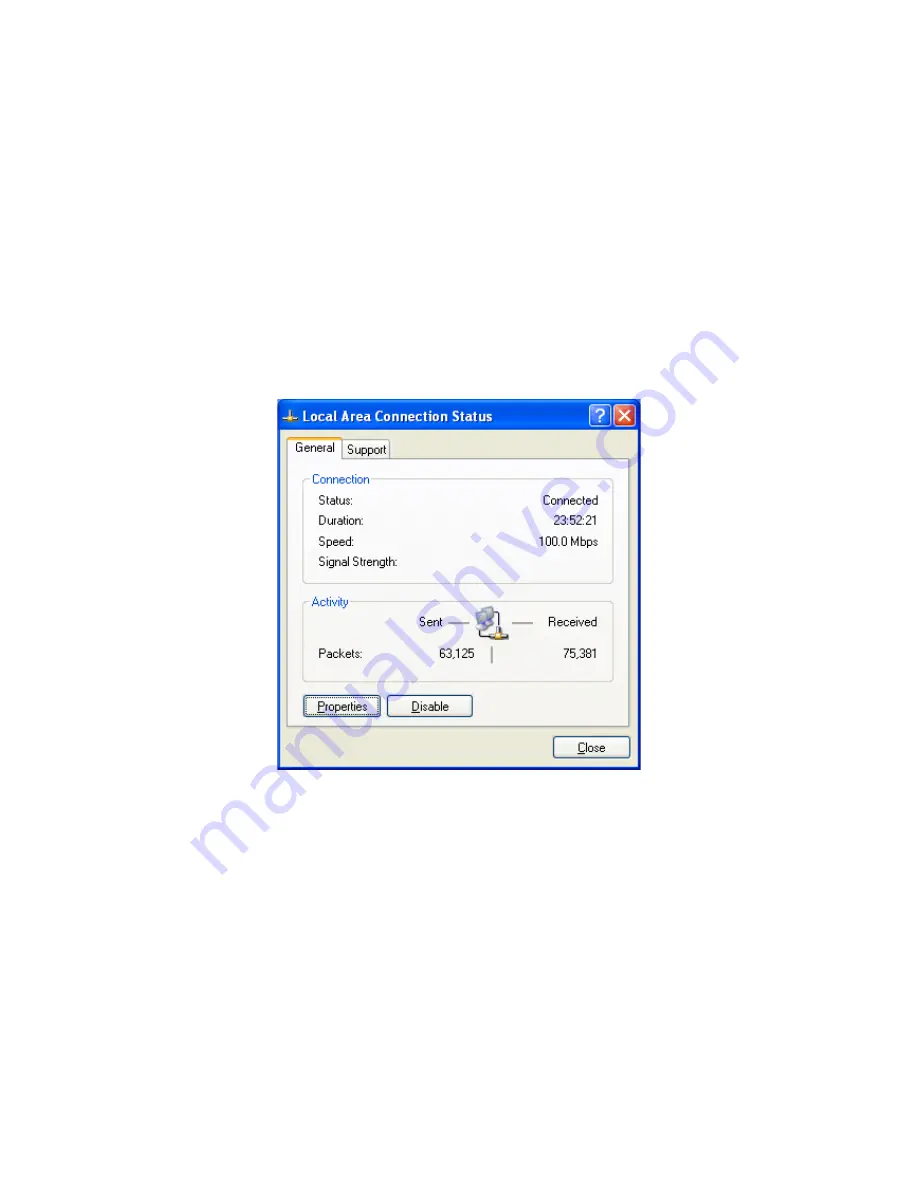
3.3 Configuring Microsoft Windows XP
Use the following procedure to configure a computer running Microsoft Windows XP with the
default Windows interface.
1.
On the Windows taskbar, click
Start
, click
Control Panel
, and then click
Network and
Internet Connections
.
2.
Click the
Network Connections
icon.
3.
Click
Local Area Connection
for the Ethernet adapter connected to the ENH200. The
Local Area Connection Status dialog box appears.
4.
In the Local Area Connection Status dialog box, click the
Properties
button. The Local
Area Connection Properties dialog box appears.
5.
In the Local Area Connection Properties dialog box, verify that
Internet Protocol
(TCP/IP)
is checked. Then select
Internet Protocol (TCP/IP)
and click the
Properties
button.
The Internet Protocol (TCP/IP) Properties dialog box appears.
6.
In the properties dialog box, click
Use the following IP address:
to configure your
computer for Static TCP/IP. Enter an
IP address
(i.e. 192.168.1.10), the
subnet mask
of the
ENH200EXT, and the
default gateway
which is the ENH200EXT’s IP address, 192.168.1.1.
Note: the subnet mask must match that of the ENH200EXT and the IP address must be on
that subnet.
7.
Click the
OK
button to save your changes and close the dialog box.
8.
Click the
OK
button again to save your changes.