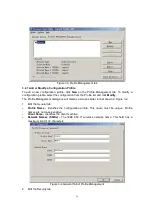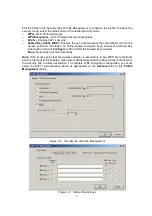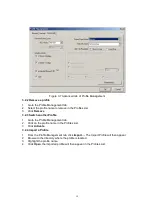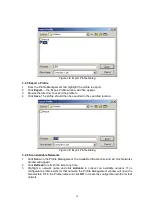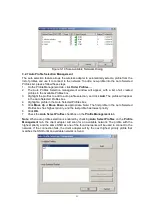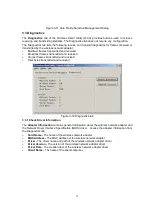24
Appendix A: Glossary
108M Super G
TM
WLAN Transmission Technology - 108M Super G
TM
WLAN
Transmission Technology employs multiple performance-enhancing techniques including
packet bursting, fast frames, data compression, and dynamic turbo mode that combine to
improve the throughput and range of wireless networking products. Users can experience
link rates of up to 108Mbps, twice the industry-standard maximum data link rate of 54Mbps,
while preserving full compatibility with traditional 802.11g or 802.11b networks. 108M
Super G
TM
products offer the highest throughput performance available on the market
today. In dynamic 108M mode, the device can attach 802.11b, 802.11g and 108Mbps
Super G
TM
devices at the same time in an integrated environment.
2x to 3x eXtended Range
TM
WLAN Transmission Technology - The WLAN device with
2x to 3x eXtended Range
TM
WLAN transmission technology make its sensitivity up to 105 dB,
which gives users the ability to have robust, longer-range wireless connections. With this
range-enhancing technology, a 2x to 3x eXtended Range
TM
based client and access point can
maintain a connection at as much as three times the transmission distance of traditional 802.11b
and 802.11g products, for a coverage area that is up to nine times greater. A traditional 802.11b
and 802.11g product transmission distance is about 300m, A 2x to 3x eXtended Range
TM
based
client and access point can maintain a connection transmission distance may be up to 830m.
802.11b - The 802.11b standard specifies a wireless product networking at 11 Mbps using
direct-sequence spread-spectrum (DSSS) technology and operating in the unlicensed
radio spectrum at 2.4GHz, and WEP encryption for security. 802.11b networks are also
referred to as Wi-Fi networks.
802.11g - specification for wireless networking at 54 Mbps using direct-sequence
spread-spectrum (DSSS) technology, using OFDM modulation and operating in the
unlicensed radio spectrum at 2.4GHz, and backward compatibility with IEEE 802.11b
devices, and WEP encryption for security.
Ad-hoc Network - An ad-hoc network is a group of computers, each with a wireless
adapter, connected as an independent 802.11 wireless LAN. Ad-hoc wireless computers
operate on a peer-to-peer basis, communicating directly with each other without the use of
an access point. Ad-hoc mode is also referred to as an Independent Basic Service Set
(IBSS) or as peer-to-peer mode, and is useful at a departmental scale or SOHO operation.
DSSS (Direct-Sequence Spread Spectrum) - DSSS generates a redundant bit pattern for
all data transmitted. This bit pattern is called a chip (or chipping code). Even if one or more
bits in the chip are damaged during transmission, statistical techniques embedded in the
receiver can recover the original data without the need for retransmission. To an
unintended receiver, DSSS appears as low power wideband noise and is rejected (ignored)
by most narrowband receivers. However, to an intended receiver (i.e. another wireless
LAN endpoint), the DSSS signal is recognized as the only valid signal, and interference is
inherently rejected (ignored).
FHSS (Frequency Hopping Spread Spectrum) - FHSS continuously changes (hops) the
carrier frequency of a conventional carrier several times per second according to a
pseudo-random set of channels. Because a fixed frequency is not used, and only the transmitter
and receiver know the hop patterns, interception of FHSS is extremely difficult.
Infrastructure Network - An infrastructure network is a group of computers or other
devices, each with a wireless adapter, connected as an 802.11 wireless LAN. In
infrastructure mode, the wireless devices communicate with each other and to a wired
network by first going through an access point. An infrastructure wireless network
connected to a wired network is referred to as a Basic Service Set (BSS). A set of two or
more BSS in a single network is referred to as an Extended Service Set (ESS).
Infrastructure mode is useful at a corporation scale, or when it is necessary to connect the
Summary of Contents for EMP-8603
Page 1: ...IEEE 802 11a b g Wireless MiniPCI Card User s Manual V1 0...
Page 14: ...13 Figure 2 9 Finish...
Page 28: ......