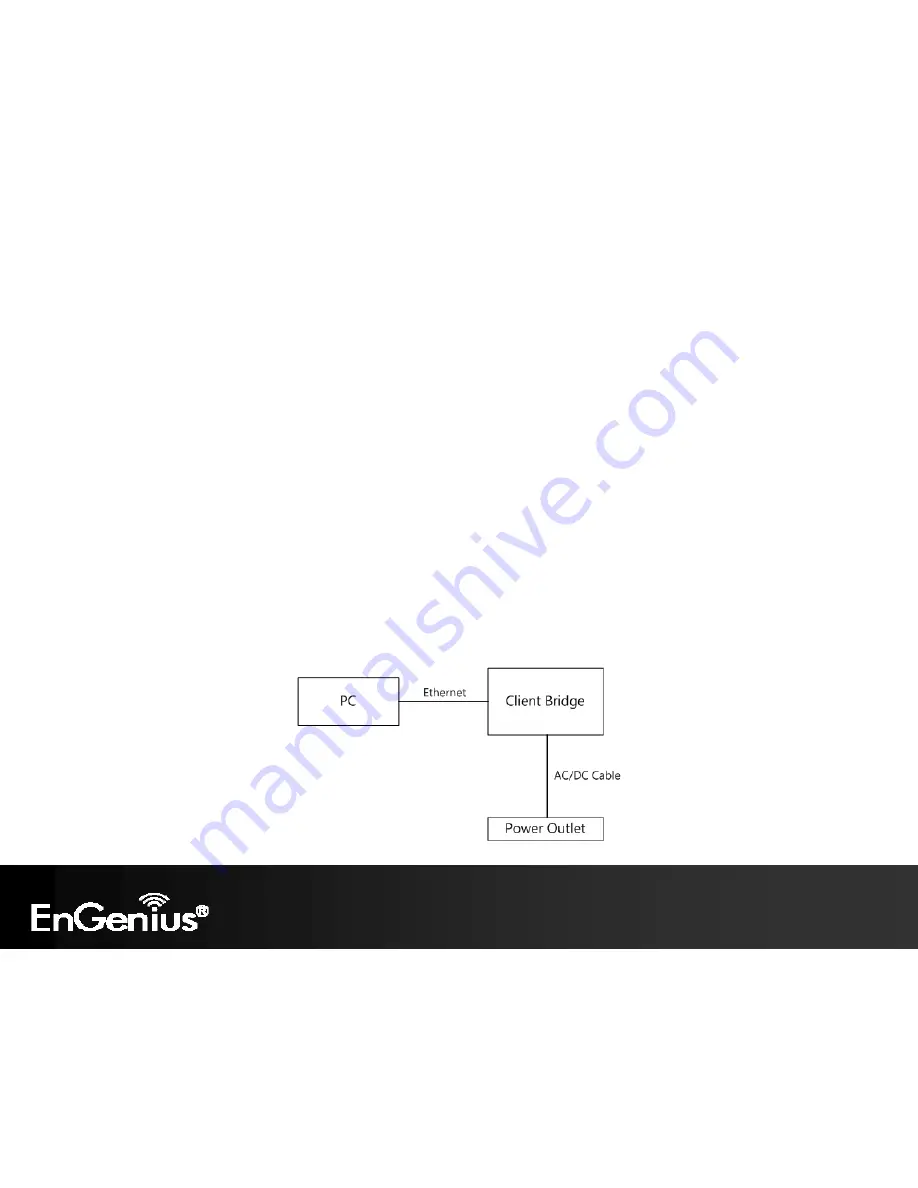
14
2.4
Hardware Installation
1.
Ensure that the computer in use has an Ethernet Controller (RJ-45 Ethernet Port). For more information, verify with your
computer user manual.
2.
Connect one end of the Category 5 Ethernet cable into the RJ-45 port of the ECB350 and the other end to the RJ-45
port of the computer that will use the ECB350. Ensure that the cable is securely connected to both the ECB350 and the
Computer.
3.
Connect the Power Adaptor DC Inlet to the DC-IN port of the ECB350 and the Power Adaptor to the electrical outlet.
Once both connections are secure, verify the following:
a)
Ensure that the
POWER
light is on (it will be green).
b)
Ensure that the
WLAN
light is on (it will be green).
c)
Ensure that the
LAN (Computer/ECB350 Connection)
light is on (it will be green).
d)
Once all three lights are on, proceed to setting up the computer.
This diagram depicts the hardware configuration.
Summary of Contents for ECB350
Page 5: ...4 Revision History Version Date Notes 1 0 2012 02 22 First Release ...
Page 19: ...18 If successful you will be logging in and see the ECB350 User Menu ...
Page 38: ...37 ...
Page 67: ...66 5 Enter the correct security setting ...
Page 85: ...84 9 10 Logout Click Logout in the Management menu to logout of the ECB350 interface ...
















































