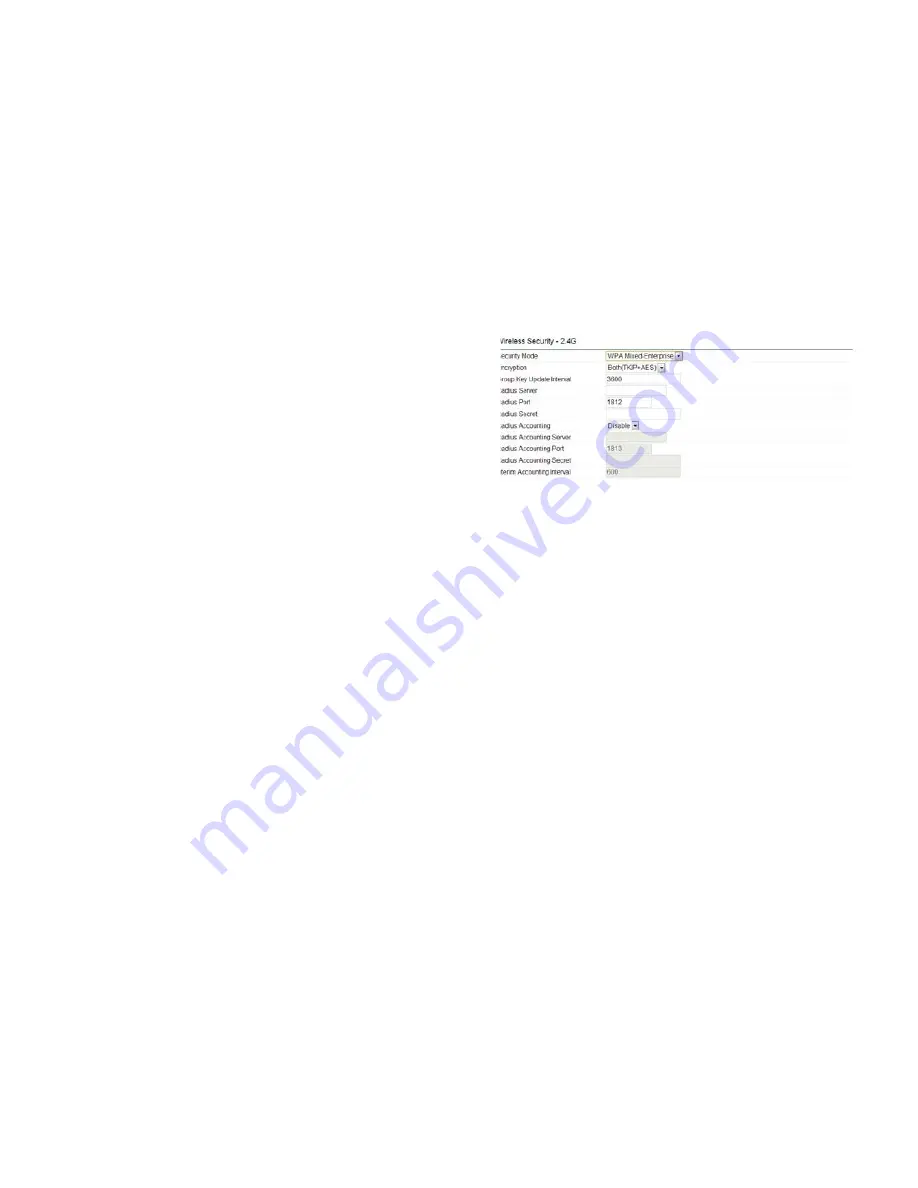
38
Radius Accounting Server
: Enter the IP address of
the Radius accounting server.
Radius Accounting Port:
Enter the port number used
for connections to the Radius accounting server.
Radius Accounting Secret:
Enter the secret required
to connect to the Radius accounting server.
Interim Accounting Interval:
Specify how often, in
seconds, the accounting data sends.
Note:
802.11n does not allow WEP/WPA-PSK TKIP/
WPA2-PSK TKIP security mode. The connection mode
will automatically change from 802.11n to 802.11g.
WPA Mixed Enterprise Encryption:
Encryption:
Select the WPA encryption type you would
like. Please ensure that your wireless clients use the
same settings.
Group Key Update Interval:
Specify how often, in
seconds, the group key changes.
Radius Server:
Enter the IP address of the Radius
server.
Radius Port:
Enter the port number used for
connections to the Radius server.
Radius Secret:
Enter the secret required to connect
to the Radius server.
Radius Accounting:
Enables or disables the Radius
accounting feature.
Summary of Contents for EAP900H
Page 4: ...4 Chapter 1 Product Overview ...
Page 10: ...10 Chapter 2 Before You Begin ...
Page 18: ...18 Chapter 3 Configuring Your Access Point ...
Page 20: ...20 Chapter 4 Building a Wireless Network ...
Page 24: ...24 Chapter 5 Overview ...
Page 27: ...27 Chapter 6 Network ...
Page 31: ...31 Chapter 7 2 4GHz 5GHz Wireless ...
Page 44: ...44 Chapter 8 Management ...
Page 58: ...58 Appendix ...
















































