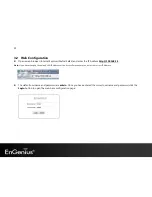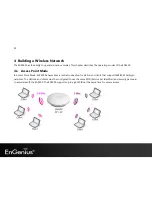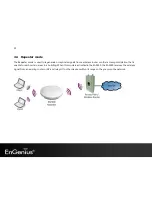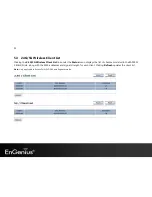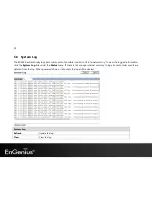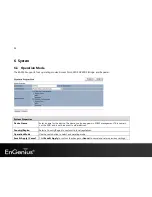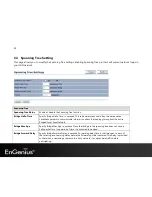Summary of Contents for EAP600
Page 5: ...4 Revision History Version Date Notes 1 0 2012 07 31 First Release ...
Page 22: ...21 If successful you will be logging in and see the EAP600 User Menu ...
Page 30: ...29 ...
Page 42: ...41 2 4G 5G SSID Profile ...
Page 44: ...43 Repeater mode ...
Page 53: ...52 5 Enter the correct security setting ...
Page 62: ...61 ...
Page 77: ...76 8 12 Logout Click Logout in Management menu to logout ...