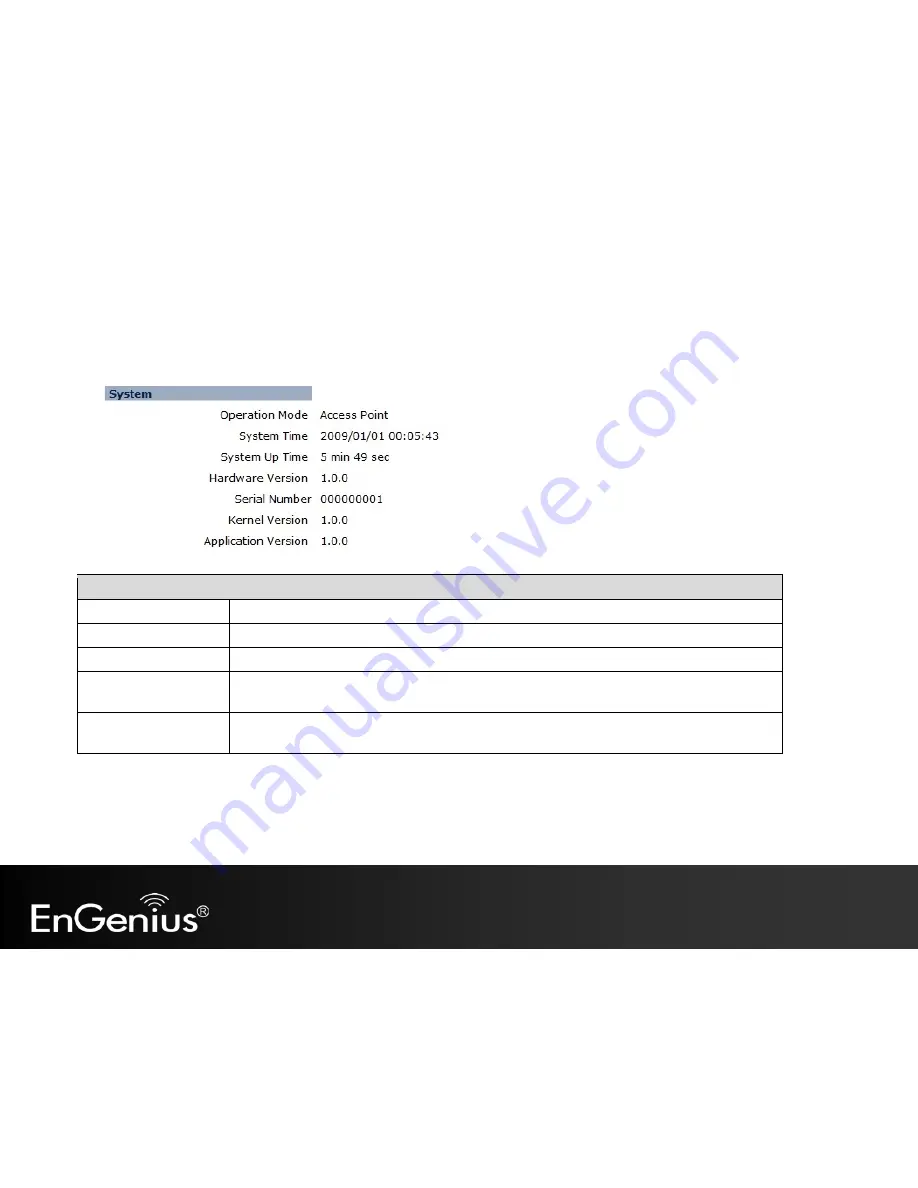
20
4.2
Status
This page will display status of the device.
System
Operation Mode
Displays the current mode of operation of the EAP150.
System Time
Displays the current time of the EAP150.
System Up Time
The elapsed time of operation of the EAP150.
Hardware Version and
Serial Number
Hardware information of the EAP150.
Kernel and Application
Version
The current firmware version of the EAP150.






























