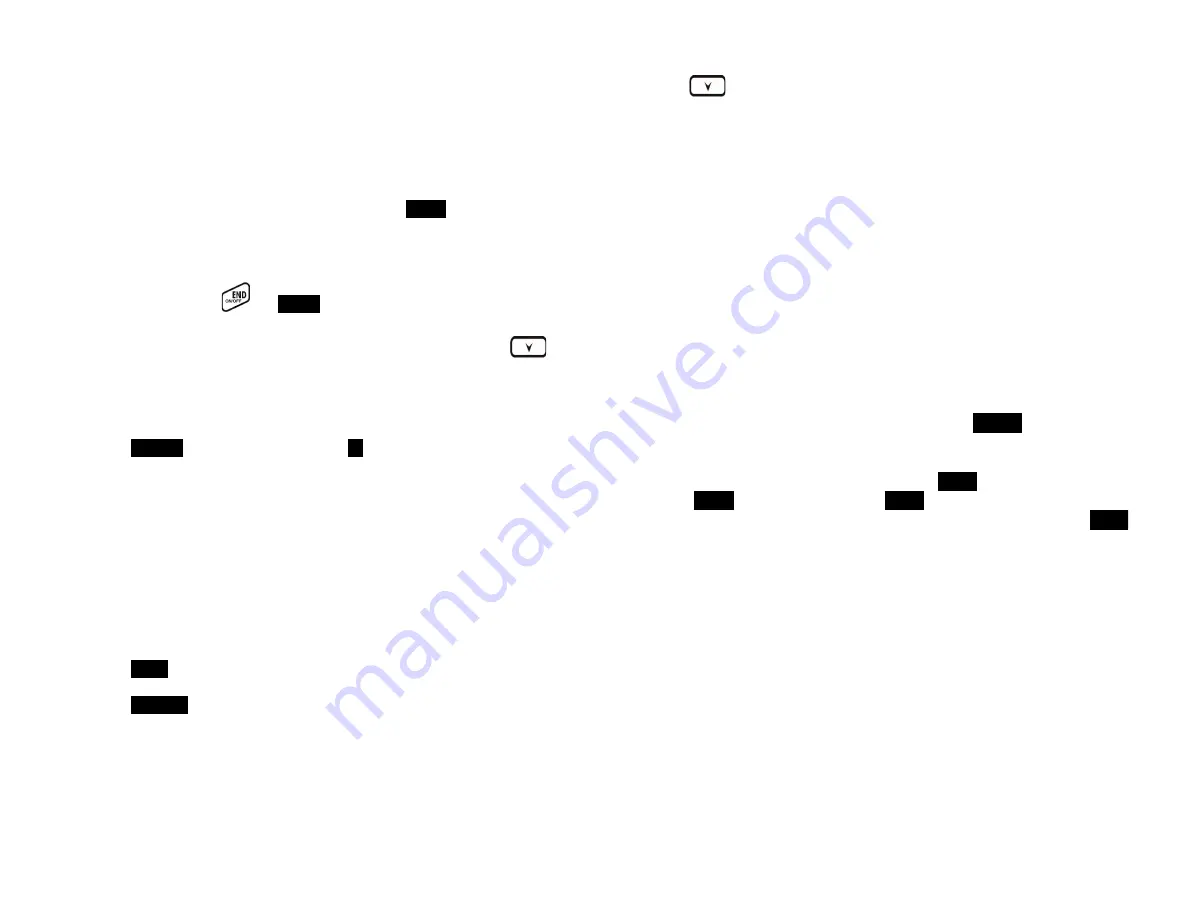
~17~
b-‐3. Off: Disable the capability to make an outgoing call.
c. Call Barring
c-‐1. Block users from dialing long distance or international calls.
c-‐2. Up to 5-‐digits of each Call Barring setting, up to 5-‐entries allowed.
Changing requires you to enter the “Call Settings” (
MENU
-‐4-‐3).
Note:
You must key in the accurate user ID and password to perform this
feature. The default password is “0000.”
9. Any Key Answer (except and
SILENT
soft Key)
a. If you enable Any Key Answer while you have two incoming line calls
simultaneously, you can answer the SIP call or PSTN call by pressing
the scrolling key.
10. Key-‐Guard
a. When the Key-‐Guard is selected, all keys will be locked.
Press
UNLOCK
(Left) soft key followed by
*
to release it.
b. The Key-‐Guard will be automatically enabled once returning back to idle
mode for 15-‐seconds.
11. Dialing Prefix
a. Up to 14-‐digits, including pause(s), one access code can be pre-‐
programmed to be added automatically in front of the dialed number
when dialing from call logs, phone book, and dial-‐and-‐send dialing.
12. Call Hold
a. Places call on hold.
13. Mute
a. Press
MUTE
(Left) soft key during talk, the handset microphone will be
muted.
Press
UNMUTE
(Left) soft key to release it.
14. Phone Book
a. 50-‐entries, each stores a phone number or handset ID (up to 26-‐digits) and
name (up to 16-‐characters).
b. Alphabetically sorted display and search by letter.
c. Dial from display.
d. During the stand-‐by mode, you can enter the phone book by pressing
~18~
the scrolling key.
e. Phone Book transfer via air
i.
Transfer a specific Phone Book to one handset or all registered
handsets
ii.
Transfer all Phone Books to one handset or all registered handsets
15. Key Tone
a. Four-‐level Key Tone volume selections (Off/Low/Medium/High).
b. Four Key Tone type selections.
16. Call Timers
a. Displays call time duration for current call, during and immediately after
the call.
17. Programmable Feature Call
a. Allows user to pre-‐program the most frequently used Feature codes into
the DuraFon-‐SIP, which is adjunct to the PBX system.
b. Up to 10-‐entries can be saved.
c. Once the feature code has been programmed, you can quickly perform
those functions during the call by pressing the
OPTION
soft key.
18. Menu Display
a. To avoid mis-‐setup in the “Call Settings”(
MENU
-‐4), “Phone Settings”
(
MENU
-‐5), and “Base Settings” (
MENU
-‐6), these settings can be hidden.
b. The Handset password is required before entering Menu Display (
MENU
-‐
8), the default handset password is “0000.”
c. When disabling the settings, they will no longer be displayed unless
enabled by entering Menu Display again.
19. PA On/Off
a. Enable or disable the Broadcast function.
b. When PA is Off, the handset cannot receive Broadcast from the base
station or other registered handsets; but it can broadcast to other
registered handsets.
20. Group Setting
a. Allows the handset to subscribe to one or several groups.
Re: Up to 7 groups (1~7) can be subscribed.
21. Custom Name
a. Change the “DuraFon-‐SIP” screen to the desired wording or info, such as










































