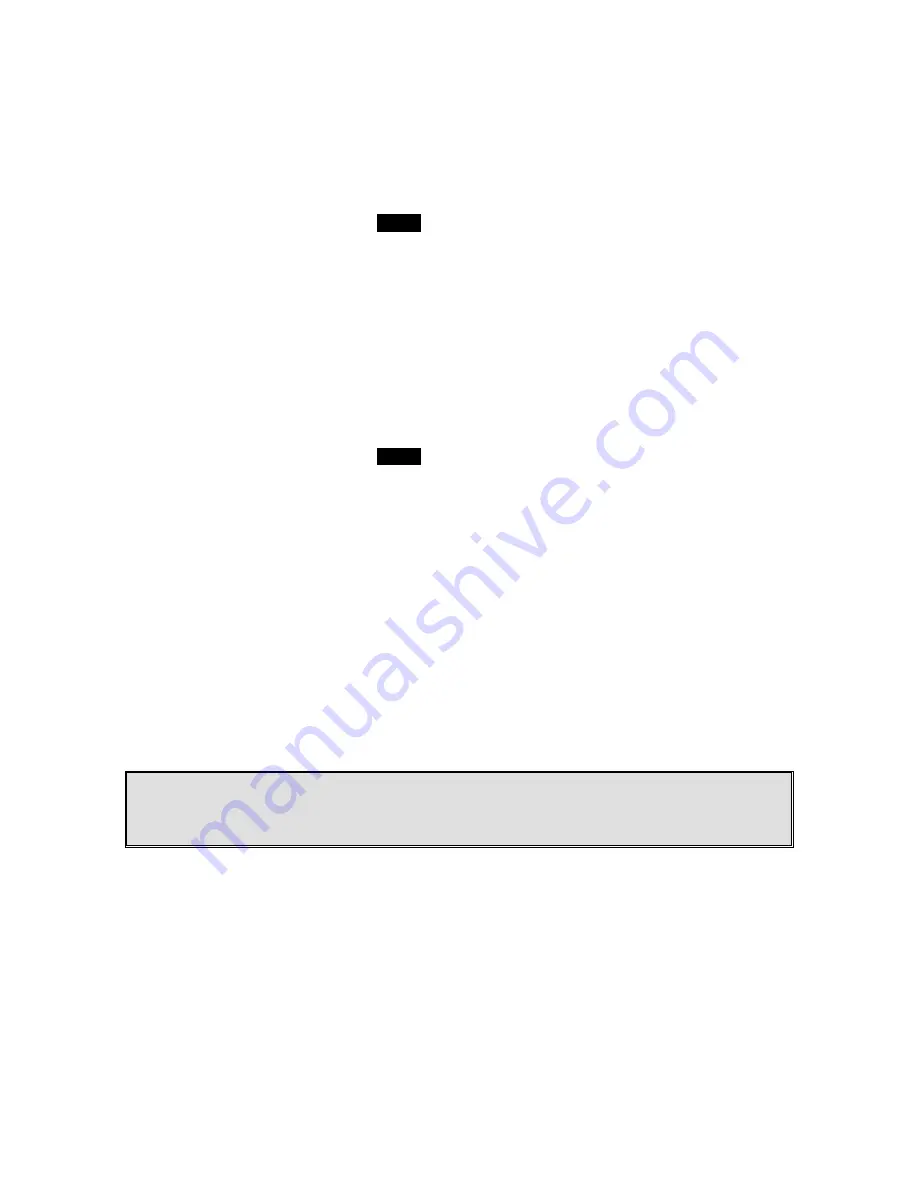
2. Administrator handsets can perform advanced registration
function as long as in range with the base station. The base
station does not need to be in registration mode.
3. De-register a Handset ID by administrator:
a. Make sure that the administrator handset is within the
coverage range of the base station.
b.
Press administrator handset
MENU
(Right) soft key
c. Press the number “9”, this will enter the handset
administration menu.
d. Press number “2”, handset enters system setting menu.
e. Press number “1”, and enter the two-digit Handset ID to be
cleared.
f. Upon successful operation, the handset LCD will display
“Done”, otherwise it will show “Message not received, try
again”.
4. Obtain a Specific Handset ID:
a. If a particular Handset ID is preferred over sequentially
assigned ID, the administrator can “tell” the base in
advance what the next ID assignment should be.
b.
Press administrator handset
MENU
(Right) soft key.
c. Press the number “9”, this will enter the handset
administration menu.
d. Press number “2”, handset enters system setting menu.
e. Press number “2”, and enter the two-digit Handset ID to be
assigned next by the base.
f. Upon successful operation, the handset LCD will display
“Done,” otherwise it will show “Message not received, try
again.”
g. If the handset ID is already in use by another handset, the
administrator will be alerted. In that case, the
administrator can choose another ID or asks the handset
having the desired ID to vacate by de-registering with the
base.
h. Perform registration immediately afterward for the handset
desiring a specific ID to ensure that the ID is not taken by
another handset.
Notes:
1. De-registration by the administrator will disable a handset’s ability to use the base station to
make or receive phone calls. This also frees up the ID for future registration.
2. Handsets de-registered by the administrator can still perform intercom to other handsets.
Handset Group Subscription
1. Up to nine handset groups (01-09) can be defined and handsets can
decide which group(s) they want to be in.
2. For example, Group 1 represents the Customer Service Group, Group 2
represents the Sales Group, and Group 3 is the Marketing Group.
Suppose that Handset 11 wants to receive incoming rings for all Sales
and Marketing related calls. Then handset 11 will need to “subscribe” to
Group 2 and Group 3.





























