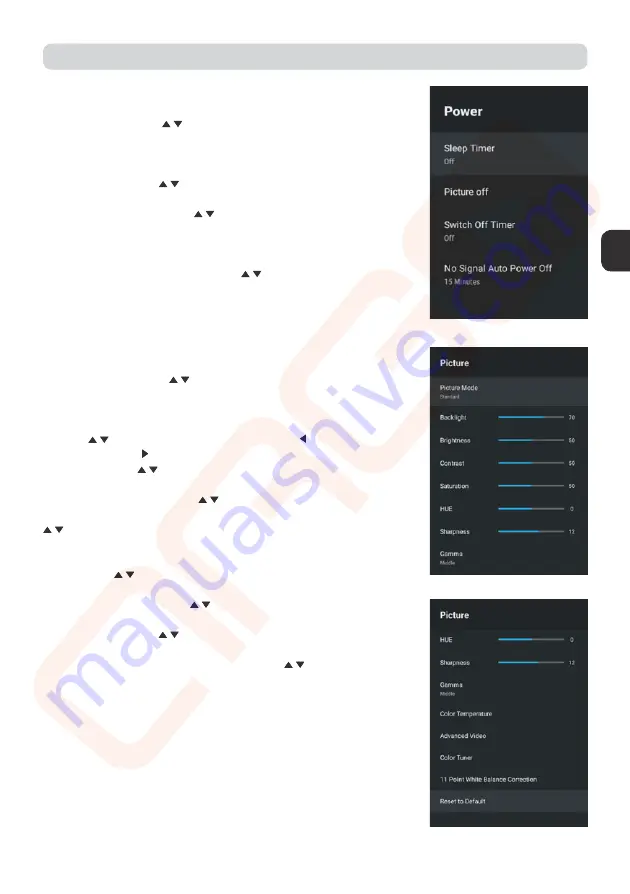
EN
ϸϻ
POWER
Sleep Timer
– Press
button to select the option then press
OK
button to enter the sub-menu.
(Optional: off, 10 minutes, 20 minutes , 30 minutes, 40 minutes,
50 minutes, 60 minutes, 90 minutes, 120 minutes ).
Picture Off
– Press
button to select the option then press
OK
button to choose ON/OFF.
Switch Off timer
– Press
button to select the option then
press
OK
button to enter the sub-menu. (Optional: off, 30 mi-
nutes, 60 minutes, 90 minutes, 120 minutes, 150 minutes, 180
minutes, 210 minutes, 240 minutes).
No Signal Auto Power Off
– Press
button to select the op-
tion then press
OK
button to enter the sub-menu. (Optional: off,
5 minutes, 10 minutes, 15 minutes, 30 minutes, 60 minutes
PICTURE
Picture Mode
– Press
button to select the option button to
enter the sub-menu. (Optional: user,Standard, Vivid, Sport, Mo-
vie, Game, Energy saving).
Backlight/Brightness/Contrast/Saturation/HUE/ Sharpness
– Press
button to select the option. Press to decrease the
parameter. Press to increase the parameter.
Gamma
– Press
button to select the option then press OK
button to enter the sub-menu.(Optional: Dark, middle,Bright).
Color Temperature
– Press
button to select the option then
press OK button to enter the sub-menu Picture format – Press
button to select the option, then press OK button to enter the
sub-menu. Optional: Automatic/Super zoom/4:3/Movie expand
14:9/Movie expand 16:9/Wide screen/Full/Unscaled.
HDR
- Press
button to seletc the option the press OK button
to enter the sub-menu. (Optional: on, off)
Advanced Video
– Press
button to select the option then
press OK button to enter the sub-menu.
Color Tuner
– Press
button to select the option then press
OK button to enter the sub-menu.
11 Point White Balance Correction
– Press
button to select
the option then press OK button to enter the sub-menu.
Reset to Default
– Reset all settings to the factory defaults.
OPERATING INSTRUCTIONS
EN
ϸϻ
POWER
Sleep Timer
– Press
button to select the option then press
OK
button to enter the sub-menu.
(Optional: off, 10 minutes, 20 minutes , 30 minutes, 40 minutes,
50 minutes, 60 minutes, 90 minutes, 120 minutes ).
Picture Off
– Press
button to select the option then press
OK
button to choose ON/OFF.
Switch Off timer
– Press
button to select the option then
press
OK
button to enter the sub-menu. (Optional: off, 30 mi-
nutes, 60 minutes, 90 minutes, 120 minutes, 150 minutes, 180
minutes, 210 minutes, 240 minutes).
No Signal Auto Power Off
– Press
button to select th
h
e
e op-
tion then press
OK
button to enter the sub-menu. (Optio
onal: off,
5 minutes, 10 minutes, 15 minutes, 30 minutes, 60 mi
i
n
nutes
s
PICTURE
Picture Mode
– Press
button to select
t the o
option button to
enter the sub-menu. (Optional: user,Standa
ard, V
Vivid, Sport, Mo-
vie, Game, Energy saving).
Backlight/Brightness/Contrast/Sa
Sa
tu
tura
ti
ti
on
on
/H
/HUE/
Sh
S
arpness
– Press
button to select the o
option. Press
to
to d
ecre
e
as
a
e th
he
parameter. Press to increase
e
t
the p
parame
eter.
Gamma
– Press
button t
to sel
elect the o
option the
e
n
n
pr
res
es
s
s
OK
OK
button to enter the sub-me
enu.(O
Optional:
:
D
Dark,
,
mi
mi
dd
dd
le,B
B
ri
ri
gh
g
t).
Color Temperature
– Pre
ress
button
n to sel
elect the op
option
n then
press OK button to ent
nter the
he sub-menu
u Pi
Picture format – Press
button to select th
the op
ption, then press OK button to enter the
sub-menu. Optional:
Auto
oma
m
tic/Super zoom/4:3/Movie expand
14:9/Movie expand 16
6:9
:9
/Wid
ide
e
screen/Full/Unscaled.
HDR
- Press
but
t
to
to
n
to
to
selet
et
c
c
the option the press OK button
to enter the
he sub-m
m
enu. (
(
Op
Op
ti
tion
o
al: on
on, off)
Advanced
ed Vid
deo
– P
Pre
r
ss
b
but
u
ton
to
t
select the option then
press O
OK but
utton to enter
r t
t
he sub
ub-m
men
e
u.
Colo
or Tun
ner
– Press
b
ut
ut
to
t
n to
to s
el
ele
ect the option then press
OK
OK but
t
to
ton to enter the sub-men
enu.
1
11 Poi
oint White Balance Correctio
on
n
– Press
button to select
the
e
option then press OK b
b
ut
ut
ton to enter the sub-menu.
Rese
set to Default
– Reset
et all s
s
e
ettings to the factory defaults.
OPERATING INSTRUCTIONS





















