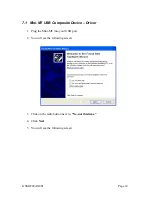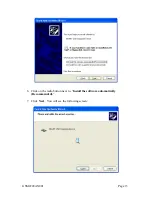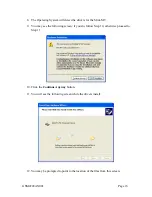1 Introduction
This document provides a brief introduction to the Enfora® Mini-MT personal asset
tracking device. This guide will provide basic instructions for configuring a Mini-MT for
evaluation purposes. Advanced features are described in detail in the following reference
documents:
•
Enabler-IIG AT Command Set GSM0107PB001MAN
•
Mobile Tracker AT Command Set GSM2000PB001MAN
GSM2228AN001 Page 1