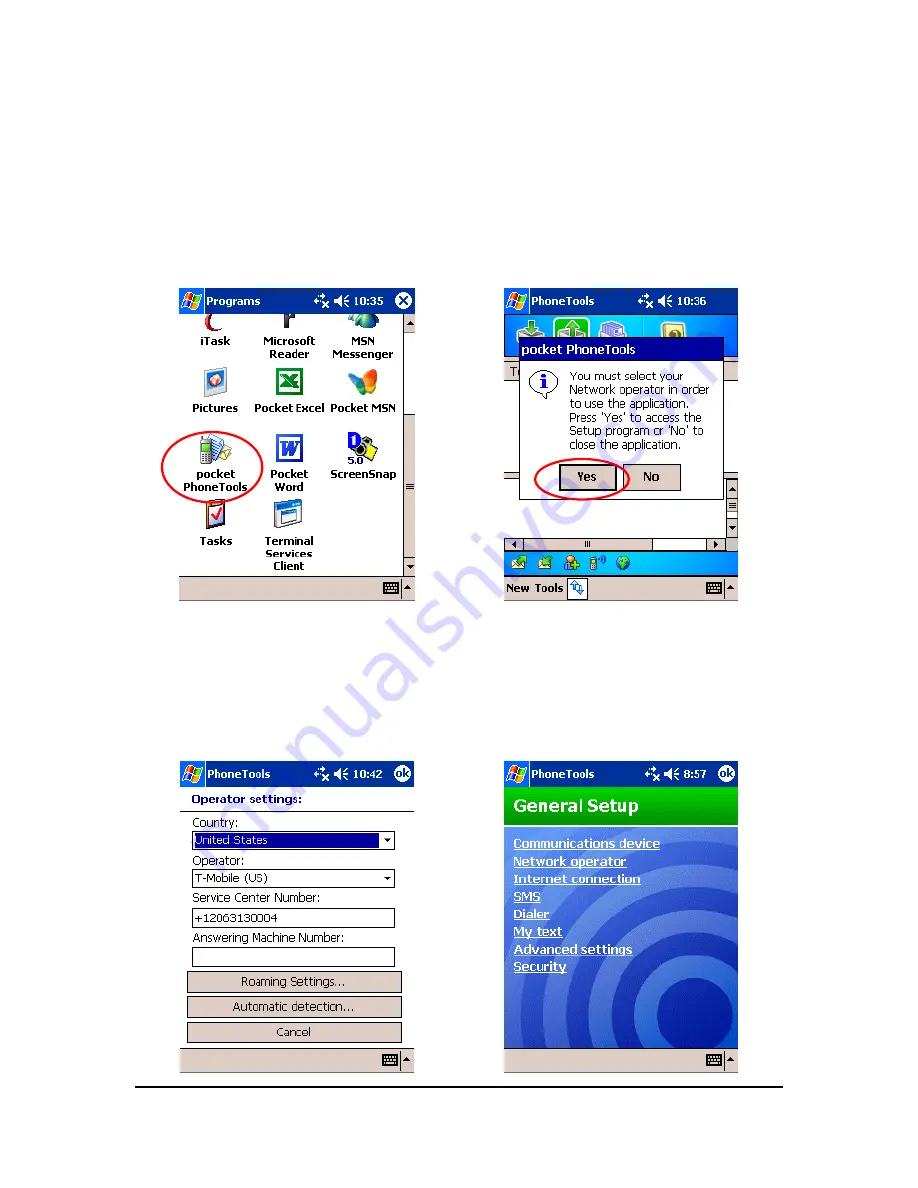
Running pocket PhoneTools
Note:
Install your CF card now, if you have not done so already.
1. Select pocket PhoneTools icon from the
Programs window.
2. You will need to configure your Network
Operator. Select
Yes
to configure your
Network Operator.
3. pocket PhoneTools will detect your
Network Operator.
Note: Verify the settings after the auto
detection. If necessary, change the
settings to match the SIM.
Select
OK
and you will return to the
General Setup window.
4. Select
OK
to return to the main pocket
PhoneTools window.
GSM0110UG001
Page
12
Summary of Contents for GSM0110UG001
Page 1: ...User Guide GSM0110UG001 Enfora GSM0110 Compact Flash Card Users Guide Revision 1 01 ...
Page 17: ...GSM0110UG001 Page 11 ...
Page 35: ...20 You are now ready to begin using your Enfora CF Card GSM0110UG001 Page 29 ...
Page 39: ...Use Default Network Settings Customize Network Settings GSM0110UG001 Page 33 ...
Page 40: ...GSM0110UG001 Page 34 ...






























