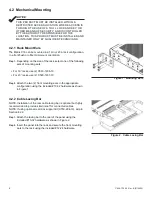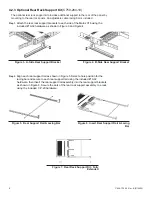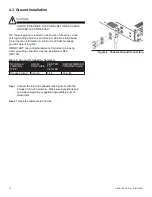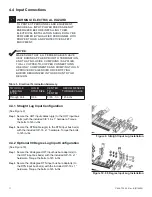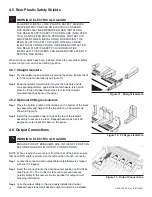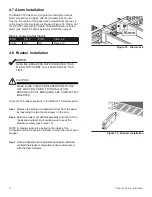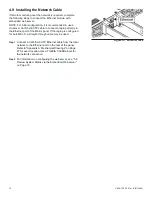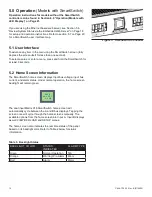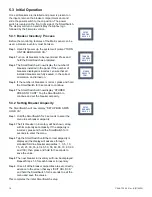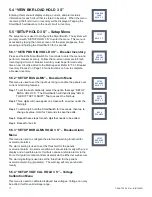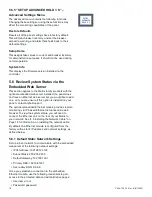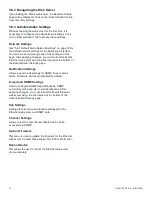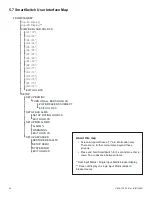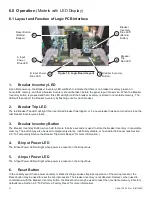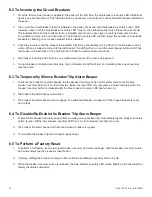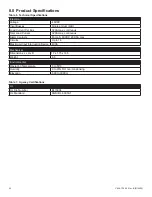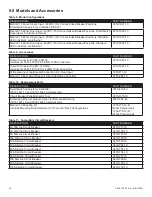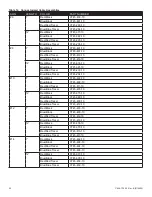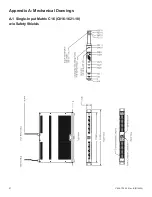22
C048-725-30 Rev. B (01/2020)
6.2
6.2 To Inventory the Circuit Breakers
To Inventory the Circuit Breakers
1�
From the factory, when power is applied to the panel for the first time, the blue Breaker Inventory LED will flash at
about a one second interval� This indicates that it is necessary to inventory the circuit breakers that are installed in
the panel�
2� Turn on all the circuit breakers that are installed in the panel� Press and hold the Breaker Inventory button� Hold
the button down until the blue Breaker Inventory LED turns on, then subsequently turns off (about five seconds).
This indicates that all of the breakers that are installed and turned on have been inventoried and saved to the
non-volatile memory of the microprocessor� The Breaker Inventory LED will then report the number of inventoried
breakers by flashing once for each breaker that is installed.
3�
Check the inventory and the breaker trip indicator function by sequentially turning off each circuit breaker one at
a time. When a breaker is turned off the red Breaker Trip LED will turn on and the alarm beeper will sound. When
the breaker is turned back on, the LED will turn off and the alarm beeper will silence.
4� The breaker inventory will remain in non-volatile memory even if the unit is de-powered�
5� If a new breaker is installed at a later date, the red breaker trip LED will turn on, indicating that a new inventory
must be taken�
6.3
6.3 To Temporarily Silence Breaker Trip Alarm Beeper
To Temporarily Silence Breaker Trip Alarm Beeper
1� To silence the breaker trip alarm beeper, tap the Breaker Inventory button momentarily (press until the blue
breaker inventory LED turns on, then release)� [Note: the logic PCB only recognizes a momentary tap when the
breaker inventory button is released after the blue breaker inventory LED has turned on�]
2� The breaker trip alarm beeper will silence�
3� The breaker trip alarm beeper will re-engage if an additional breaker is tripped, or if the tripped breaker is reset
and re-trips�
6.4
6.4 To Disable/Re-Enable the Breaker Trip Alarm Beeper
To Disable/Re-Enable the Breaker Trip Alarm Beeper
1� To prevent the breaker trip alarm beeper from sounding on any breaker trip, momentarily tap the breaker inventory
button (press until the blue breaker inventory LED turns on, then release) four times in a row�
2� The breaker trip alarm beeper will not sound when a breaker is tripped�
3� To re-enable the breaker trip alarm beeper, repeat step 1�
6.5
6.5 To Perform a Factory Reset
To Perform a Factory Reset
1� To perform a full factory reset (erasing all breaker inventory and alarm settings), hold the breaker inventory button
and momentarily tap the processor reset button�
2�
Continue holding the breaker inventory button until the blue Breaker Inventory LED turns off.
3�
When the breaker inventory button is released, the blue breaker inventory LED will be flashing, indicating that the
factory reset was successful�
Summary of Contents for alpha Matrix C16
Page 31: ......