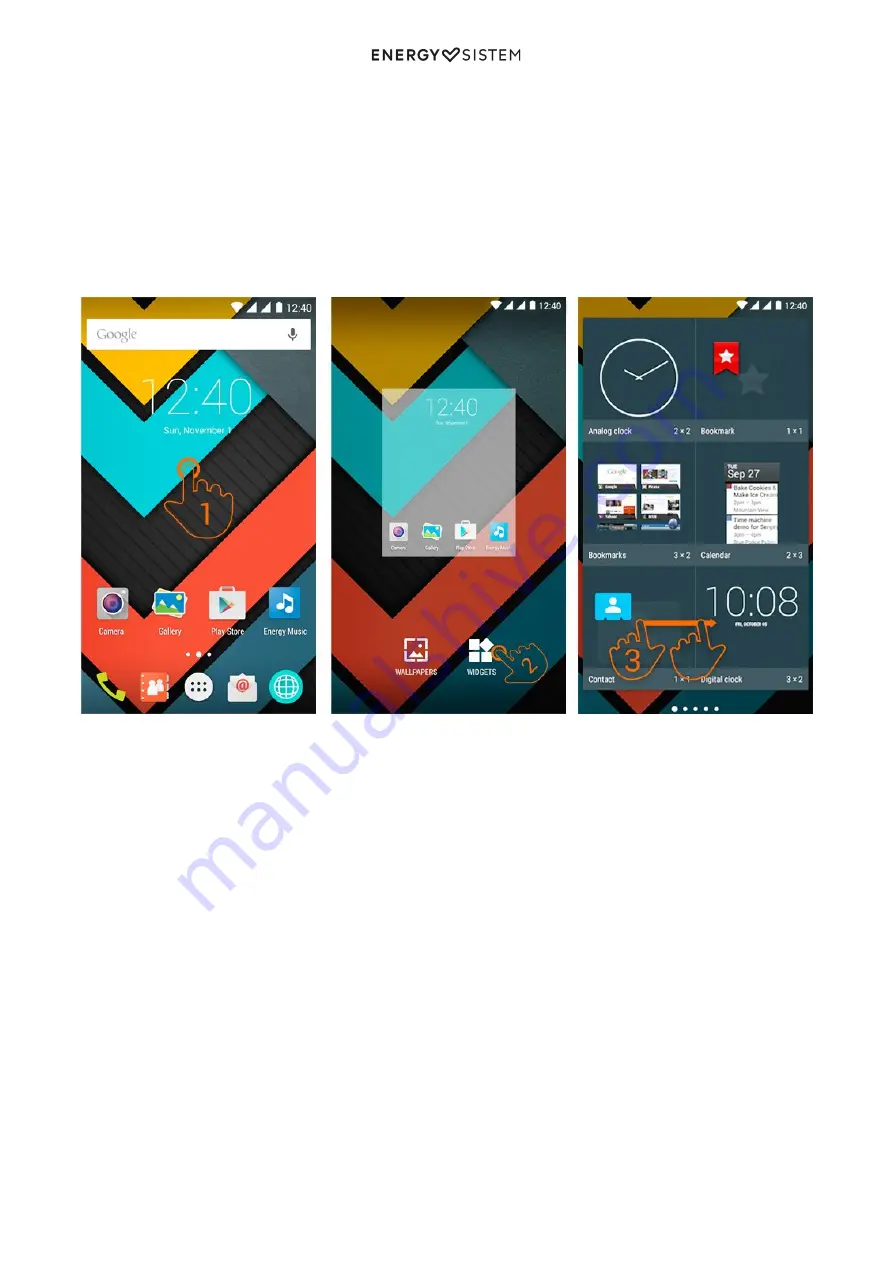
8/22
energysistem.com
Music: Music player.
4.
Play Store™: Download the best and most popular apps for your Android™ system.
5.
Internet: Web browser.
6.
Email: E-mail client.
7.
Menu Access to the application and widget menu.
8.
Contacts: Contact management.
9.
Phone Make Calls and call log.
10.
Gallery: Image gallery.
11.
Camera: Access to the built-in camera.
12.
Widgets
In order to add a Widget to one of your desktops, tap the centre of the desktop (1), then select "WIDGETS" at the
bottom of the screen (2). You can slide your finger to the left or right (3) to see all your installed Widgets. Select the one
you want to add to your desktop by holding press on it and then releasing it on the desktop.
A Widget can be easily relocated or removed . To relocate a widget, tap and hold it for a few seconds. Once the widget
is highlighted, you can move it to another position within the desktop.
To remove the widget, tap and hold it for a few seconds and the X icon will appear on the top side of the screen, drag
the widget to the X icon and release it.
SIM card setup








































