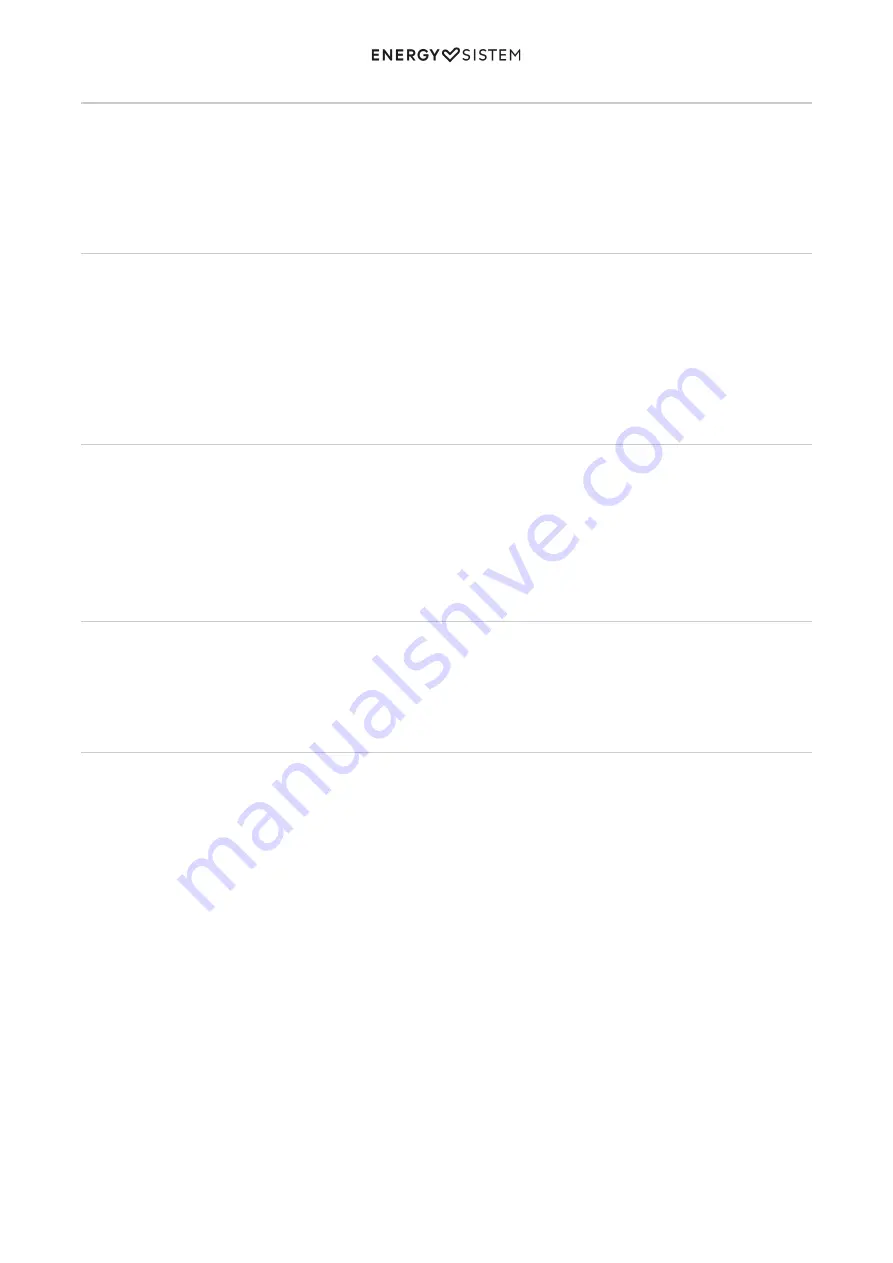
6/15
energysistem.com
Adjusting DPI
Press DPI + (7) or DPI - (8) to adjust the mouse DPI (dots per inch).
Important: We recommend using the software to adjust the mouse DPI. This way, you will enjoy a customised
experience.
Selecting a light effect
The Gaming Mouse ESG M5 Triforce features up to 10 different light effects. You can select any of them pressing the
assigned buttons. To select the preferred light effect, press the Middle button/Scroll wheel (6) while holding down the
Forward button (9).
Important: We recommend using the software to adjust the mouse lighting. This way, you will enjoy a customised
experience.
Adjusting the weight
Your Gaming Mouse ESG M5 Triforce allows you to adapt the mouse weight for a comfortable gaming experience. To do
so, look for the Weight cartridge (12) on the bottom of the mouse and turn the lid in the direction indicated by the
arrows. Pull out the cartridge where the 3 weights are located. You can remove or add the weights you need to adapt
the mouse weight for perfect handling. Place the Weight cartridge (12) inside the mouse and turn the lid in the opposite
direction to the arrows.
Software
You can download
the software for your Gaming Mouse ESG M5 Triforce to customise all features to your liking.
Important: The software is Windows XP, Windows 7, Windows 8 and Windows 10 compatible.
Installing the software
Once the software has been downloaded, run the executable file "ESG M5 Triforce" and follow the installation steps to
install it.
After completing the installation, access the programme to customise your Gaming Mouse ESG M5 Triforce to your
liking. The following window appears by default:
Summary of Contents for ESG M5 Triforce
Page 2: ...2 15 energysistem com ...















