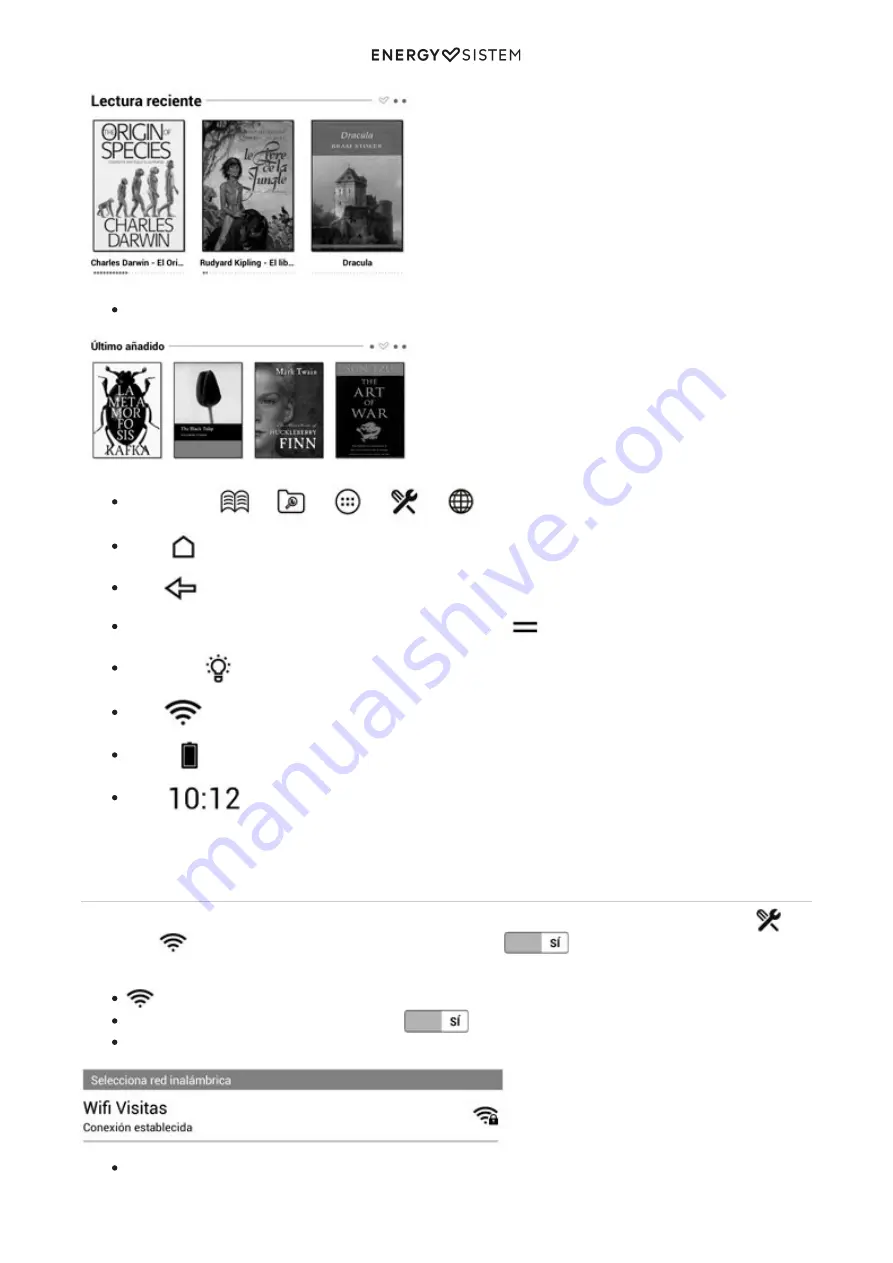
7/16
energysistem.com
Recently added section
*Main icons**:
Home:
. Brings you back to main screen.
Back:
. It allows you to go back to the previous page, or exit the app.
In several menus, you could find additional menu options icon
. Press here to access to advanced options.
Screenlight:
. It allows you to regulate the back light level of your eReader screen.
Wi-Fi:
. Wi-Fi reception signal and status.
Battery:
. Indicates the eReader battery level.
Clock:
*You can configure the application shortcuts you want on the home screen. To change you have to follow these steps:
Settings / User defined / Customize desktop apps.
Wi-Fi Setup
Your eReader Pro have an embebed Wi-Fi connection. In order to connect your device to a Wi-Fi network, go to
Settings >>
Wi-Fi and move the interrupter on the ON position.
. Thus, a research of Wi-Fi networks will
begin to connect your device selecting the Wi-Fi you desire.
Wi-Fi
Move the Wi-Fi interrupter to the ON position
Select the Wi-Fi network with which you want to connect your device.
Establish the connection writing the password, if required.
















