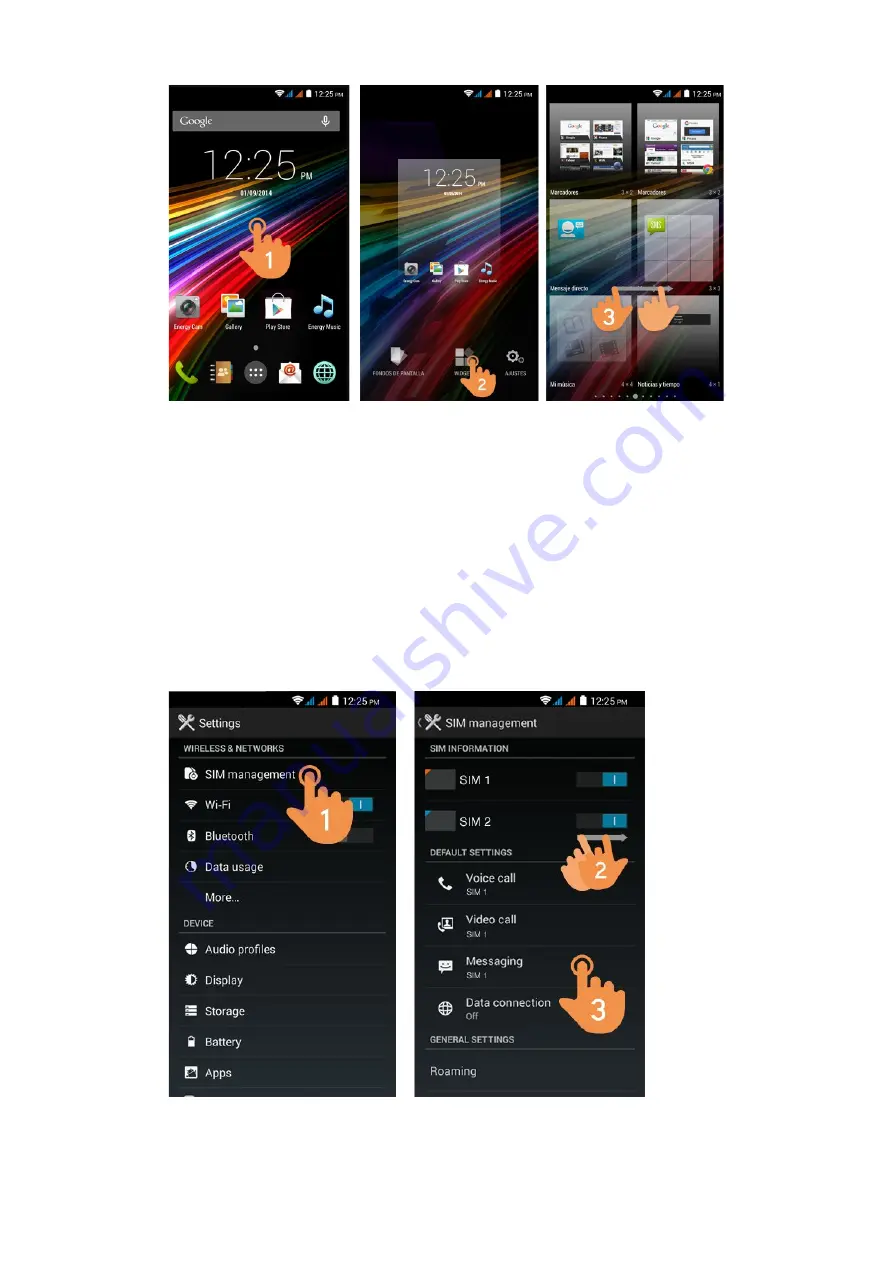
(https://camo.githubusercontent.com/ac6126cdeadb59b09051e9f2f5fcaa33ea790247
/687474703a2f2f7374617469632e656e6572677973697374656d2e636f6d2f696d616765732f6d616e75616c732f34323235382f353433643031663735666565372e6a7067
In order to add a Widget to one of your desktops, tap the center of the desktop (1), then select "WIDGETS" at the top
of the screen (2). You can slide your finger to the left or right (3) to see all your installed Widgets. Select the one you
want to add to your desktop by pressing and then releasing it on the desktop.
A Widget can be relocated or removed easily. To relocate a widget, tap and hold it for a few seconds. Once the widget
is highlighted, you can move it to another position within the desktop.
To remove the widget, tap and hold it for a few seconds and the X icon will appear on the top side of the screen, drag
the widget to the X icon and release it.
SSIIMM ccaarrdd sseettuupp
(https://camo.githubusercontent.com/22d53bb5db497ff85aeb0b759251dfd86bf23365
/687474703a2f2f7374617469632e656e6572677973697374656d2e636f6d2f696d616765732f6d616e75616c732f34323235382f353434666463656662616530622e6a7067
http://www.energysistem.com/en/guide/39725
7 sur 18
26/02/15 14:30


















