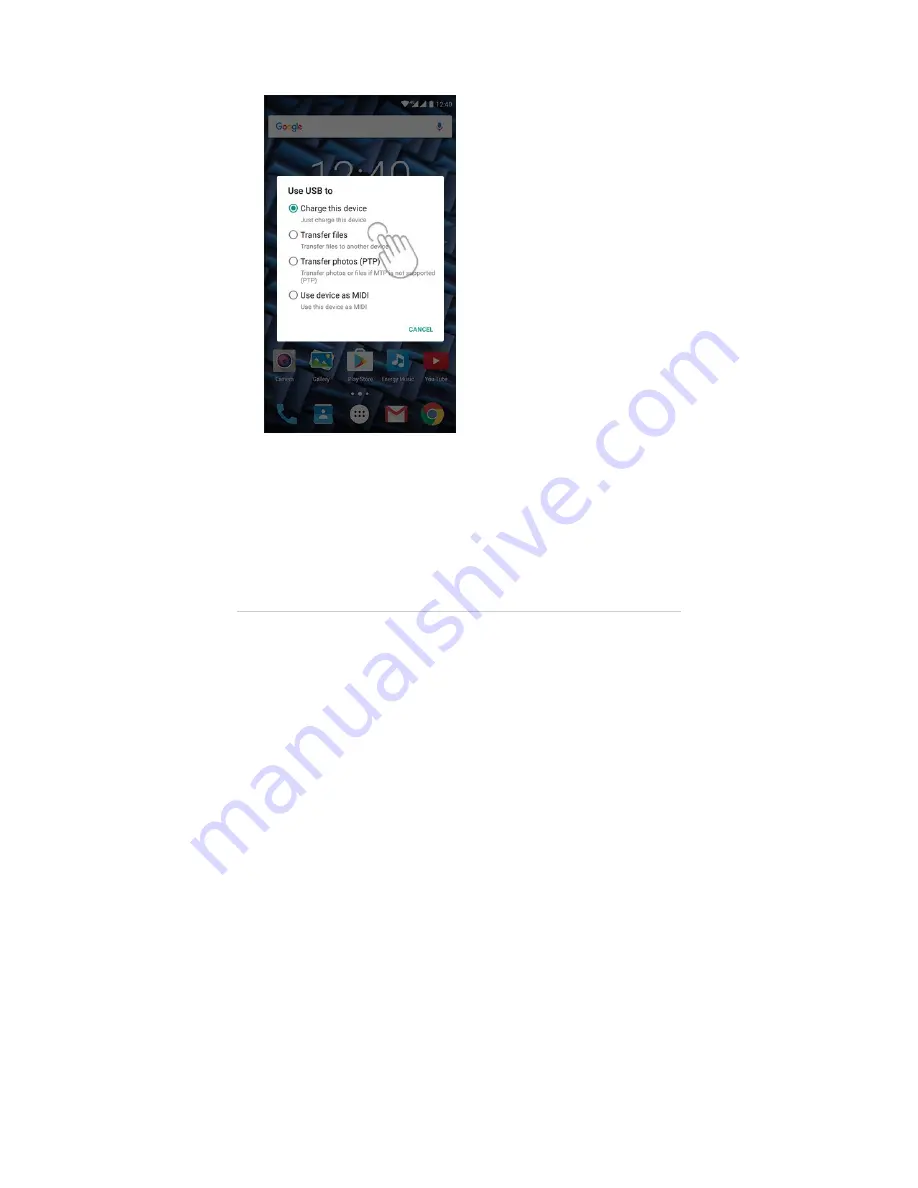
(https://camo.githubusercontent.com
/3cb0d60f1676015a5b38f4a19ba3a21ebf26ddb2
/687474703a2f2f7374617469632e656e6572677973697374656d2e636f6d2f696d616765732f6d616e75616c732f34323433362f353864643234616137623130322e6a7067
OTG mode allows you to connect external devices such as keyboards, mice, external memories, etc. and charge
other devices. To use this mode, you will need a microUSB to USB female adapter (not included).
Updates
Your Energy Phone Pro 3 has an Android(TM) operating system that can be reinstalled or updated if necessary.
Updates will be carried out via OTA (Over-The-Air) by default, so your Energy Phone will automatically
connect to our servers, download the file and install the new software as soon as an update is released.
You can also update your Energy Phone Pro 3 using your PC. The process is simple but has to be done carefully
and only when is really necessary. If the device does not respond, restarts unexpectedly or you experience
problems accessing the content stored on the built-in memory, you should reinstall or update the operating
system to the latest compatible version available.
Please follow these steps to install it:
Make sure that the battery of your Energy Phone Pro 3 is fully charged. If this is not the case, plug it into an
external power source using the provided AC/DC power adapter and wait until it is fully charged.
1.
Access the www.energysistem.com/en (http://www.energysistem.com/en) website from your computer.
2.
Access the "Support" section and choose "Smartphone" in type of product.
3.
Choose your Energy Phone model from the drop-down list that appears and then download the latest
Android™ operating system version available.
Important:
Please make sure the operating system version you are downloading is intended for your model and serial
number, otherwise the device could be damaged.
4.
Unzip the file on your computer.
5.
Open the text file included in the download and follow the instructions to install the new operating system
on your Energy Phone Pro 3.
6.
https://www.energysistem.com/en/guide/42436
16 sur 19
25/09/17 09:32




































