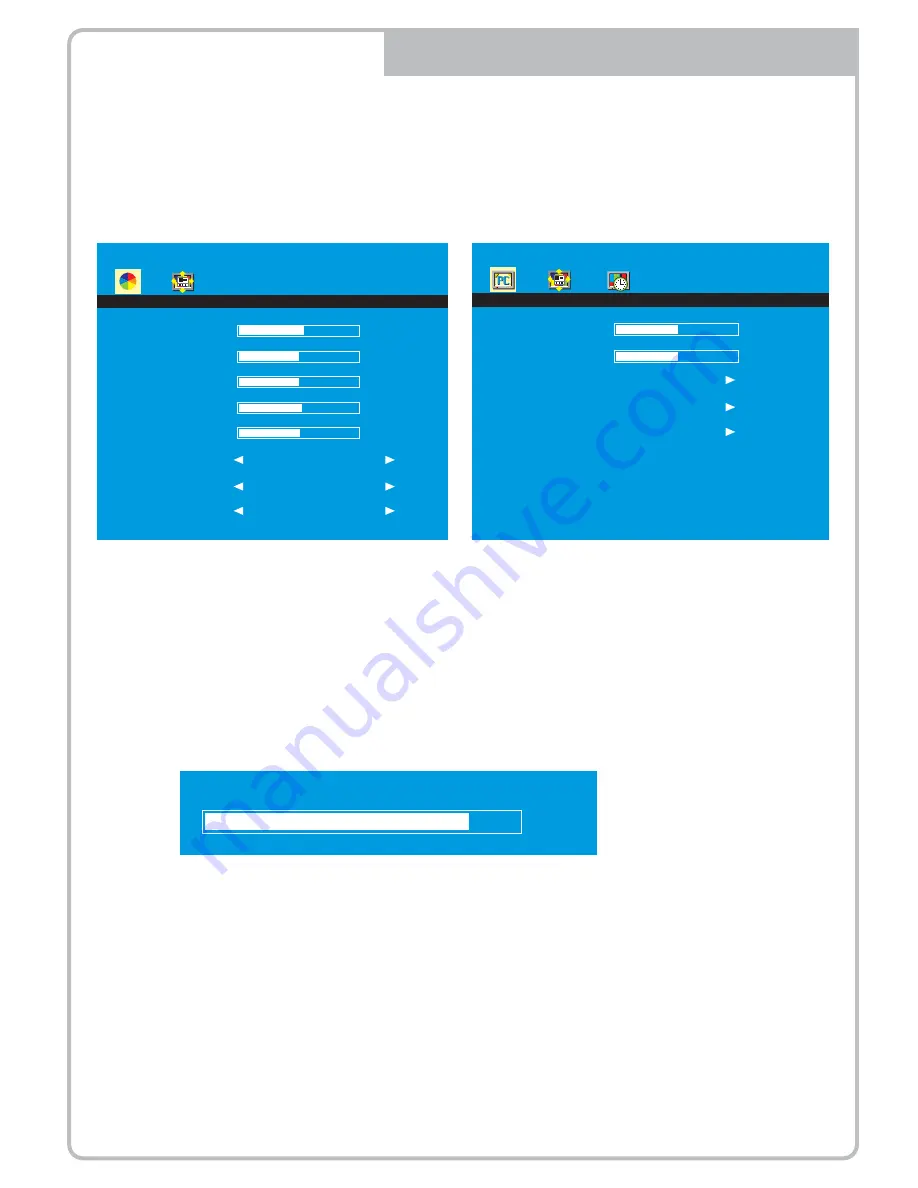
PICTURE MENU
PC Mode only
1. Press the
MENU/EXIT
Button and then ◄ / ► Button to select the
PICTURE
menu.
2.
Press the ▲or ▼ Button and then button to select the Button to select the adjustment
item you need.
3.
Press the ◄ or ►Button to active the item.
6. Press the
MENU/EXIT
button to move to the previous menu.
AV1/2, S-VIDEO & HDMI Mode
PICTURE
C o n t r a s t
B r i g h t n e s s
Ti n t
C o l o r
S h a r p n e s s
C o l o r To n e
S c a l e
P i c t u r e M o d e
5 7
5 0
5 0
5 5
5 1
Normal
Full
Standard
Ex) if you select the BRIGHTNESS, then the below picture appears on the bottom screen.
B r i g h t n e s s
8 0
PICTURE
C o n t r a s t
B r i g h t n e s s
C o l o r To n e
A u t o
C o l o r A u t o
5 0
5 0
4. ‘
Auto
’ function is adjusting the location of screen by receiving the sync signal from PC.
5. ‘
Color Auto
’ is adjusting the optimum color coordination automatically.
Ex) Resolution change
Summary of Contents for VMC-17LCDM
Page 9: ...QUICK MANUAL VMC 17LCDM VMC 19LEDM 17 0 19 0 TFT LCD MONITOR Betriebsanleitung...
Page 17: ...QUICK MANUAL VMC 17LCDM VMC 19LEDM 17 0 19 0 TFT LCD MONITOR Mode d emploi...
Page 25: ...QUICK MANUAL VMC 17LCDM VMC 19LEDM 17 0 19 0 TFT LCD MONITOR Instrukcja instalacji i obs ugi...
Page 33: ...QUICK MANUAL VMC 17LCDM VMC 19LEDM 17 0 19 0 TFT LCD MONITOR...
Page 34: ...KEY BUTTON RGB...
Page 36: ...INPUT SELECT VOLUME MENU AV1 AV2 S HDMI AV 1 AV 2 S V I D E O H D M I P C 1 2 3 Vo l u m e 5 0...




















