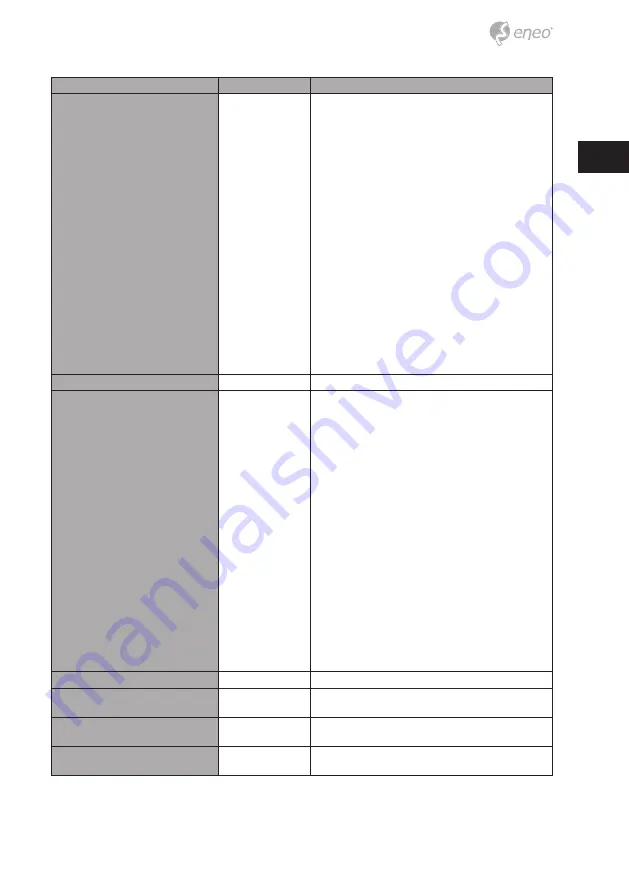
13
EN
MAIN
DEFAULT
DESCRIPTION
SCENE ENHANCE
NORMAL
SCENE ENHANCE provides the several ways to enhance the video in the
various environments with the settings in NORMAL, WDR, D-WDR, BLC
and HLC.
NORMAL
– Optimized for the normal indoor and outdoor in the
good lighting condition.
WDR
– Improves the visibility for the high bright area and the darka-
rea by the double captures of image with LONG and SHORT exposures.
With WDR ON, the frame rate becomes half by the double captures.
WDR level can be selected from LOW, MID and HIGH. Care should be
taken to select this mode because video may lose its quality in some
environments by the over compensation.
CVBS video signal: Connecting 2nd video to CVBS port disables WDR
function temporary. It should be considered when installer adjusts the
video with installation monitor via CVBS video signal.
D-WDR
– Improves the visibility by compensating the video gain for
the dark area. Noise can increase in the dark area accordingly.
BLC
– Improves the visibility for the dark object by the bright back
light. Outside area of BLC window can over saturate. BLC has a target
window for compensation and its size and position can be set by H-POS,
V-POS, H-SIZE and V-SIZE.
HLC
– Cuts out the highlight area with black mask and excludes it from
compensation. Lower HLC LEVEL cut out video from the lower level.
3D-NR
MID
Enables to set OFF, LOW, MID and HIGH
DAY/NIGHT
EXT or AUTO
Sets DAY / NIGHT to EXT, AUTO, COLOR and B/W. SMART IR can be set to
reduce the saturation by the strong IR illumination in the night in any
menu of EXT, AUTO and B/W(NIGHT) Setting SMART IR in any menu is
identically applied to other menu. Zero(0) turns off SMART IR and High
setting avoids the saturation strongly but the corners will be darker
accordingly. IR LED Control(AUTO/OFF) is available with IR LED model
only. If IR LED is set to OFF, IR LED will be turned OFF but DAY or NIGHT is
still determined by the built-in light photo sensor.
EXT
– DAY or NIGHT is determined by the built-in light photo sensor.
Camera with IR LED must be set to EXT.
AUTO
– Used when DAY or NIGHT is determined by light level through
the lens and DAY from/to NIGHT is switched automatically by the scene
brightness. D<-->N THRESHOLD, D<->N DELY and SMART IR can be set
in the menu. When EXPOSURE>AGC is less than 12, DAY/NIGHT AUTO is
disabled and forcibly switches to ___(DAY) to avoid the malfunction.
EXT, B/W(NIGHT) and COLOR(DAY) is independent on AGC level. When
EXTERNAL IR LED is used with NON IR LED model, please set to IR LED
MODE ON.
B/W(NIGHT)
– Forcibly removes IR cut filter and switches to B/W
regardless of light level.
COLOR(DAY)
– Forcibly DAY/NIGHT is disabled and outputs color
video.
PICT ADJUST
Sets WHITE BAL, SHARPNESS, COLOR GAIN, GAMMA, SHADING.
SPECIAL
Sets MIRROR/FLIP, PRIVACY, MOTION, PIXEL DEFECT, TITLE SET, DISPLAY,
DEFOG, POINTING ZOOM, PRESET ZOOM
SYSTEM
Sets TV SYSTEM, RESOLUTION, COMM.SETUP, UTC CONTROL, LANGUAGE,
OUTPUT SELECT and FACTORY DEFAULT
EXIT
SAVE & EXIT – Exits the menu after saving the parameters. EXIT – Exits
the menu without saving the menu.














































