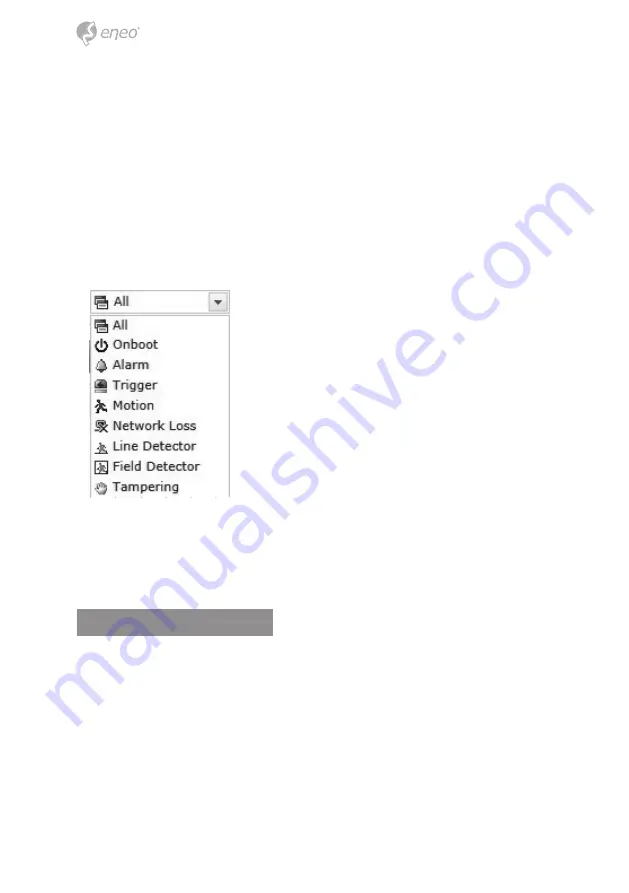
16
displayed. If you select a particular date in the calendar, a yellow square on the date will
be displayed.
⑥
Play Time:
Displays time of the video playing.
⑦
Event Search Window:
Select a search option in the drop-down list and click GO button. You can also enter
the time period for searching. If you click Start Date or End Date zone, displays Search
Calendar.
⑧
Event List Window:
Event List displays the event(s) that were recorded in the SD local storage. Select a list and
click the play button. The video clip will be played.
Network Camera Setup
This section describes how to configure the network camera.
Administrator has unrestricted access to all the Setup tools, whereas Operators have
access to the settings of Basic Configuration, which are Live View, Video & Image, Audio,
Event, Dome Configuration, and System.
You can configure the network camera by clicking Setup either in the first connection
page or the top second-right button of the Live View page. Accessing the network cam-
era from a computer for the first time opens the Admin Password dialog box. Enter your
administrator or operator id and password to get into setup page.
















































