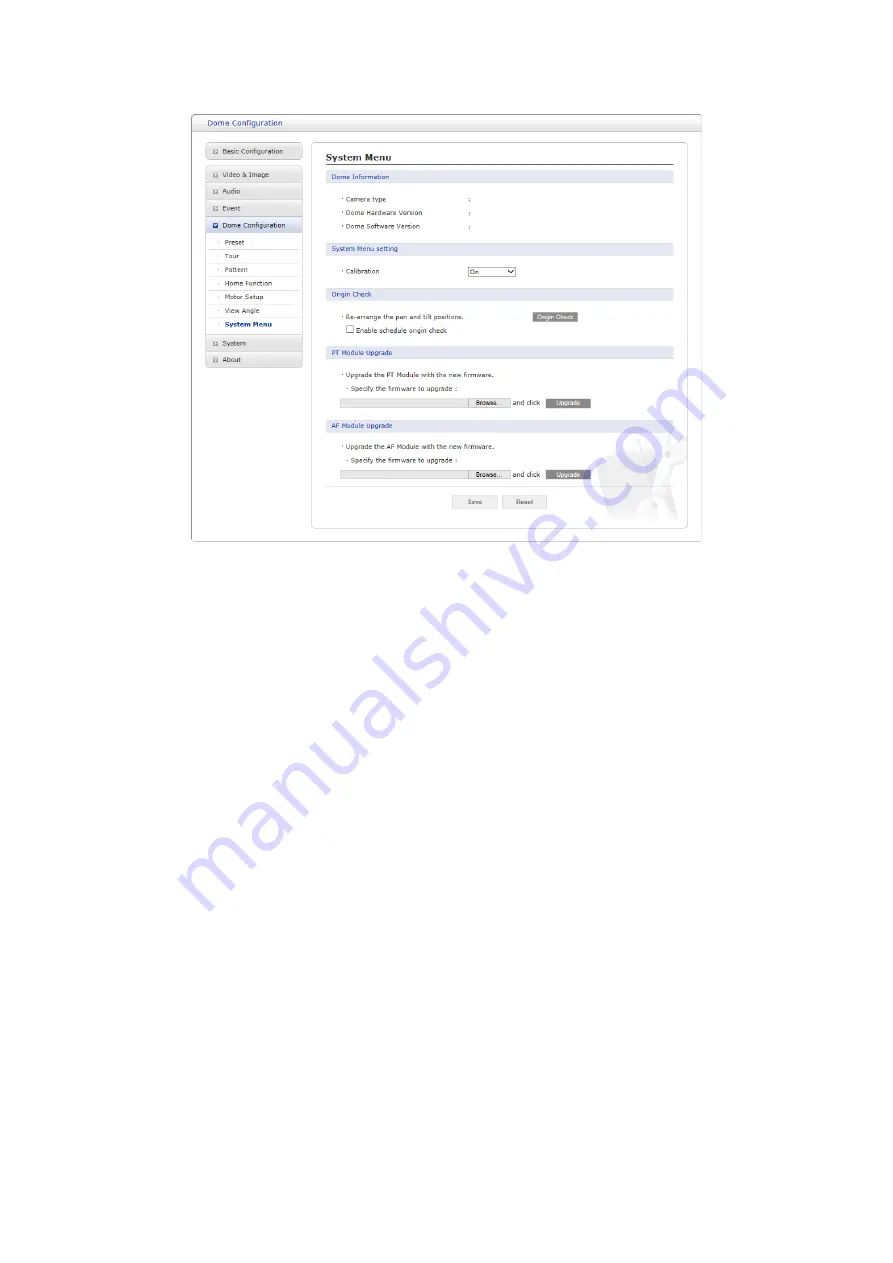
69
7) System Menu
• Dome Information:
The system information provides essential information about the dome if
service is required. The information cannot be modified.
• System Menu setting:
User can set the camera in auto-calibration mode.
• Origin Check:
If you find the dome in the wrong position during operation, execute this origin
check by clicking Origin Check button and the dome camera will return to the right position
after the origin check operation.
– Enable schedule origin check:
If selected, execute origin check function at scheduled time
* Enable monthly:
Set specific day and time.
* Enable weekly:
Set specific day of the week and time.
* Enable daily:
Set specific time.
• PT Module Upgrade:
User can upgrade PT Module firmware remotely.
• AF Module Upgrade:
User can upgrade AF Module firmware remotely.
When the settings are complete, click
Save
button to save the settings, or click
Reset
button to
clear all of the information you entered without saving it.















































