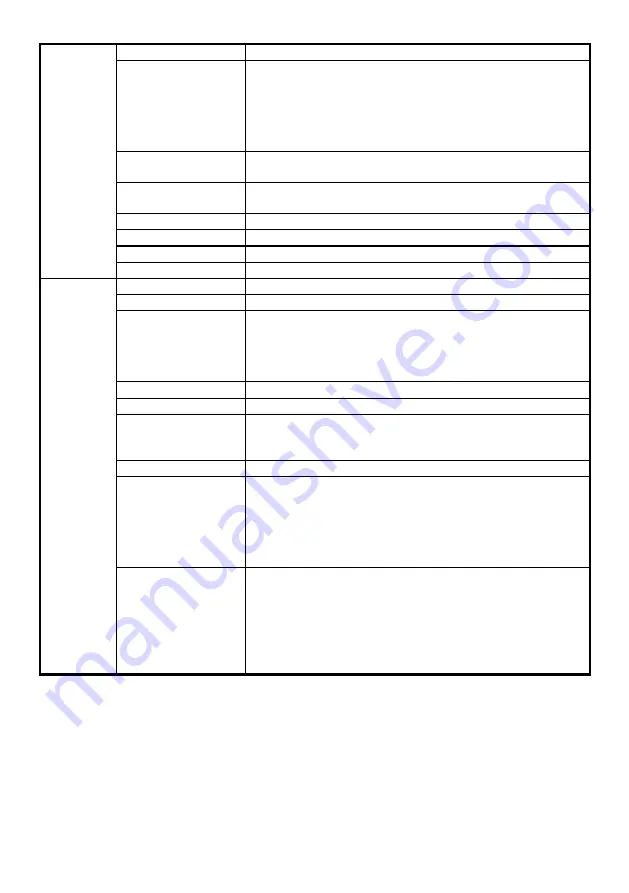
99
RJ-45
10 BASE - T / 100 BASE -TX.
Digital I / O
The IP box camera:
Push-in: 1 x Alarm input / 1 x Alarm output / 1 X DC output ( 12V
DC ) / 1 x Ground / 2 x RS-485
The IP indoor/ outdoor mini-dome & the IP bullet camera:
Push-in: 2 x digital input / 2 x digital output / 1 X DC output ( 12V
DC ) / 1 x ground
Earphone jack
(3.5 mm)
1 x Audio in [ mic. in / line in ]
1 x Audio out [ line output ]
DIP Switch
1. AES / 2. DC iris / 3. DHCP / 4.Static IP.
(This DIP Switch for the IP box camera only.)
Iris DC
IRIS.
Reset
Reset for factory default.
Local storage device
SD / SDHC card slot.
Connectors
USB A-Type
(2.0)
LED indicators
Network / SD card.
Power consumption
≦
10W
Power
- 12V DC ( DC power jack ). Approx 4.8W.
- 24V AC ( 2 pin terminal block ). Approx 6W.
- 802.3af compliant Power over Ethernet
( IEEE 802.3af. Class 3 ).
Processors TMS320DM368.
OS
Linux 2.6 kernel.
Operating conditions
Box camera: 0
℃
to 50
℃
(32
℉
to 122
℉
).
Indoor camera: 0
℃
to 50
℃
(32
℉
to 122
℉
).
Outdoor camera: -40
℃
to 50
℃
(-40
℉
to 122
℉
).
Approval CE,
FCC,
RoHS.
Dimensions / Package
Weights
The IP box camera:
56 x 68 x 125 mm. ( H x W x L ) / 1 kg
The IP indoor/ outdoor mini-dome:
123 x 150 mm. ( H x W ) / 2.25 kg
The IP bullet camera:
92 x 97 x 226 mm. ( H x W x D ) / 1.9 kg
General
Accessories included
- Quick Installation Guide.
- CD x 1 ( includes User's Manual ).
- Power adapter: (Input: 100-240 VAC, 50 / 60 Hz, Output:
12VDC, 1A ).
- USB cable x 1 (for the IP box camera)
- RJ-45 cable x 1 (for the dome & the bullet camera)
- Mounting base x 1 (for the dome camera)
* Design and specifications are subject to change without notice.















































