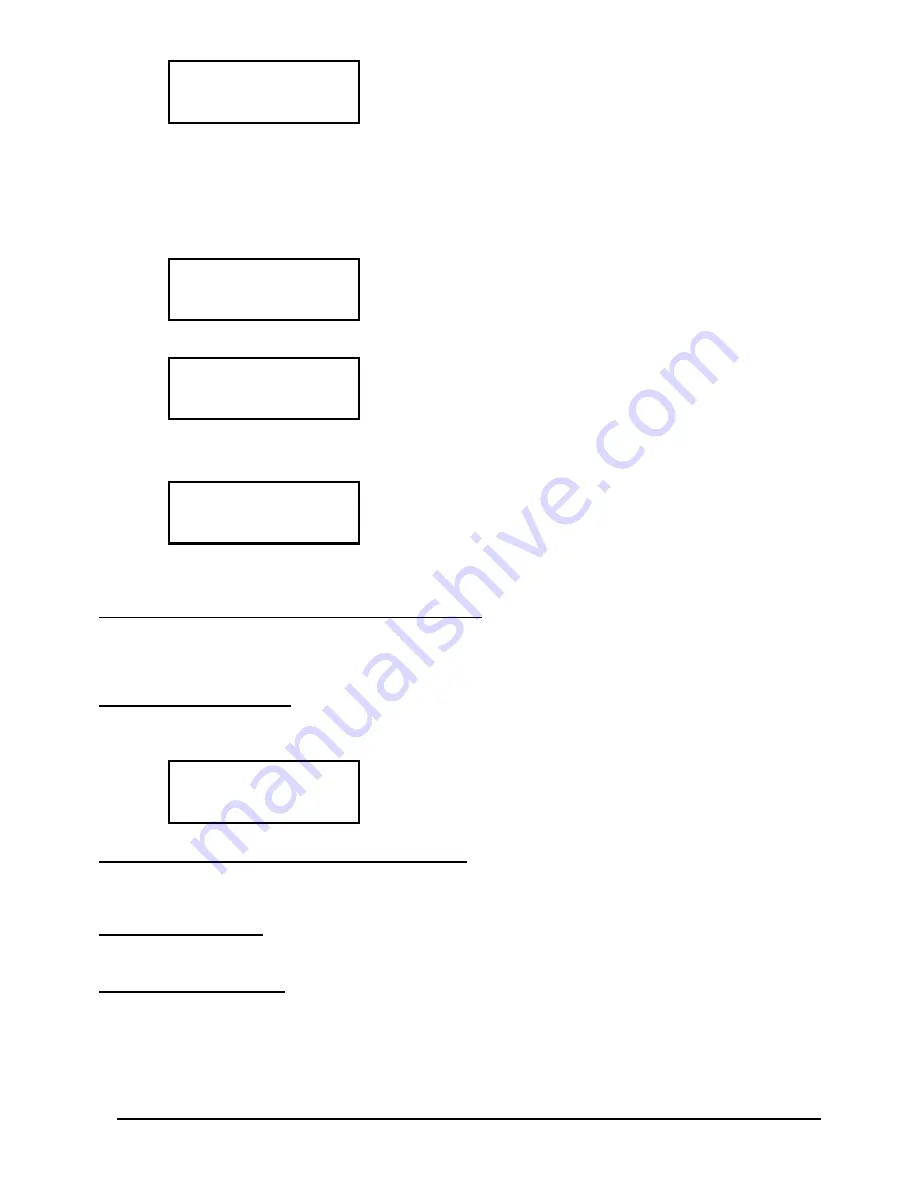
Page 19
MNNCEKRKB1_0439
Normally camera with pan & tilt is assigned a receiver/dome with the
same number (camera 1, receiver 1, camera 2, receiver 2, etc.)
Under particular circumstances (while installing composit
systems for example) it may be necessary to assign a receiver
with a different number from that of the camera.
In the example given receiver 12 is to be assigned to camera 3,
and the receiver should be controlled on telemetry line B.
Scroll the list to find the camera to have a new setting and press
to proceed with the change.
The
column shows a cursor: it is expecting insertion of the
receiver/dome number assigned to the camera. Press
to assign receiver 12.
After inserting the receiver number, if the keyboard is set up to
control two different telemetry protocols the menu will ask on
which line (A or B) the receiver is connected.
Press
to assign line A,
for line B.
After completing modification, pressing
will return to the
previous menu and then again on up to the main menu.
The icon of the 1-10 set has now been changed to
to show that
only some of the cameras in the group are now accepted.
4.5.5 Notes conc erning assigning the receivers
After the receivers have been assigned in the menu, the
key will be automatically disabled (if it is to be re-
enabled see
§ 4.5 - Accepting requests for cameras and assigning receivers, page 16
4.5.6 Warning m essage
If a disabled camera is requested, the display will show a message warning the operator that the request is not
authorised:
4.6 Accepting the request for monitors
Accepting the monitors is used to prevent an unauthorised operator from operating monitors that are not within
his duties.
4.6.1 Default sett ing
The default setting allows control of all monitors, erasing any previously defined setting.
4.6.2 Modifying t he list
The procedure for accepting and disabling the monitors is the same as that just described for the cameras (see
§ 4.5 - Accepting requests for cameras and assigning receivers, page 16
).
Usually 99 monitors can be selected from the keyboard.
Summary of Contents for EKR-KB1
Page 1: ...EKR KB1 OPERATING INSTRUCTIONS BETRIEBSANLEITUNG ...
Page 235: ......
















































