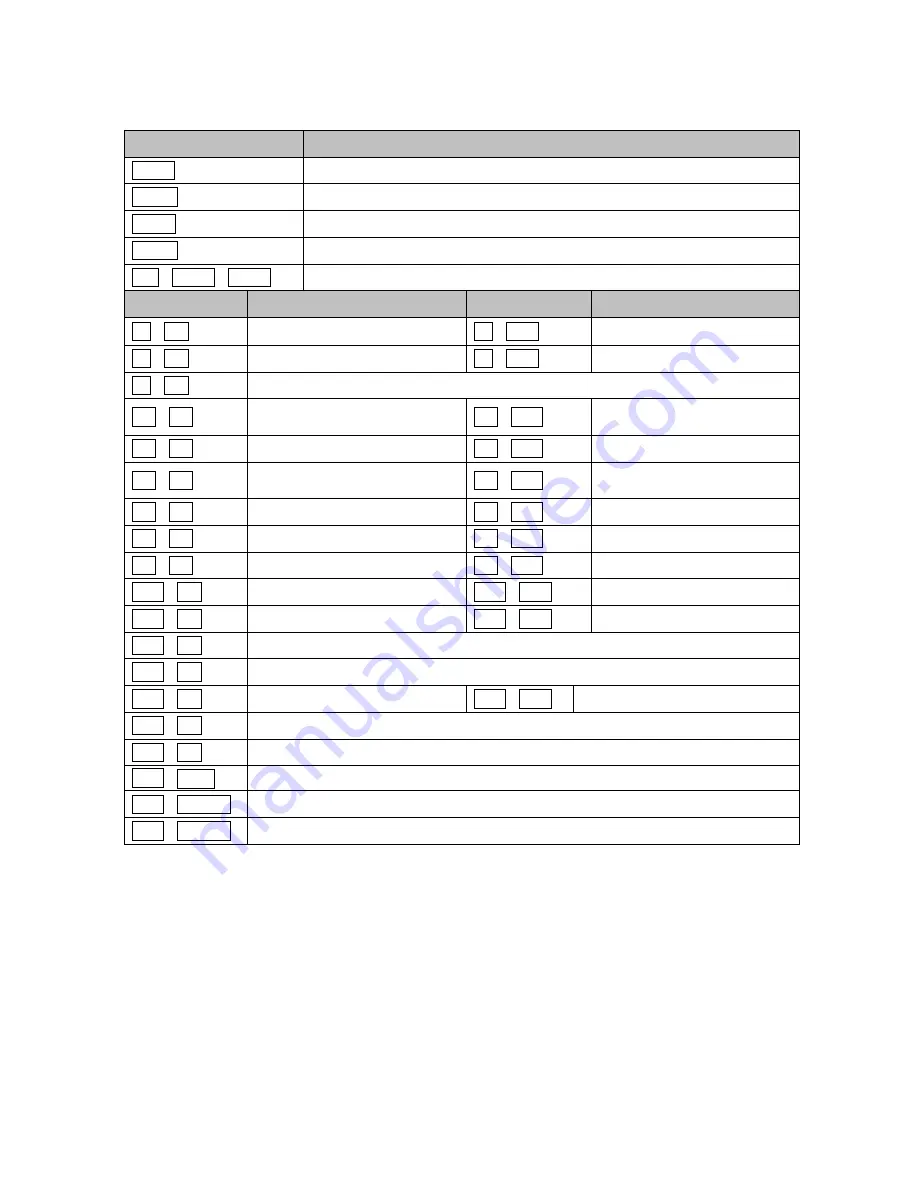
75
Appendix D
— Short Cut Key
Short Cut Key
Function
PRST
Pop up Preset setup menu.
TOUR
Pop up Tour setup menu.
PTRN
Pop up Pattern setup menu.
SCAN
Pop up Auto Scan setup menu.
No.+ CTRL+ PRST
Store the current view at the selected number.
Short Cut Key
Function
Short Cut Key
Function
7 + ON
Change FOCUS to AUTO
7 + OFF
Change FOCUS to manual
8 + ON
Change AE to AE1
8 + OFF
Change AE to manual
9 + ON
Change Night Shot to AUTO
10 + ON
Night Shot on
(go to the manual mode)
10 + OFF
Night Shot off
(go to the manual mode)
11 + ON
BLC on (AE auto1 mode)
11 + OFF
BLC off (AE auto1 mode)
12 + ON
Digital Zoom on (According
to digital zoom setting)
12 + OFF
Digital Zoom off
13 + ON
Dome OSD on
13 + OFF
Dome OSD off
14 + ON
Dome Area Title Display on
14 + OFF
Dome Area Title Display off
15 + ON
View Direction on
15 + OFF
View Direction off
104 + ON
WDR ON
104 + OFF
WDR off
150 + ON
Image Flip ON
150 + OFF
Image Flip off
151 + ON
Origin Check
152 + ON
Place the camera in the 0° area horizontally.
153 + ON
Go to the slow speed mode
153 + OFF
Go to the normal speed mode
154 + ON
Display System Information
155 + ON
Flip the camera in the 180° area horizontally.
250 + PRST
Factory setup menu (Tour dwell time, Answer delay)
888 + ENTER
Night Shot on (in the global mode only)
999 + ENTER
Night Shot off (in the global mode only)


































