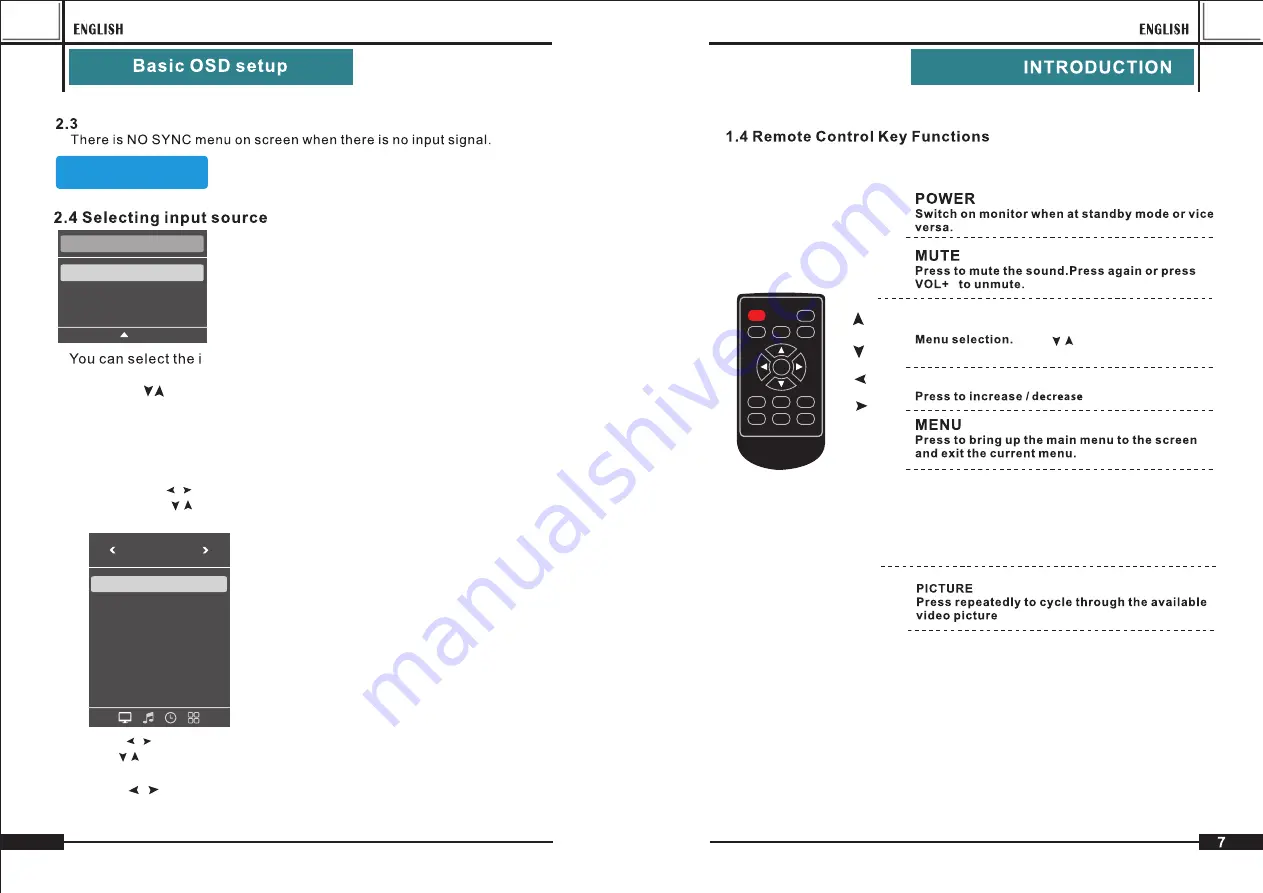
MENU
POWER
MUTE
PICTURE
FREEZE
INPUT
VGA
AV
DVI
S-VIDEO
HDMI
YPbPr
POWER
MUTE
MENU
INPUT
PICTURE
-Press the “ ” button to select the source you want.
-Press the “INPUT” button to confirm.
nput source by pressing INPUT button on the remote
control on the front panel.
NO SIGNAL
NO
SIGNAL
A. Press the “MENU” button to access Main Menu setting interface.
B. Press the “ ”to select the desired submenu.
C. Press the “ ”again to enter the submenu.
-Press “ ”button to select PC menu.
-
Use “ ” to select what you want to adjust in the
VGA/HDMI
mode
.
-
Press
button
to
adjust
.
“ ”
-
When you are satisfied with your adjustment, press MENU to exit the
main menu.
2.5 OSD setup under VGA/HDMI mode
10
INPUT
Press to cycle through the input source in
Following:
VGA
BNC
HDMI
Picture Mode Standard
PICTURE
Color mod Medium
Aspect Ration 16:9
Noisc Reduction Middle
VGA Adjust
GAMMA Off
2.5.1 “Picture” Menu
Input
Source
PC
-
RGB
HDMI1
HDMI2
HD
-
BNC
OK
Summary of Contents for 227599
Page 1: ...EN Quick Installation Guide 12 30cm LCD Monitor FHD 1920x1080 LED HDMI VGA Composite VM FHD12M...
Page 3: ...15 4...
Page 4: ...3...
Page 15: ...3...
Page 16: ...15 4...

















