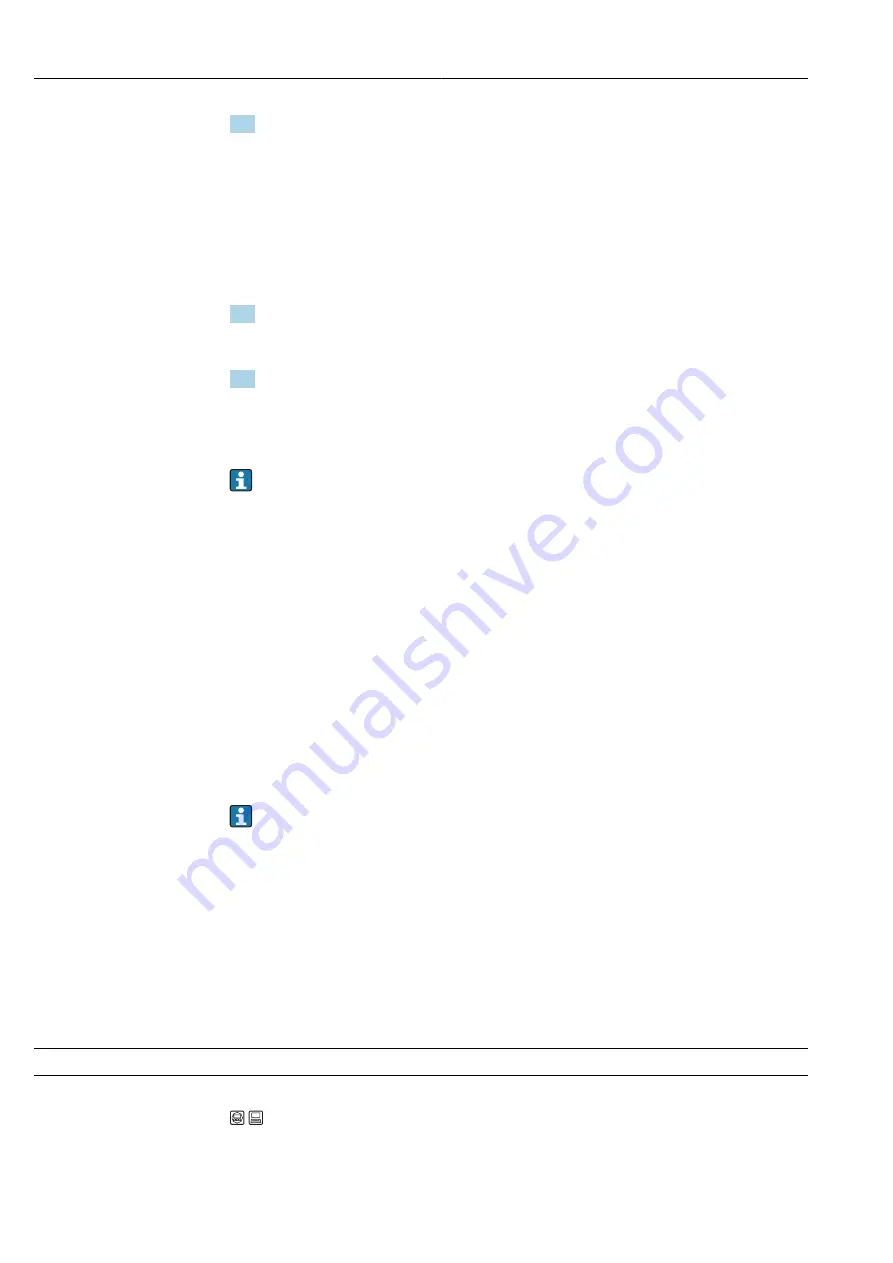
Commissioning
Waterpilot FMX21
64
Hauser
3. The following options are available:
Enter the number of the point in the table using the "Line-numb" parameter e.g.
1.
Menu path: Setup → Extended setup → Linearization → Line-numb
The level is entered via the "X-value" parameter, here 0 m for example. Confirm
your entry.
Menu path: Setup → Extended setup → Linearization → X-val
Using the "Y-val." parameter, enter the corresponding volume value, here 0 m³ for
example, and confirm the value.
Menu path: Setup → Extended setup → Linearization → Y-val
4. To enter another point in the table, select the "Next point" option via the "Edit table"
parameter. Enter the next point as explained in Step 3.
Menu path: Setup → Extended setup → Linearization → Edit table
5. Once all the points have been entered in the table, select the "Activate table" option
via the "Lin. mode" parameter.
Menu path: Setup → Extended setup → Linearization → Lin. mode
The measured value after linearization is displayed.
• Error message F510 "Linearization" and alarm current as long as the table is being
entered and until the table is activated.
• Error message F511/F512 "Linearization" and alarm current as long as the
linearization table consists of fewer than 2 points.
• The lower range value (= 4 mA) is defined by the smallest point in the table.
The upper range value (= 20 mA) is defined by the largest point in the table.
• Using the parameters "Set LRV" and "Set URV", you can change the allocation of the
volume/mass values to the current values.
9.12 Manual entry of a linearization table via operating
tool
Using an operating tool based on FDT technology (e.g. FieldCare), you can enter the
linearization using a module specially designed for this purpose. This provides you with an
overview of the selected linearization, even during entry. In addition, it is possible to
configure different tank shapes in FieldCare ("Device operation" → "Device functions" →
"Additional functions" → "Linearization table" menu).
The linearization table may also be entered manually point by point in the operating
tool menu (see Section → 88).
9.13 Backing up or duplicating the device data
The following options are available to you with an operating tool that is based on FDT
technology (e.g. FieldCare):
• Storage/recovery of configuration data.
• Duplication of device parameters.
• Transfer of all relevant parameters when replacing electronic inserts.
Use the following parameter for this:
Download select. (visible only in FieldCare)
Navigation
Expert → System → Management → Download select.
Write permission
Operator/Maintenance/Expert
Summary of Contents for Waterpilot FMX21
Page 143: ......
















































