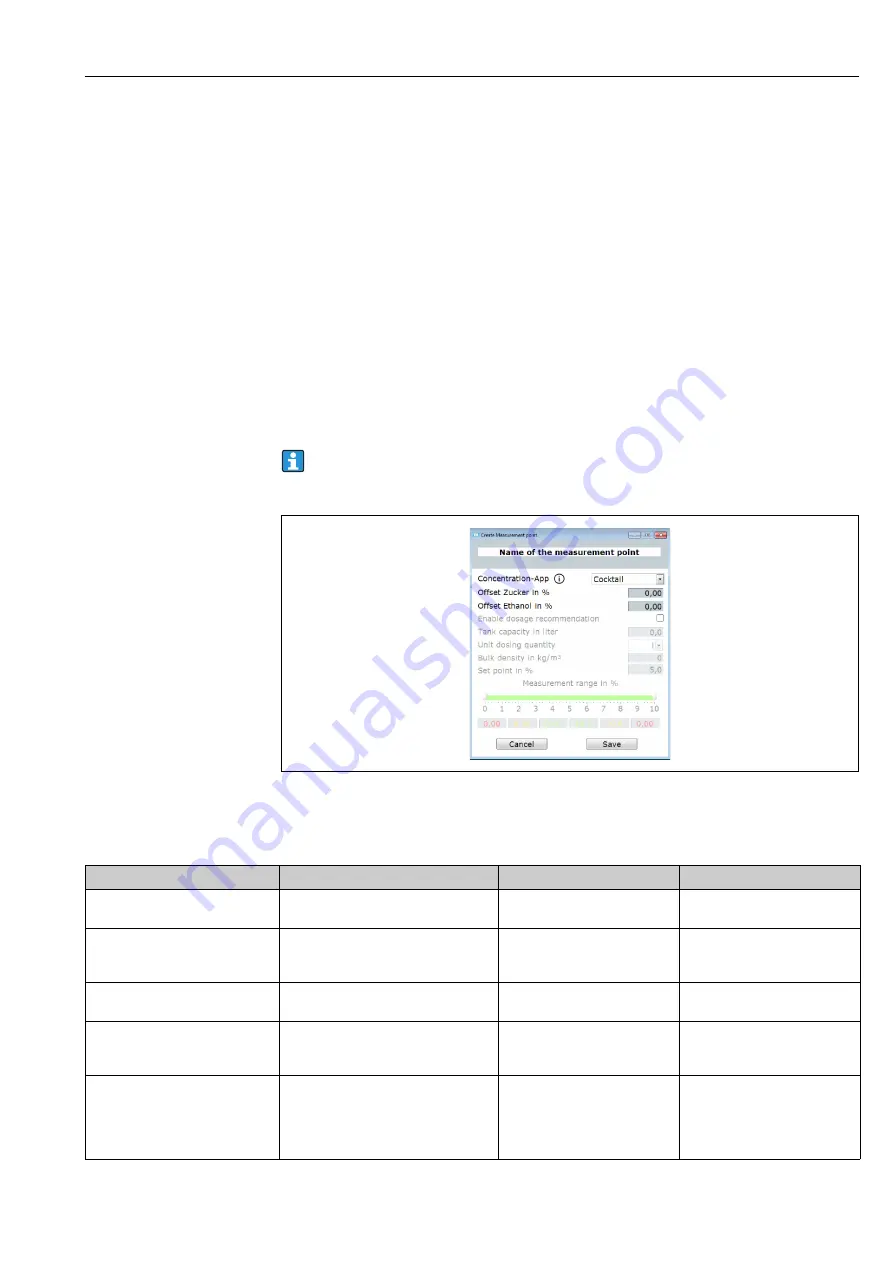
Teqwave T
Commissioning
Hauser
27
8.5.3
Creating a new measurement point
The
Create
function allows users to configure a new measurement point for the selected
measuring device. Here, users can choose from the concentration apps pertaining to the
measuring device. An offset can be configured for these apps if necessary. If the "Dosage
recommendation" check box is enabled, the measuring device displays a dosage recommen-
dation if values stray outside the set limit values. This dosage recommendation requires
additional settings. To ensure that the measurement point is available in the measuring
device, add the measurement point to the measuring device afterwards with the
Organize
Creating a new measurement point
Prerequisite
• The measuring device is connected to the operating tool.
Navigation using the operating tool
Menu "Device con
fi
guration"
→
"Measurement point"
→
"Create"
The configuration is made in the "Create measurement point" window. The operating
tool saves the new measurement point in the working directory when the "Save" button
is clicked
A0035683-EN
Fig. 10:
Example: "Create measurement point" window
Overview of parameters with a brief description of the "Create measurement point" window
Parameter
Procedure
Selection/input
Factory setting
Name of the measurement point
Enter the name of the measurement
point.
Any sequence of letters and cha-
racters, max. 39 characters.
-
Concentration app
Select the concentration app for the mea-
surement point.
Users can choose from the con-
centration apps pertaining to the
measuring device.
First concentration app in the list.
Offset [
concentration 1-2
] in %
Enter the value for the concentration off-
set.
Floating-point number with sign
0.00
Dosing recommendation
Enable the check box if the measuring
device should display a dosing recom-
mendation.
• Enabled
• Disabled
Disabled
Tank volume in liters
Specify the tank volume for calculating
the dosing recommendation. If 0 is speci-
fied as the value, the measuring device
displays a dosing recommendation that is
calculated to 100 liters.
Positive decimal
0.0 l
Summary of Contents for Teqwave T
Page 54: ...www addresses endress com ...






























