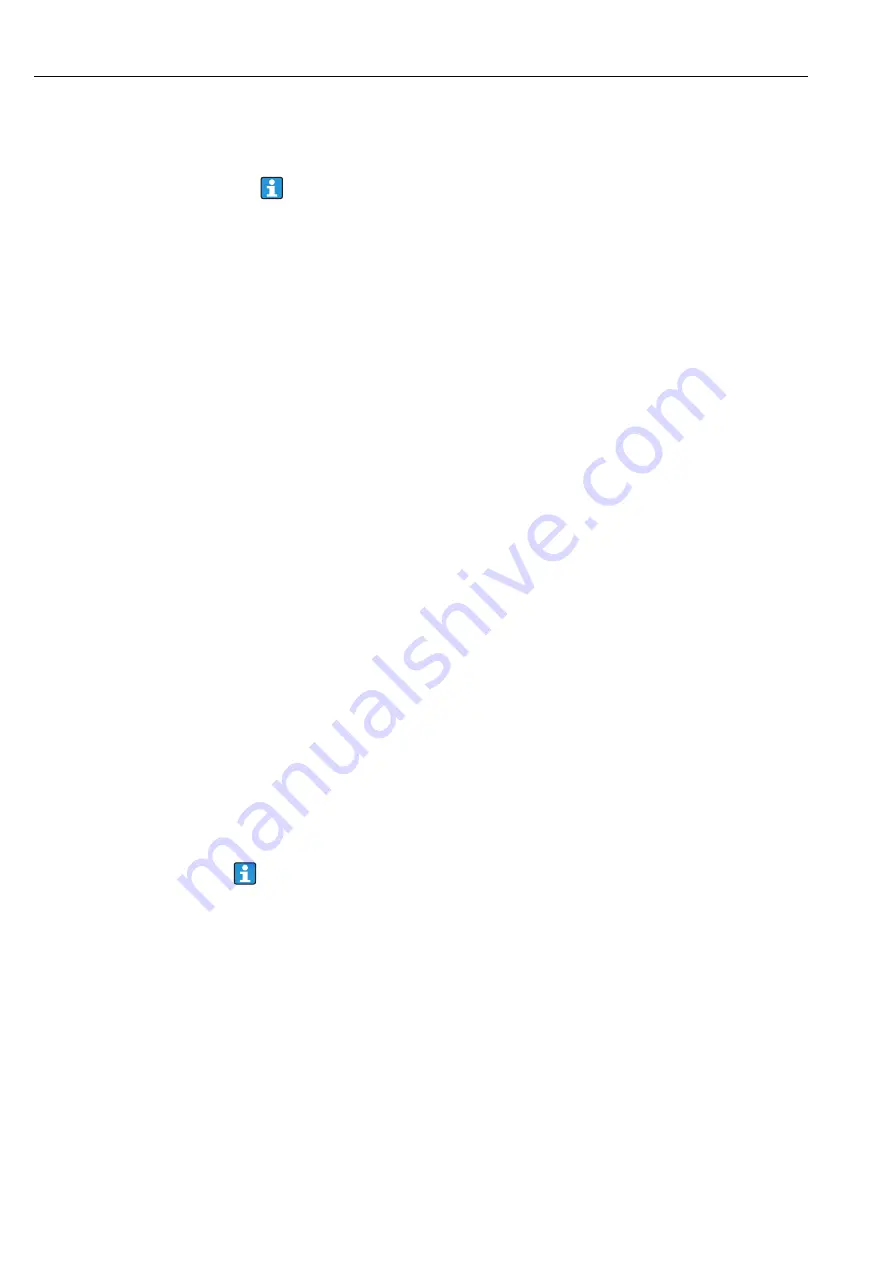
Commissioning
Teqwave T
26
Hauser
2. Tap the "Date" or "Time settings" button.
A numeric editor opens.
3. Enter the desired date or time and tap the Enter button to confirm.
To enter the day, month and year for the desired date, first tap "DD", "MM" and "YY"
respectively, in the first line of the numeric editor. To specify the hours, minutes
and seconds of the desired time, first tap "hh", "mm" and "ss", respectively, in the first
line of the numeric editor.
The desired date or time is set.
8.5
Advanced settings via the operating tool
8.5.1
Specifying the working directories
The storage locations for device configurations, concentration apps and measurement point
data records are changed via the
Working directories
function.
Specifying the working directories
1. Select the menu "File"
→
"Settings"
→
"Working directories".
The "Working directories" window appears.
2. Click "Choose" to define the storage location. The following options are available:
– Select the directory for device configurations
– Select the directory for concentration apps
– Select the directory for measurement points
The "Choose folder for measured values" window appears.
3. Select the desired working directory on the computer and select "Choose" to confirm.
4. Click "Save" to confirm your entries.
The selected working directories are specified.
The operating tool copies the files contained in the original directory to the new
directory.
8.5.2
Importing the measurement point or concentration app
A measurement point or a concentration app is imported via the
Import measurement
points/concentration apps
function. It is necessary to import a concentration app in order
to create and add measurement points when commissioning the device for the first time, for
example. The operating tool saves the new data records to the specified "Measurement
points" or "Concentration apps" working directories.
Once a measurement point has been imported, the
Organize measurement points
28 allows users to add the new measurement point to the measuring
device. A concentration app that is not saved in a measurement point must be integra-
ted into a measurement point with the
Create measurement point
function
before it is added to the measuring device.
Importing the measurement point or concentration app
1. Select the menu "File"
→
"Settings"
→
"Import measurement points/concentration apps".
The "Import measurement points/concentration apps" window opens.
2. Select the desired .mf2 file, .lmf file (concentration app) or .lmp file (measurement
point) and click "Import" to confirm.
The operating tool copies the data records to the relevant working directory.
Summary of Contents for Teqwave T
Page 54: ...www addresses endress com ...






























