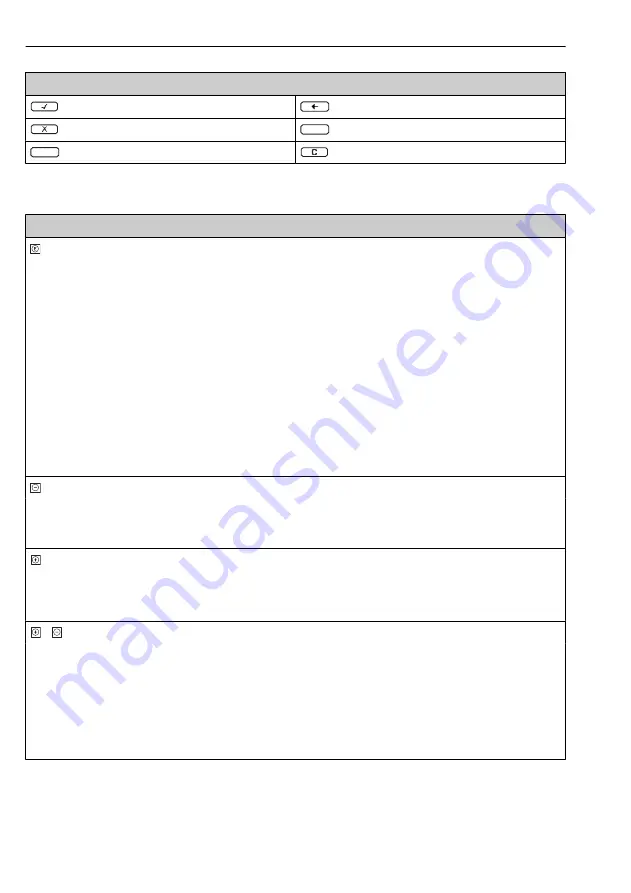
Operation options
Flowmeter Proline 500 – digital
32
Hauser
Numeric editor
Confirms selection.
Moves the input position one position to the left.
Exits the input without applying the changes.
.
Inserts decimal separator at the cursor position.
–
Inserts minus sign at the cursor position.
Clears all entered characters.
6.3.4
Operating elements
Keys and meaning
Enter key
With an operational display
Pressing the key briefly opens the operating menu.
In a menu, submenu
• Pressing the key briefly:
• Opens the selected menu, submenu or parameter.
• Starts the wizard.
• If help text is open:
Closes the help text of the parameter.
• Pressing the key for 2 s in the case of a parameter:
If present, opens the help text for the function of the parameter.
With a wizard:
Opens the editing view of the parameter.
With a text and numeric editor
• Pressing the key briefly confirms your selection.
• Pressing the key for 2 s confirms the entry.
Minus key
•
In a menu, submenu:
Moves the selection bar upwards in a picklist.
•
With a wizard:
Confirms the parameter value and goes to the previous parameter.
•
With a text and numeric editor:
Moves the cursor position to the left.
Plus key
•
In a menu, submenu:
Moves the selection bar downwards in a picklist.
•
With a wizard:
Confirms the parameter value and goes to the next parameter.
•
With a text and numeric editor:
Moves the cursor position to the right.
+
Escape key combination (press keys simultaneously)
In a menu, submenu
• Pressing the key briefly:
• Exits the current menu level and takes you to the next higher level.
• If help text is open, closes the help text of the parameter.
• Pressing the key for 2 s in the case of a parameter: Returns you to the operational display ("home position").
With a wizard:
Exits the wizard and takes you to the next higher level.
With a text and numeric editor:
Closes the editor view without applying any changes.























