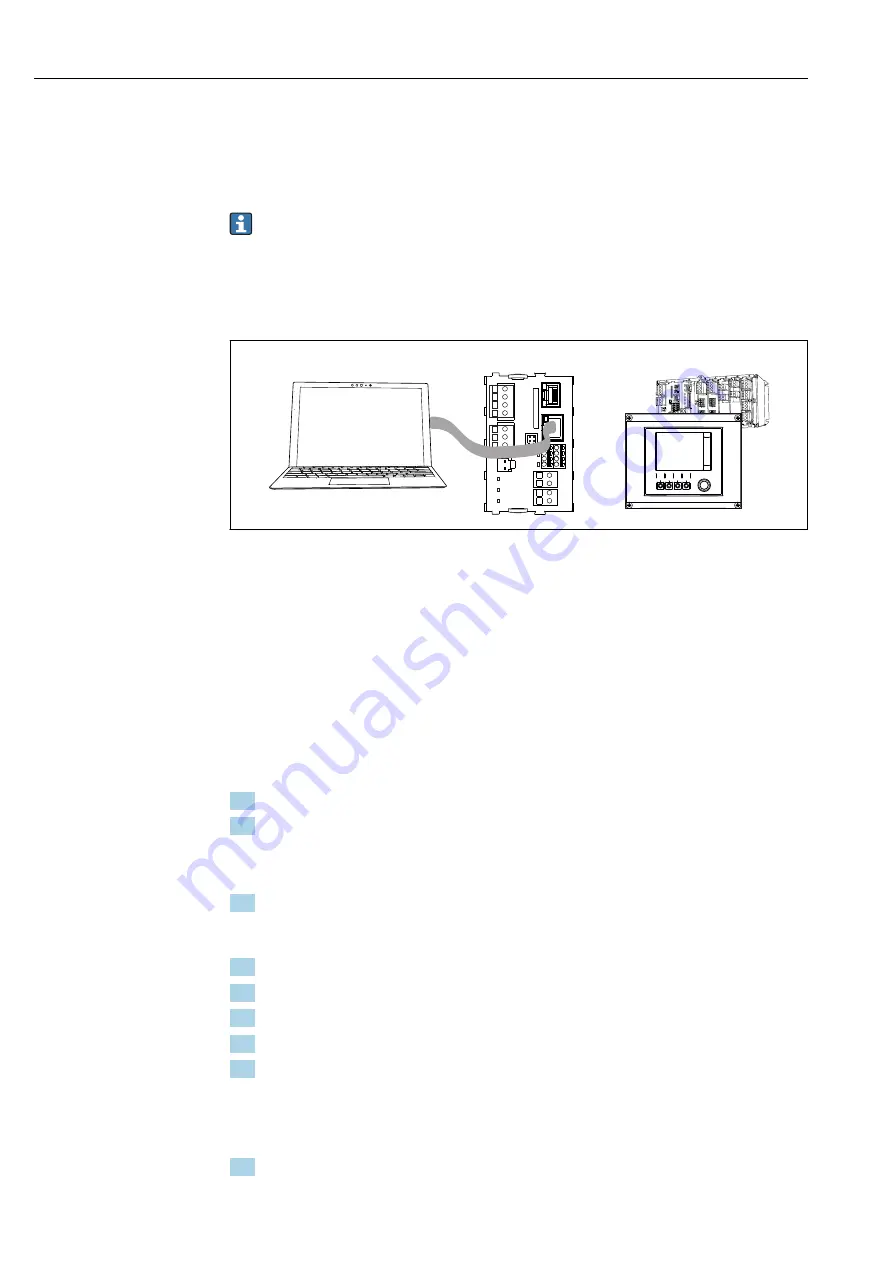
System integration
Liquistation CSF39
40
Hauser
7
System integration
7.1
Web server
Versions without a fieldbus: you require an activation code for the web server.
7.1.1
Connection
‣
Connect the communication cable of the computer to the Ethernet port of the Base2
module.
Base2
Web Browser
A0039619
49
Web server/Ethernet connection
7.1.2
Establishing the data connection
All versions with the exception of PROFINET:
To ensure that your device has a valid IP address, you must disable the
DHCP
parameter in
the Ethernet settings. (
Menu
/
Setup
/
General settings
/
Extended setup
/
Ethernet
/
Settings
)
You can assign the IP address manually in the same menu (for point-to-point
connections).
All versions including PROFINET:
The device's IP address and subnet mask can be found at:
DIAG
/
System information
/
Ethernet
.
1. Start your PC.
2. First, configure a manual IP address in the network connection settings of the
operating system.
Example: Microsoft Windows 10
3. Open Network and Sharing Center.
Apart from your standard network, you should see an additional Ethernet
connection (e.g. as "Unidentified network" ).
4. Select the link to this Ethernet connection.
5. In the pop-up window select the "Properties" button.
6. Double-click "Internet Protocol Version 4 (TCP/IPv4)".
7. Select "Use the following IP Address".
8. Enter the desired IP address. This address must be in the same subnet as the IP
address of the device, e.g.:
IP address for Liquiline: 192.168.1.212 (as configured previously)
IP address for PC: 192.168.1.213.
9. Start the internet browser.
Summary of Contents for Liquistation CSF39
Page 2: ......
Page 188: ...www addresses endress com ...
















































