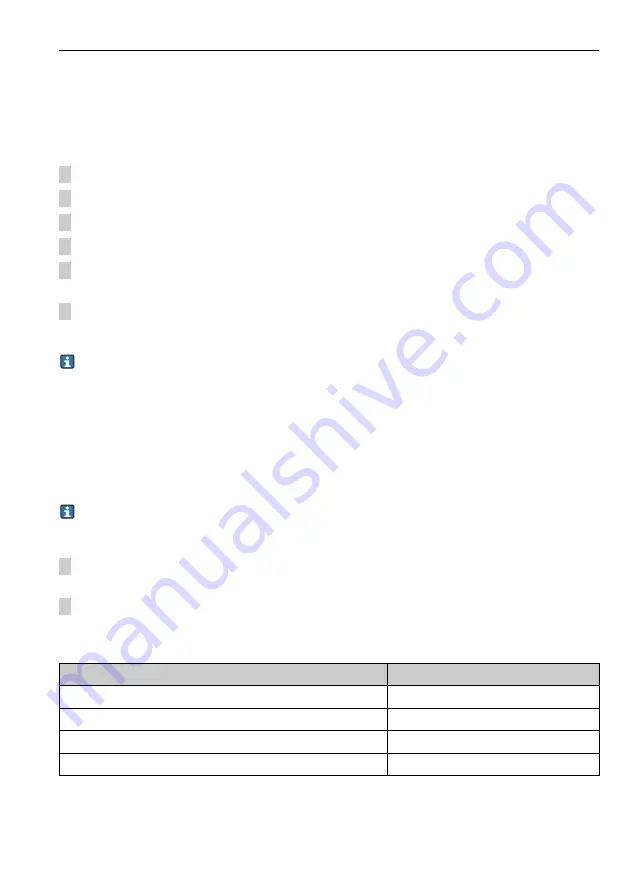
Liquiline System CA80AM
Operation
Hauser
83
Exporting the setup
Exporting the setup gives you the following advantages
• Export in XML format with a stylesheet for formatted display in an XML-compatible
application such as Microsoft Internet Explorer
• Importing the data (drag and drop the XML file into a browser window)
1. Insert the SD card into the controller card reader.
2. Go to: Menu/Setup/General settings/Extended setup/Data management/Export setup.
3. Assign a file name (Name).
4. Then select "Export".
5. If you have already assigned the file name, you will be asked whether you want to overwrite
the existing setup.
6. Select "OK" to confirm, or cancel the action and give the file a new name.
Your setup is saved on the SD card in a folder named "Device".
You cannot upload the exported setup to the device again. You must use the "Save setup"
function for this purpose. This is the only way you can save a setup to an SD card and reload
it later on or upload it to other devices.
Activation code
You require activation codes for:
• Additional functions
• Software upgrades
If activation codes are available for your device, these codes are provided on the inner
nameplate. The corresponding device functions are activated at the factory. You only
require the codes if servicing the device.
1. Enter the activation code: Menu/Setup/General settings/Extended setup/Data
management/Activation code.
2. Confirm your entry.
Your new hardware or software function is activated and can be configured.
The table below tells you what functions an activation code enables:
Function
Activation code beginning with
Two current outputs (BASE-E module only)
081...
Modbus TCP
0B4...
Modbus RS485
0B5...
EtherNet/IP
0B6...
Summary of Contents for Liquiline System CA80AM
Page 2: ......
Page 204: ...www addresses endress com ...






























