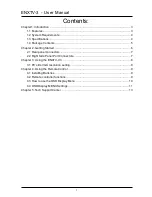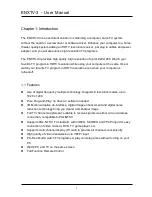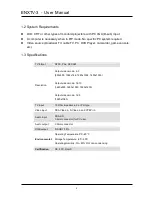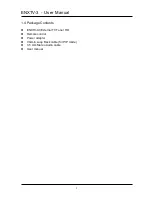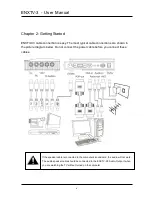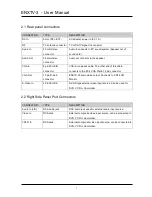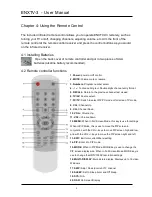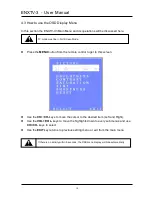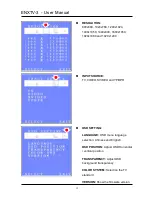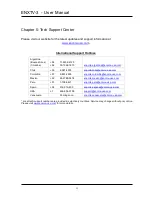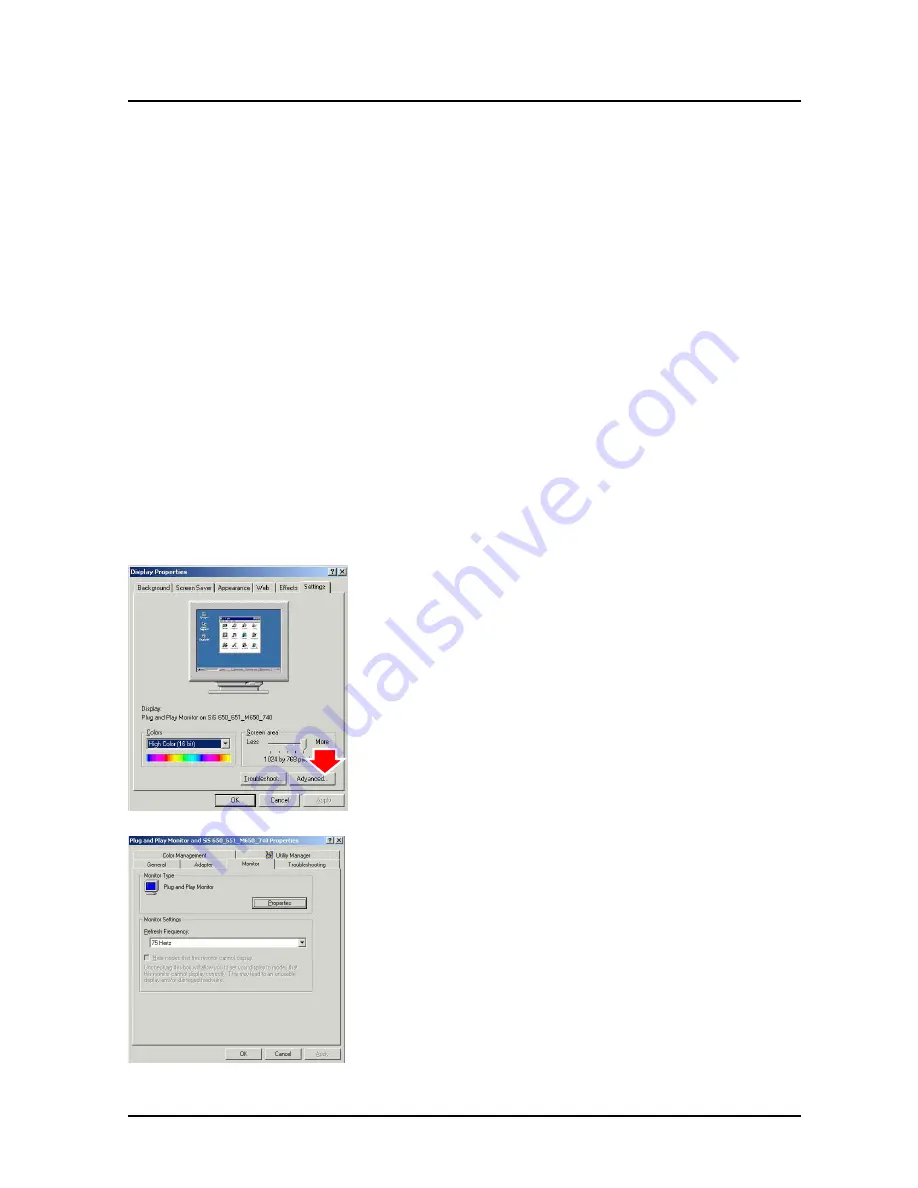
ENXTV-3 - User Manual
8
Chapter 3: Using the ENXTV-X3
3.1 PC side VGA resolution setting
ENXTV-X3 can be used independent of PC system for a full screen display. In addition to
the full screen display, when it is connected in conjunction with the computer system, the
PIP sub video window can also be displayed at the top of PC monitor screen to let the user
watch TV while using the computer at the same time, or just enjoy full screen TV viewing.
When the ENXTV-X3 is used as a standalone TV box (computer is turned off), it is
completely independent with the computer’s VGA or monitor screen settings. Resolution
and other adjustments depend on the monitor or the ENXTV-X3 settings.
While in PIP mode (computer is turned on and in PIP mode), in order to have the optimized
resolution and performance, we recommend setting the computer VGA in WUXGA mode
(1920x1080 or 1920x1200@60Hz) and monitor’s refresh rate at 60Hz. See the illustration
computer VGA settings below.
1. Under Windows systems, the VGA
resolution setting page can be invoked by
a right click on the mouse when it is
pointed at an empty desktop area.
2. When the “Display properties” page is
shown, select the recommended value
1920x1080 or 1920x1200.
3. Click on the “Advanced” button, to select
the monitor refresh rate, the
recommended value is 60Hz
4. Click on OK to close the property page.
5. Windows system will change the display
mode to your setting and ask whether to
use this display mode or not, please click
on OK to confirm the setting.