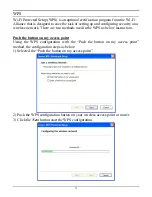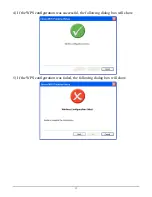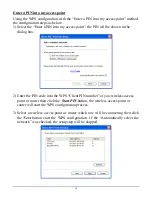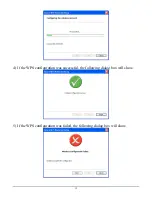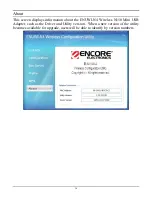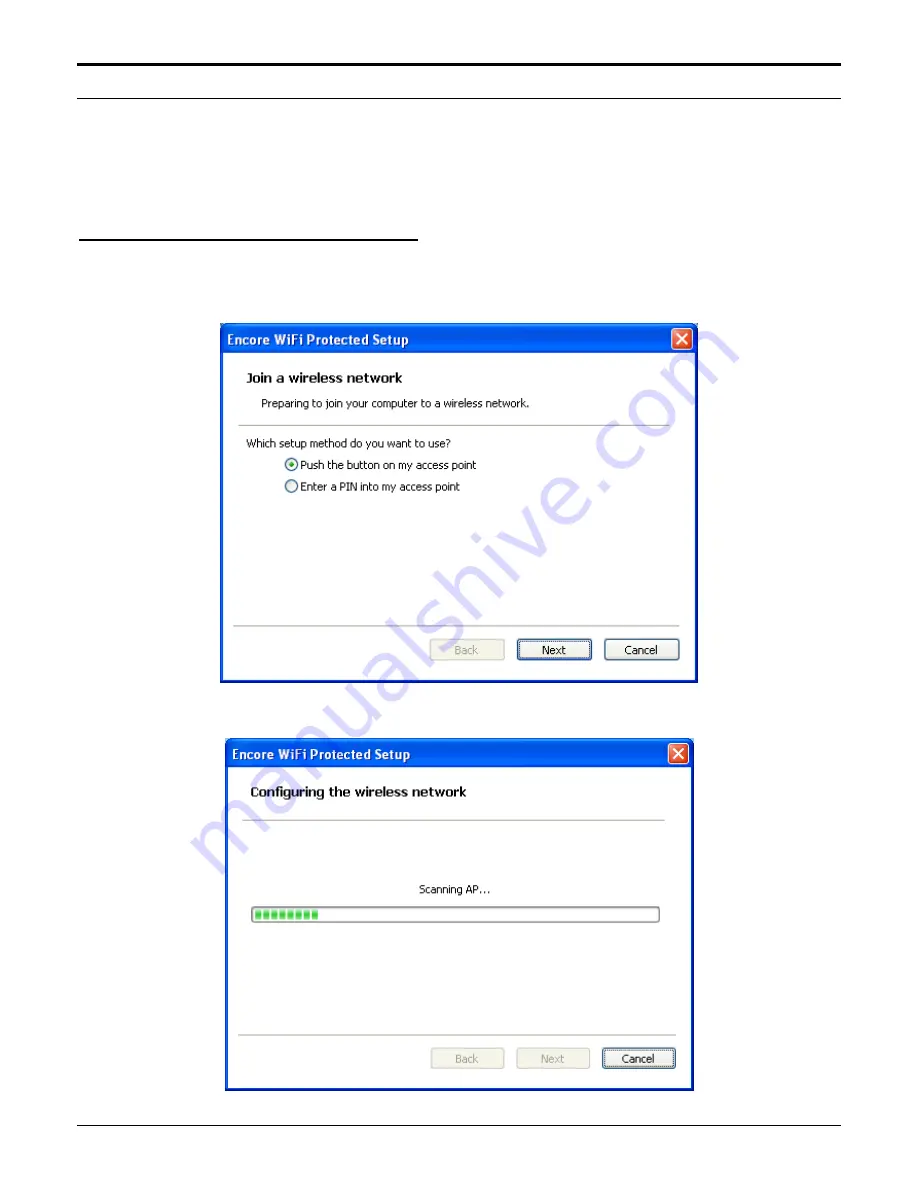
WPS
Wi-Fi Protected Setup (WPS) is an optional certification program from the Wi-Fi
Alliance that is designed to ease the task of setting up and configuring security on a
wireless network. There are two methods used in the WPS as below instruction.
Push the button on my access point
Using the WPS configuration with the “Push the button on my access point”
method, the configuration steps as below:
1)
Selected the “Push the button on my access point”.
2)
Push the WPS configuration button on your wireless access point or router.
3)
Click the
Nex
t button start the WPS configuration.
12