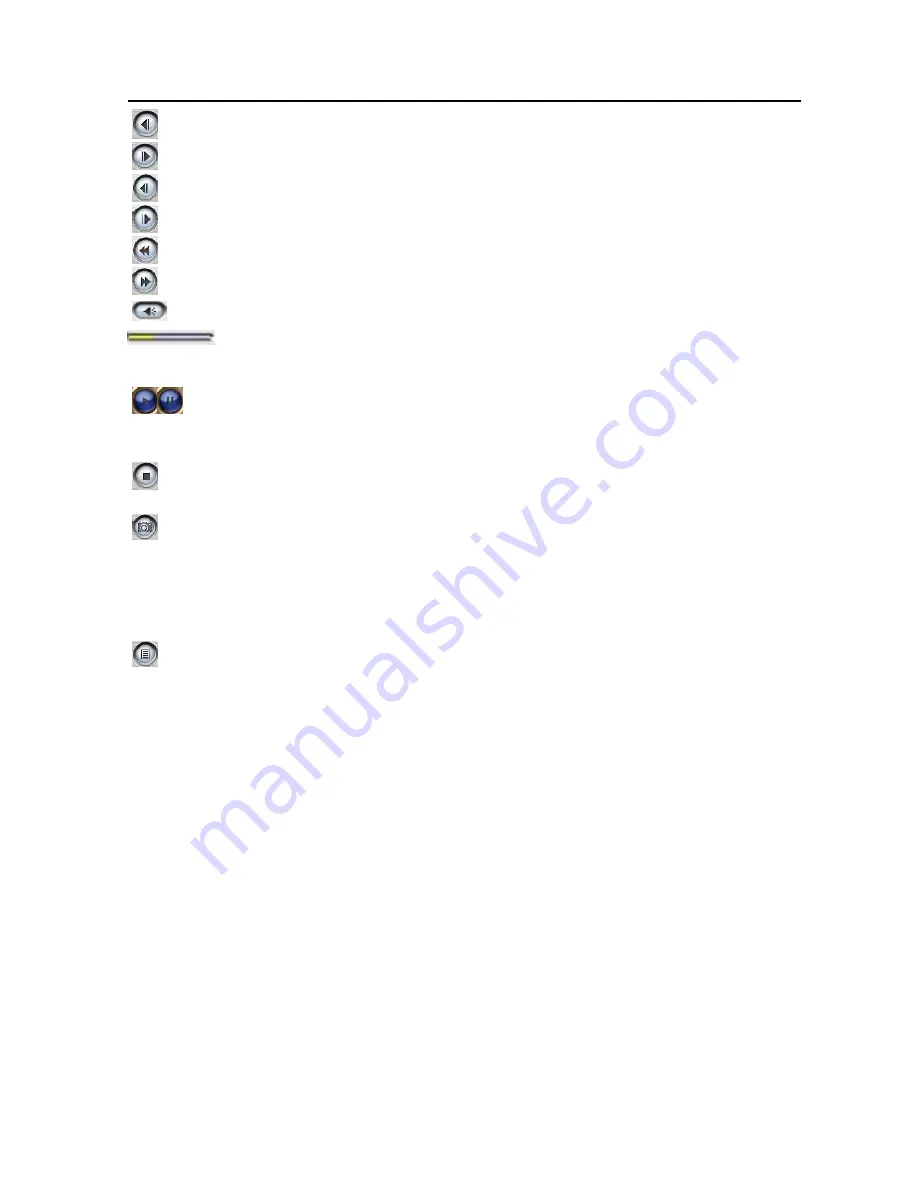
ENUTV User’s Guide
Step Backward:
Step by step rewind recorded video
Step Forward:
Step by step forward recorded video
Slow Backward:
To slow-rewind play recorded video
Slow Forward:
To slow-forward the video
Fast Backward:
To fast rewind play recorded video
Fast Forward:
To fast forward play recorded video
Mute:
To turn off audio, click again to restore
Volume Adjust:
Drag the slider with the mouse or use Left and Right arrow
on keyboard to adjust volume.
Play/Pause:
Click to play the current video file, click again to pause, click one
more to continue.
Stop Play:
Stop.
Snapshot:
Save current video frame as .BMP or .JPG image file.
Default save file name is “snapshot time” and saved under “My Pictures” folder. You also
can open “snapshots settings” option in “Options” to set snapshot saving directory, image
format and select rename file.
Play List:
Show/Hide the Play List window. By default, video files shown are from
the record directory, C:\VIdeo\
25
Summary of Contents for ENUTV
Page 1: ...ENUTV USB TV Tuner Adapter User s Guide ...
Page 10: ...ENUTV User s Guide 5 Click Install button 6 Click Next button 7 Click Finish button 7 ...
Page 13: ...ENUTV User s Guide 6 Click Next button 7 Click Finish button 8 Click Finish button 10 ...
Page 33: ...ENUTV User s Guide 2009 10 15 Version 2 0 30 ...




















