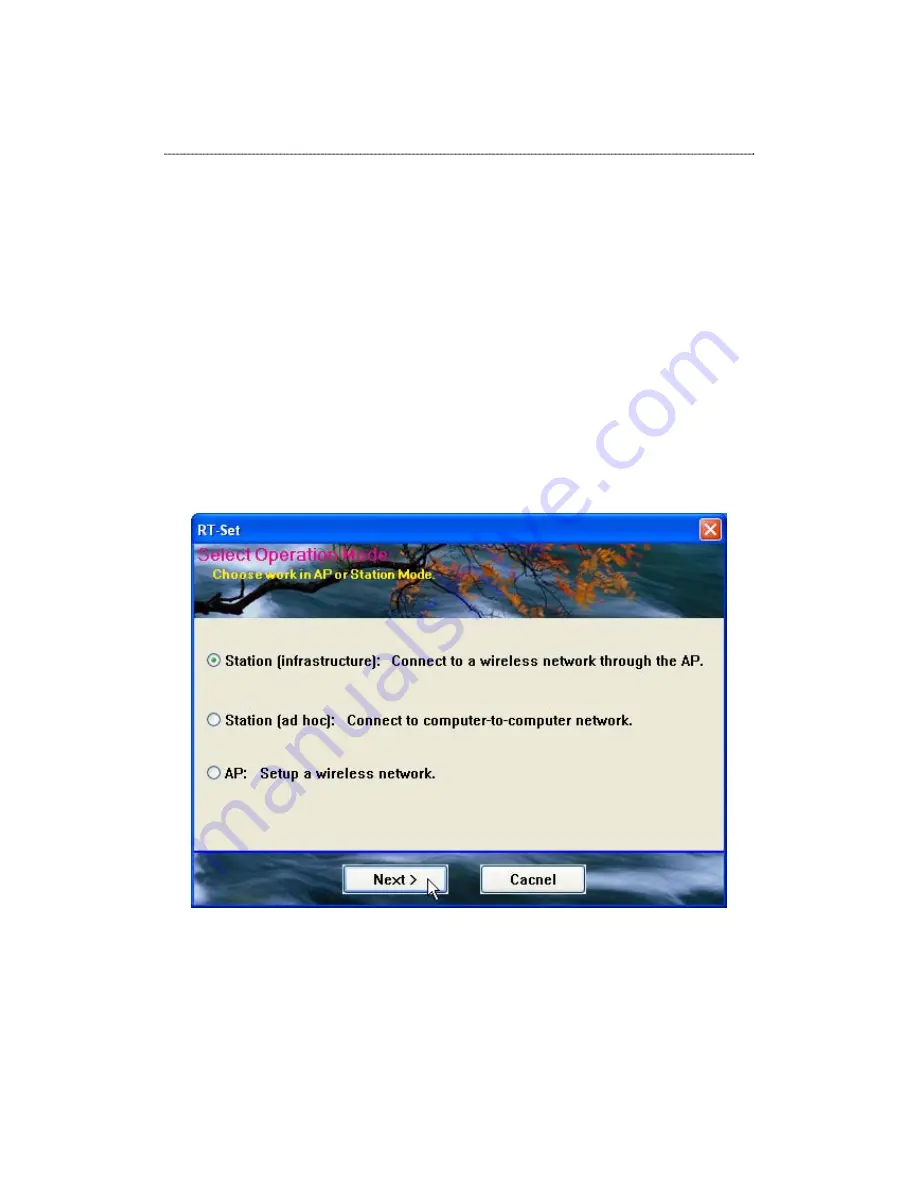
RT-Set Setup Wizard
For Windows 2000 and XP users to connect to a wireless network easily, we also
provide the RT-Set setup wizard to help users set their preferred wireless network
step by step. You can configure your wireless network via this RT-Set setup wizard
in the following three modes:
Station mode (infrastructure): Select this mode to connect to the AP (access
point) in your LAN.
Station mode (ad hoc): Select this mode to connect to another wireless network
adapter in your LAN.
AP mode: Select this mode to perform this adapter as an AP (access point).
To start the RT-Set Wizard, please click the “RT-Set” tab on the up-left corner of the
window
Connect to a wireless network in infrastructure mode
1.
To connect this adapter to an AP, select the “Station (infrastructure)” mode and click the
“Next” button to proceed.
25





























