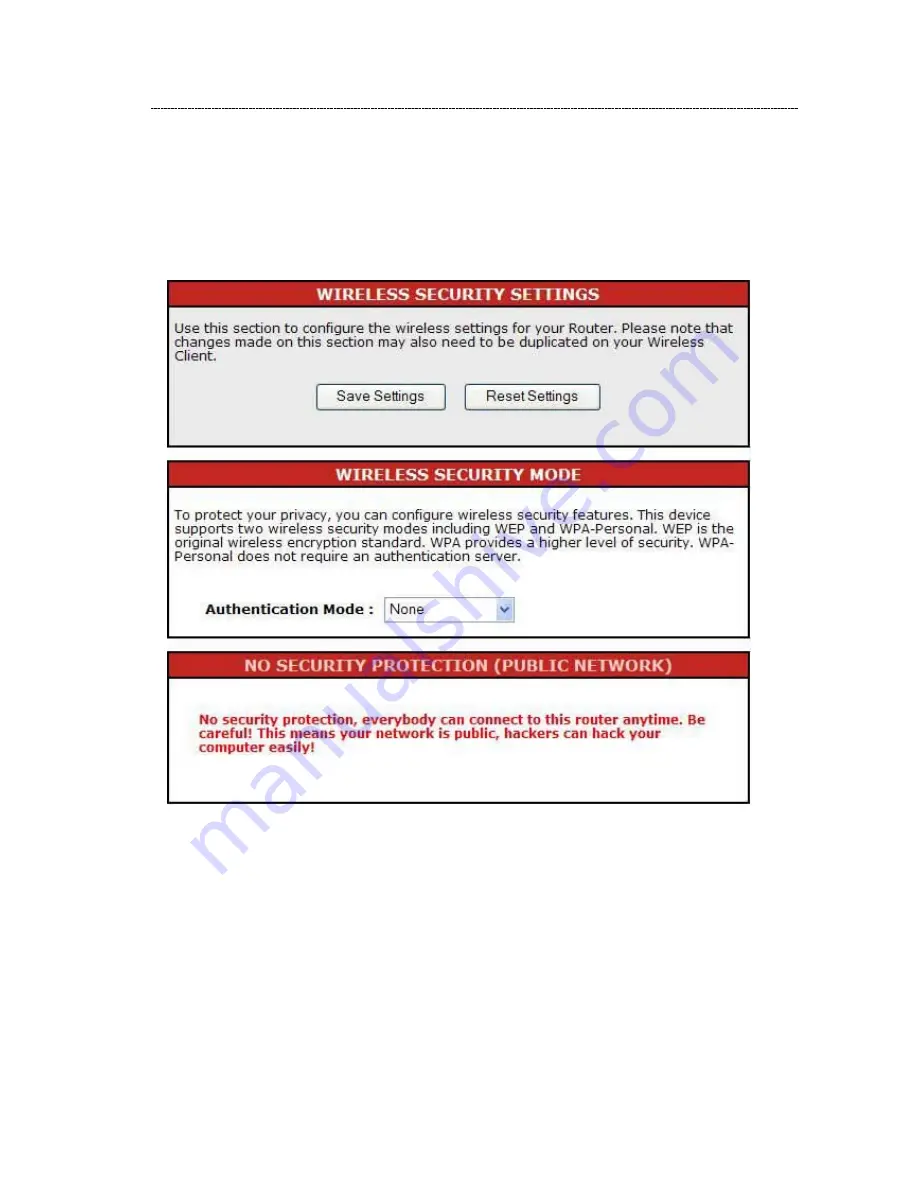
Security Settings
The Security function protects your wireless network from invasion. We provide WEP
and WPA encryption to secure your wireless network. As default, the authentication is
configured as safe mode. Please select None/WEP/WPA (Personal) in the drop list. If
you select none, any data will be transmitted without encryption and any station can
access the router.
20
















































