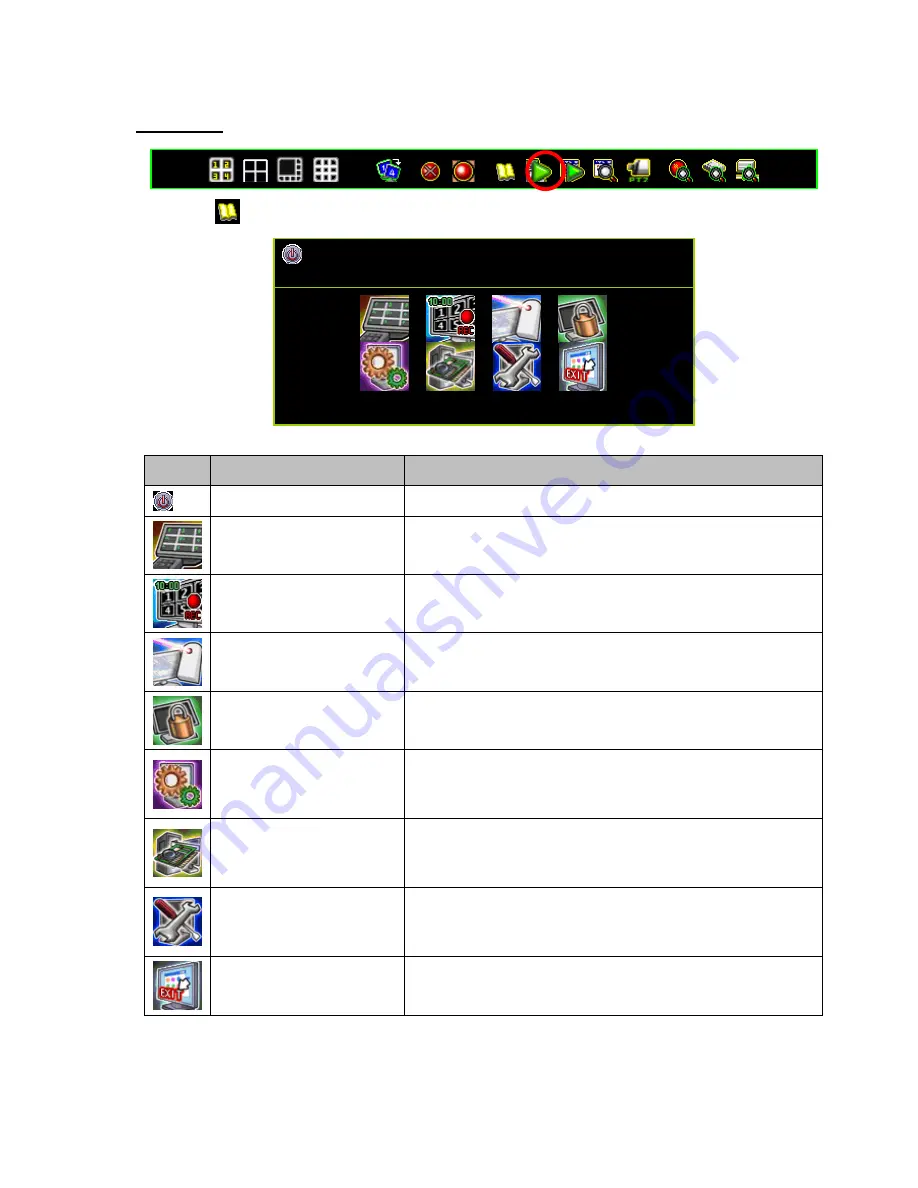
6
Main Menu
Press the
icon to enter the
“Main Menu”. The default password is “
123456
”.
MAIN MENU
Icon
Name
Function
DVR Power Supply
To reboot or shutdown the DVR system
Channel Setup
Set the channel display, record, channel name and
video color adjustment.
Record Setup
Set the record schedule, video performance and
quality
Detector Setup
Set the motion, sensor and alarm mode.
Authentication Setup
Set the login account, password and the
authentication.
System Setup
Set the status icons display, languages, date/time,
rotation time, button beep tone, input device speed,
and other relevant system features.
Hardware Setup
Configures error message checks, hard drive
information, overwrite settings, network settings,
PTZ/Keyboard, Audio and screen settings.
Utility/Tools
These are used to format USB devices, to update
firmware, to export event logs, and to restore system
settings.
Exit Main Menu
Exit the main menu.
































