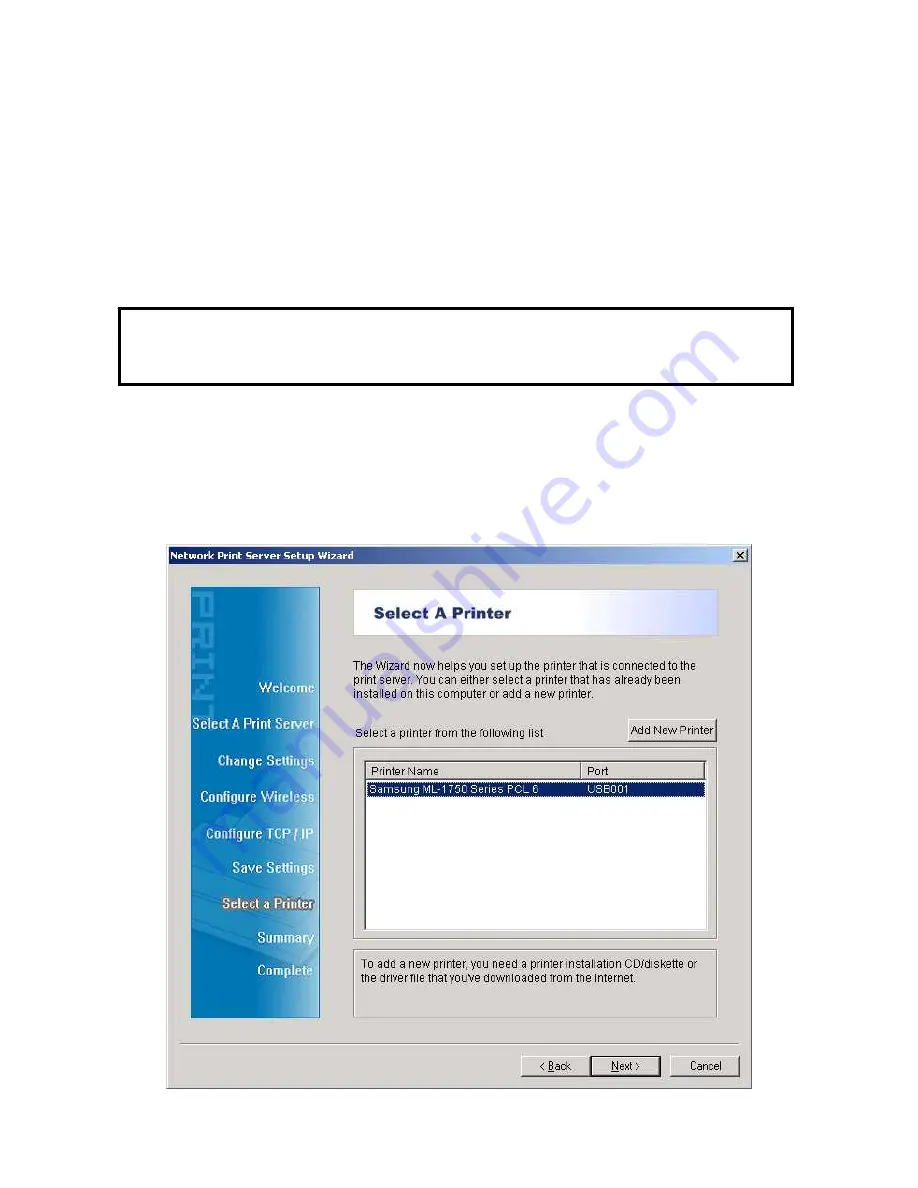
z
Enter the proper
SSID
of your wireless network.
-
Channel
: optional
-
Data Transmit Rates
: select Auto or others
-
Transmit Mode
: select Auto or others
z
On
the
Wireless Security
screen, enable or disable WEP/WPA encryption, configure
according to your wireless network and click
Next
.
z
On
the
TCP/IP Settings
screen, specify a fixed or dynamic IP address for the print
server, a fixed IP address is highly recommended. Click
Next
.
Note:
The IP address of print server must be within the same subnet as your network adapter.
7. In the setup wizard, select an already configured printer from the list, click
Next
,
Next
and then
Finish
to complete the installation.
or
Select
Add New Printer
if the print server is connected to a printer that hasn’t been
installed before and does not appear in the list.
7












