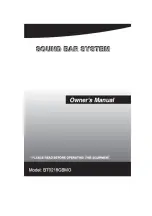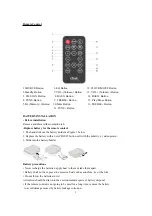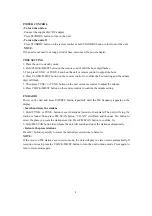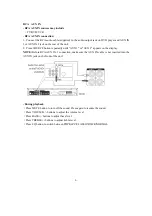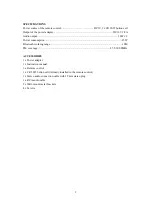POWER CONTROL
- To turn the unit on
·
Connect the supplied AC/DC adapter.
·
Press STANDBY button to turn on the unit.
- To turn the unit off
·
Press STANDBY button on the remote control or hold STANDBY button in the front of the unit.
NOTE:
If the unit is not used for a long period of time, disconnect the power adapter.
TIME SETTING
1. Place the unit to standby mode.
2. Hold CLOCK/MO/ST button on the remote control until the hour digit flashes.
3.Then press TUNE+ or TUNE- button on the unit or remote control to adjust the hour.
4. Press CLOCK/MO/ST button on the remote control to confirm the hour setting and the minute
digit will flash.
5. Then press TUNE+ or TUNE- button on the unit or remote control to adjust the minute.
6. Press CLOCK/MO/ST button on the remote control to confirm the minute setting.
FM RADIO
Power on the unit and press SOURCE button repeatedly until the FM frequency appears on the
display.
- Search and store the stations
1. Hold TUNE+ or TUNE- button to search stations forward or backward. The unit will stop if a
station is found. Then press FM SCAN button, “CH XX” will flash and then use M+ button to
select the place you want the station stored to. Press FM SCAN button to confirm. Or
2. Hold FM SCAN button then release the unit will search and store the stations automatically.
- Listen to the preset stations
Press M+ button repeatedly to select the desired preset stations to listen to.
NOTE:
If the received FM stations are in stereo mode, the unit will play in stereo mode automatically.If
reception is weak, press the CLOCK/MO/ST button to turn the unit to mono mode. Press again to
turn to stereo mode again.
4
Summary of Contents for iTrak BT0218GBMO
Page 1: ......