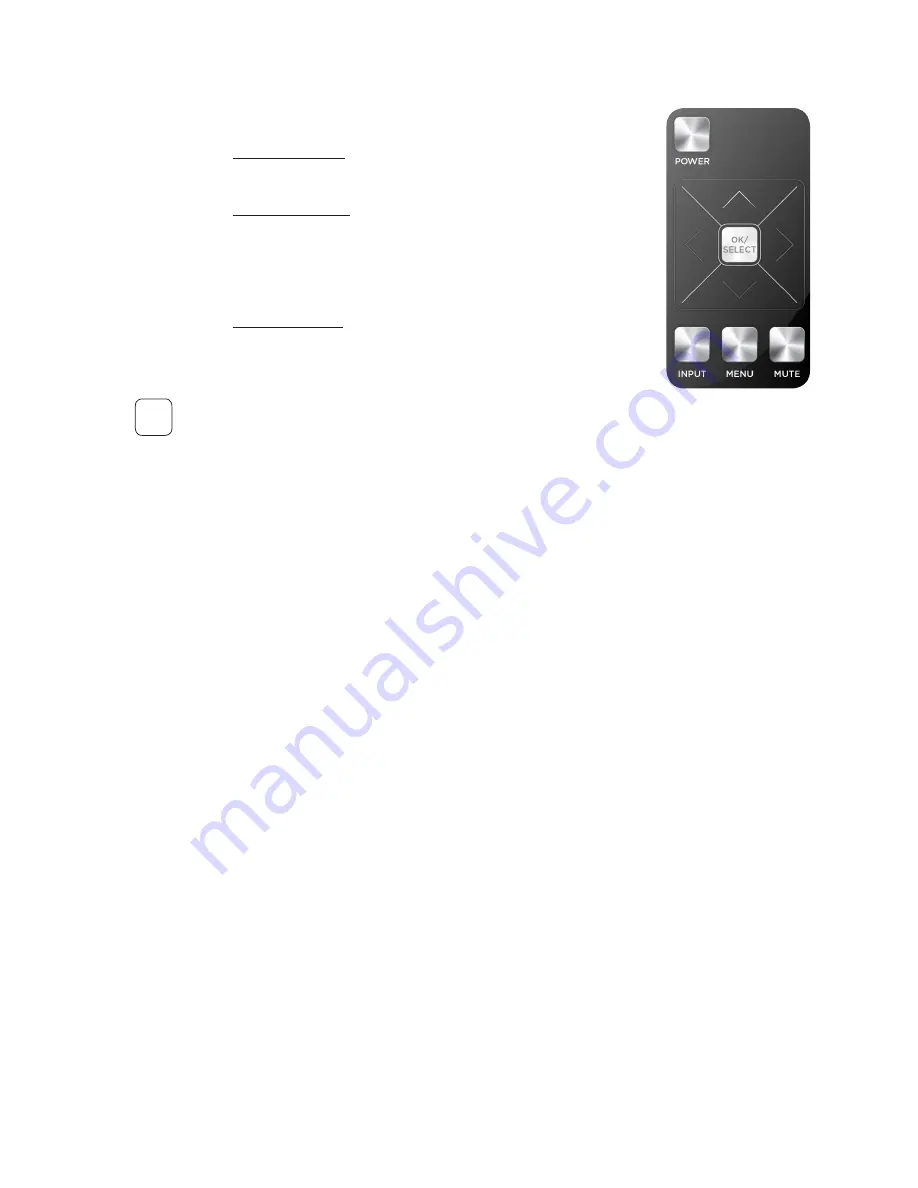
p. 9
4)
Speaker Setup –
a)
Rear Delay/Bal
– Allows you to control the audio delay
and balance for the rear surround speakers.
b)
Noise Sequence
– This mode will allow you to send
audible white noise to each speaker in the system
to confirm it is connected and producing audio.
The noise sequence is Left Front, Right Front, Left
Surround, Right Surround, Center, Subwoofer.
c)
Reset Wireless
– Resets the wireless network and
allows for the Enclave Audio speakers to be re-
discovered and re-paired with the Enclave Smart
Center.
Mutes the system audio
9. TROUBLESHOOTING
If you have any trouble setting up your system, please try the following or give us a call at
844.436.2528 and our support team we’ll be happy to talk you through any issue resolve.
Also refer to the FAQ’s section on our website at www.enclaveaudio.com.
1. After powering up the Enclave Audio Smart Center, the system is failing
to produce any audio.
All speakers must be powered on when the Enclave Audio CineHome HD is started.
If they are not powered on, they will not produce sound. The system shows only
the speakers it can find. Check and make sure all speakers are powered and the rear
LED’s are illuminated and not flashing.
A message will appear if the system cannot locate any or all speakers.
To fix, follow these steps:
Power off the Enclave Audio Smart Center with the power button on the remote control
or Smart Center keypad.
Power ON the Enclave Audio Smart Center with the power button on the remote
control and allow 30 seconds for the system to boot properly.
1. Select MENU on the remote/keypad
2. Select/Scroll to SPEAKER SETUP on the On Screen Menu and hit OK/SELECT
3. Select RESET WIRELESS and wait approximately 15-20 second
for confirmation on screen.
MUTE
Summary of Contents for CINEHOME HD SERIES
Page 15: ...p 14 ...
















