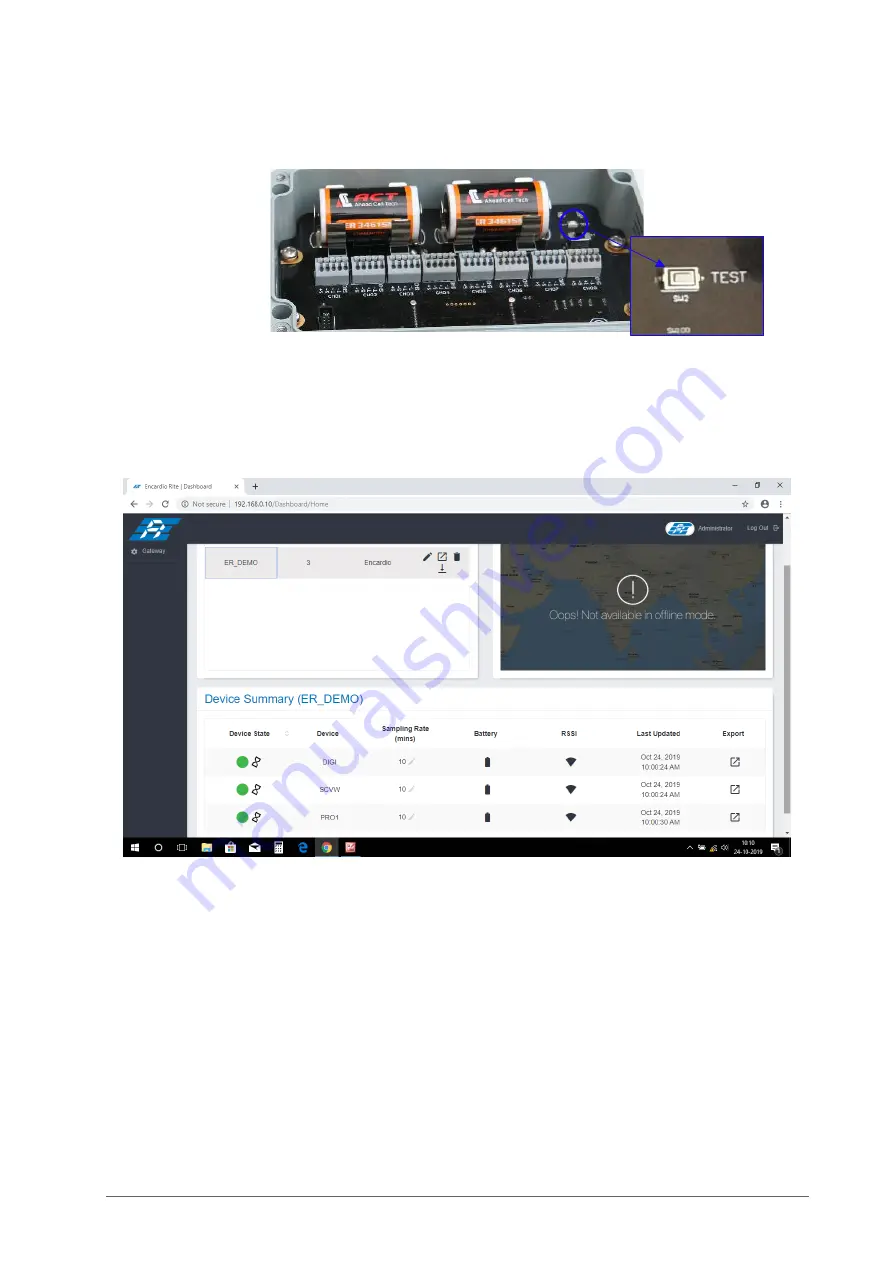
Users’ Manual
Analog Node
Page | 11
(xv)
If you would like to get the Node to immediately send a reading to the Gateway, press the “SYS
TEST” button on the device’s printed circuit board as shown below.
(xvi)
For commissioning of additional Nodes, repeat the above steps.
(xvii)
Now proceed to the Gateway software dashboard on your Laptop and click on your project. Now
you will be able to observe your commissioned devices under “Device Summary” Section. For
further configuration, refer to the user’s manual # WI6002.117 on Gateway.
FCC Caution:
Any Changes or modifications not expressly approved by the party responsible for compliance
could void the user's authority to operate the equipment.
This device complies with part 15 of the FCC Rules. Operation is subject to the following two
conditions: (1) This device may not cause harmful interference, and (2) this device must accept
any interference received, including interference that may cause undesired operation.
FCC RF Radiation Exposure Statement:
1. This Transmitter must not be co-located or operating in conjunction with any other antenna or
transmitter.
2. This equipment complies with RF radiation exposure limits set forth for an uncontrolled
environment.
3.
This equipment should be installed and operated with minimum distance 20cm between the
radiator& your body.













