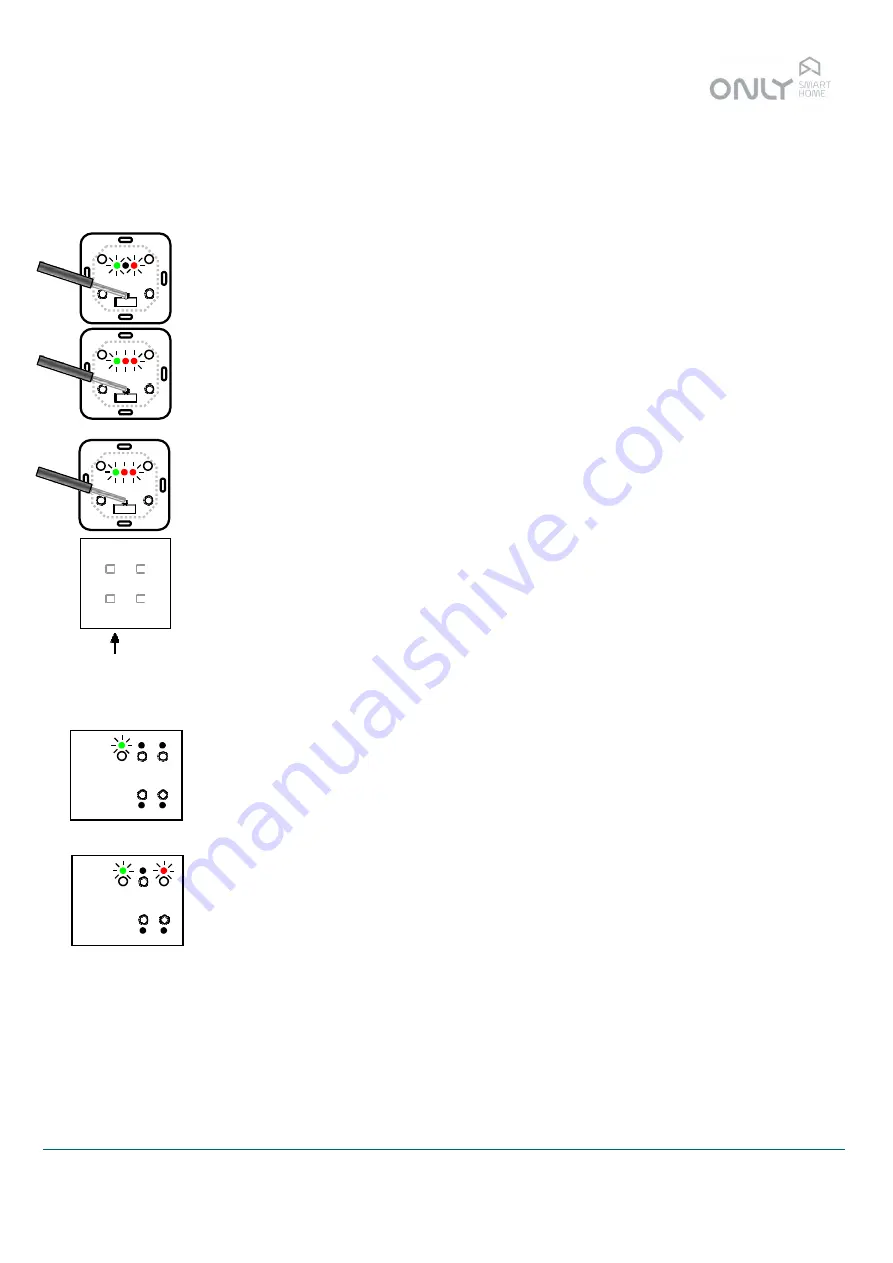
PROG
PROG
Schedule outputs –
Series Only Touch
PROG 1 2
3 4
PROG 1 2
3 4
ONLY Automation – Quick Instructions Guide
Button function configuration
1.) Press and hold PROG for 2 seconds.
2.) Press the button you want to change the function:
the PROG LED blinks and you hear beep sounds according to the selection.
1 = Toggle
2 = On/Up
3 = Off/Down
4 = Timer ON
5 = Delay ON
6 = Scenario
3.) Press PROG briefly as many times as necessary to select the desired function.
4.) Confirm by pressing button in 2.)
Assigning outputs to a button
1.) Press PROG briefly and select the desired output(s).
2.) Press the desired button.
Deleting a button from an assigned output
1.) Press PROG briefly and select the desired output(s).
2.) Press and hold PROG for 2 seconds, until the PROG LED starts blinking and you
hear a beep.
3.) Press the button you want to delete: you will hear a long beep and the button will
be removed.
Deleting all buttons assigned to an output
1.) Press PROG briefly and select the desired outputs(s).
2.) Press and hold PROG for 5 seconds until all LED’s light up or until you hear a
long beep.
Removing a button from all outputs
1.) Press PROG for 2 seconds.
2.) Press the desired button.
3.) Press and hold PROG for 5 seconds.
Reset a module to factory default
1.) Press and hold PROG for more than 10 seconds.
Schedule outputs –
DIN rail
ENANCER Electrónica Lda.
Page 2 of 2
Rua Max Grundig 9
4705-820 Braga Portugal [email protected]
Tel: +351 253 221 484 www.only-smartbuildings.com
PROG
PROG


